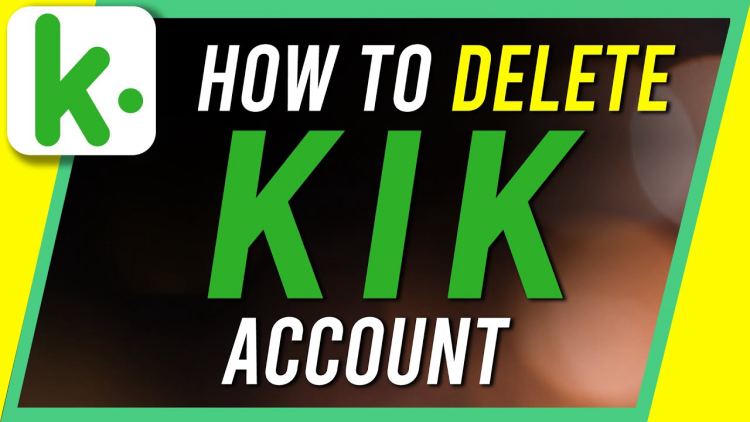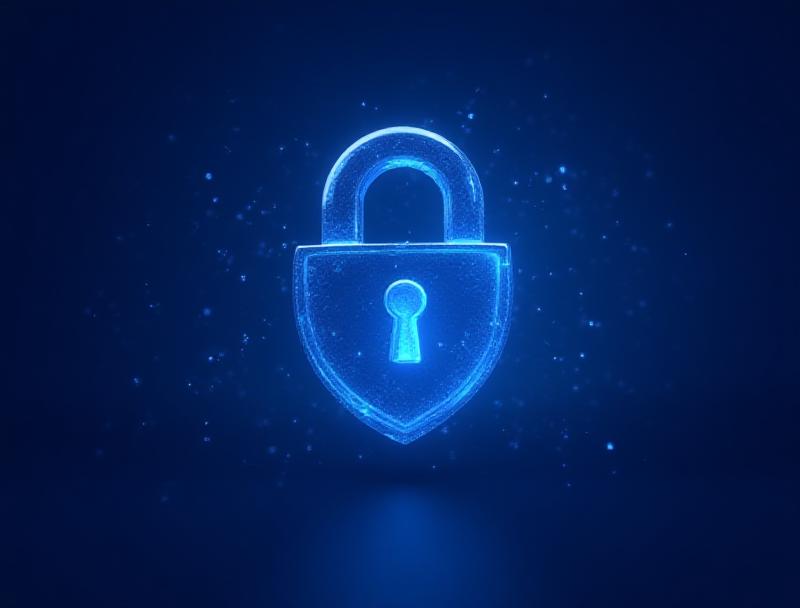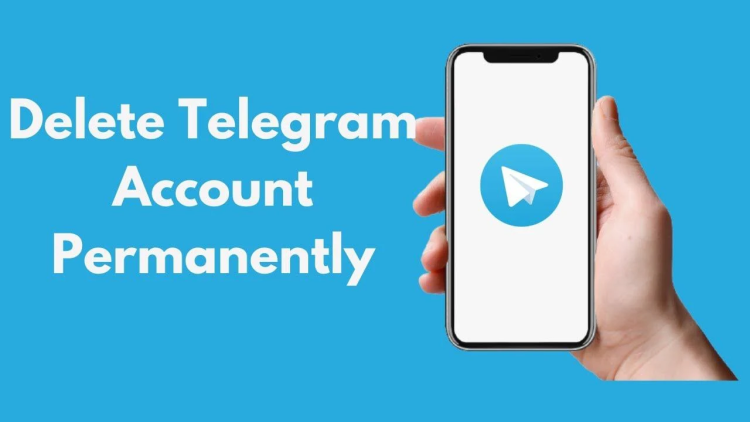If you've ever wondered, "What is SSID in Wi-Fi?" here's a straightforward explanation. SSID, or Service Set Identifier, is simply the name of a Wi-Fi network that appears when you try to connect. It helps devices identify and connect to the correct network, especially in locations where multiple networks overlap. For instance, the Wi-Fi name you see at home or the SSID of your hotspot is the network's SSID.
In this guide, we'll dive into what SSID in Wi-Fi is, how it functions, and how to locate it on different devices, including finding the SSID for your iPhone hotspot. We’ll also cover security tips, including best practices for protecting your network and enhancing privacy with tools like a VPN for Android.
What is SSID?
The SSID, or Service Set Identifier, is the name of a Wi-Fi network. Think of it as a label that helps devices find and join the intended network. For example, when your phone displays a list of networks like "Home_WiFi" or "CoffeeShopNetwork," those are SSIDs. Routers broadcast these names so nearby devices can easily identify and connect to the right network.
What is SSID in Wi-Fi?
In simple terms, the SSID is the unique identifier for a Wi-Fi network. It allows devices to differentiate between multiple available networks and connect to the right one.
Why Does SSID Matter?
When you join a Wi-Fi network, your device identifies the network using its SSID. This is crucial for distinguishing your network from others, especially in crowded spaces like apartments or offices. Configuring your SSID settings also provides security and personalization options, such as customizing your Wi-Fi name and deciding whether to broadcast or hide your SSID.
How Does SSID Work in Wi-Fi Networks?
When a router sets up a Wi-Fi network, it assigns an SSID as its identifier. Devices then scan for nearby available networks and display the SSID list. To join, you select the desired name, enter the password (if applicable), and your device connects. The SSID essentially functions as the network's "address."
What is SSID Broadcast?
Broadcasting an SSID means the network name is visible to nearby devices. Most routers broadcast their SSID by default. While this makes it easy to find and connect to networks, it also exposes the network to potential threats. For added security, some users may opt to hide the SSID, though this is not foolproof. Using advanced security tools like WPA3 encryption and a best VPN for Android offers stronger protection.
What is a Hidden SSID?
A hidden SSID network doesn't show up in a list of available Wi-Fi connections. To connect, users must manually enter the network's name and password. While this may add a layer of obscurity, it’s not entirely secure. Skilled attackers can still uncover hidden networks. Pairing strong encryption methods with tools like Falcon VPN ensures better safety.
How to Find Your SSID
On Devices
Each device makes it easy to locate the connected or available networks’ SSIDs. Here's a breakdown:
Windows:
-
Click on the network icon in the taskbar.
-
Select the Wi-Fi icon at the top and view the list of available networks. The connected network is your SSID.
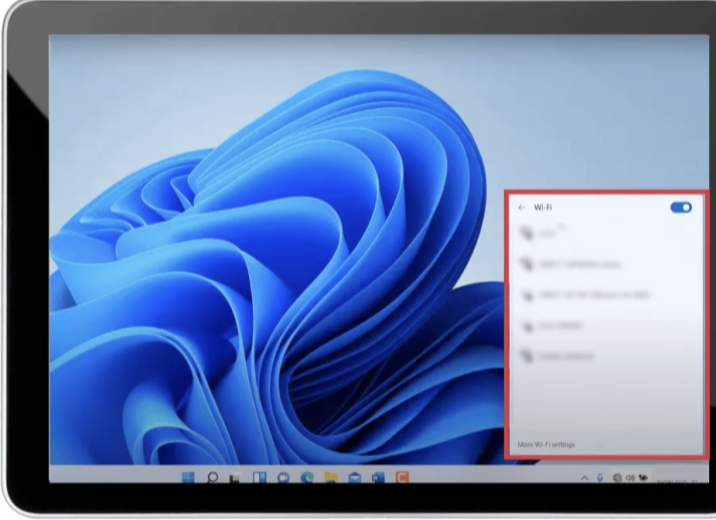
Mac:
-
Click the Wi-Fi icon in the top-right corner.
-
Identify your SSID as the one marked with a checkmark.
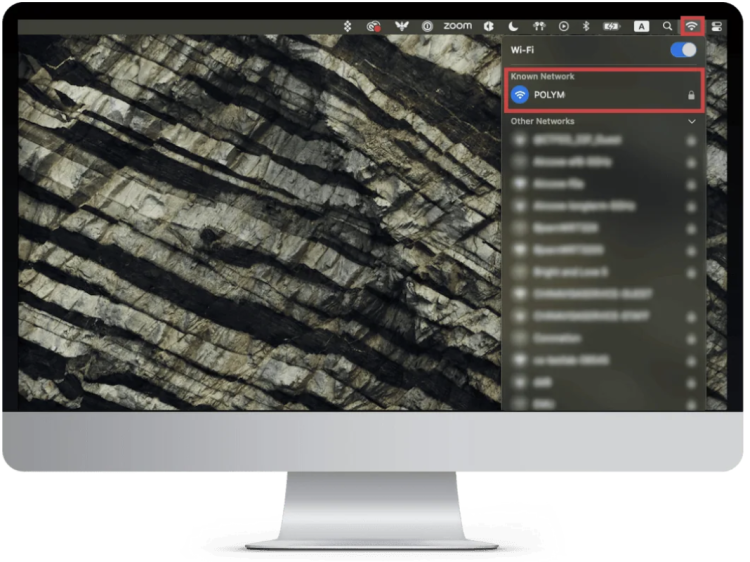
Android:
-
Open the Settings app and go to "Network & Internet."
-
Tap "Wi-Fi" to display available options and find your connected SSID.
-
For a mobile hotspot, go to "Personal Hotspot" under settings, and the hotspot SSID is displayed as the network name.
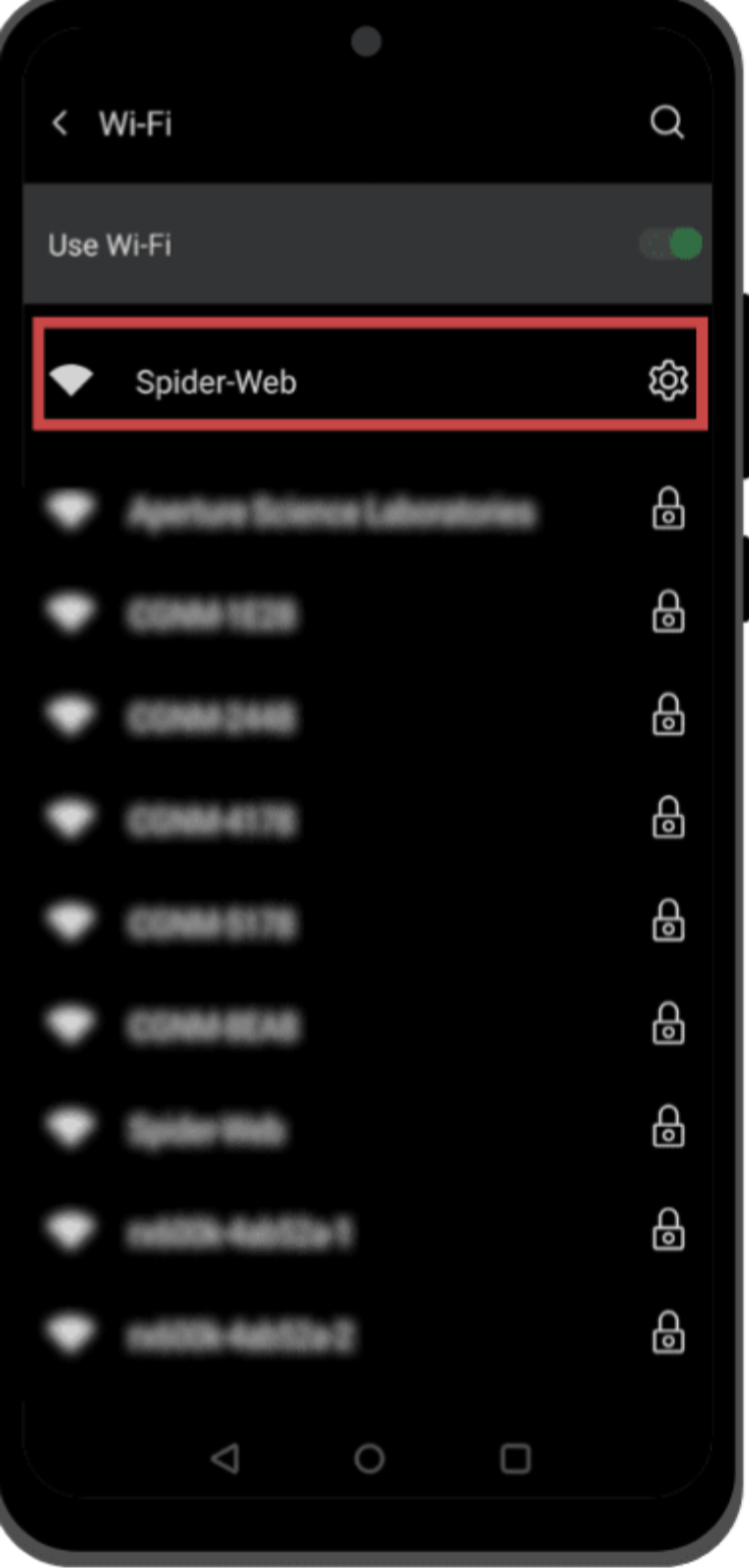
iPhone:
-
Open Settings and tap "Wi-Fi."
-
The connected SSID appears with a checkmark. For SSID for iPhone hotspot, check the phone's hotspot settings, where the SSID defaults to your device's name unless changed.
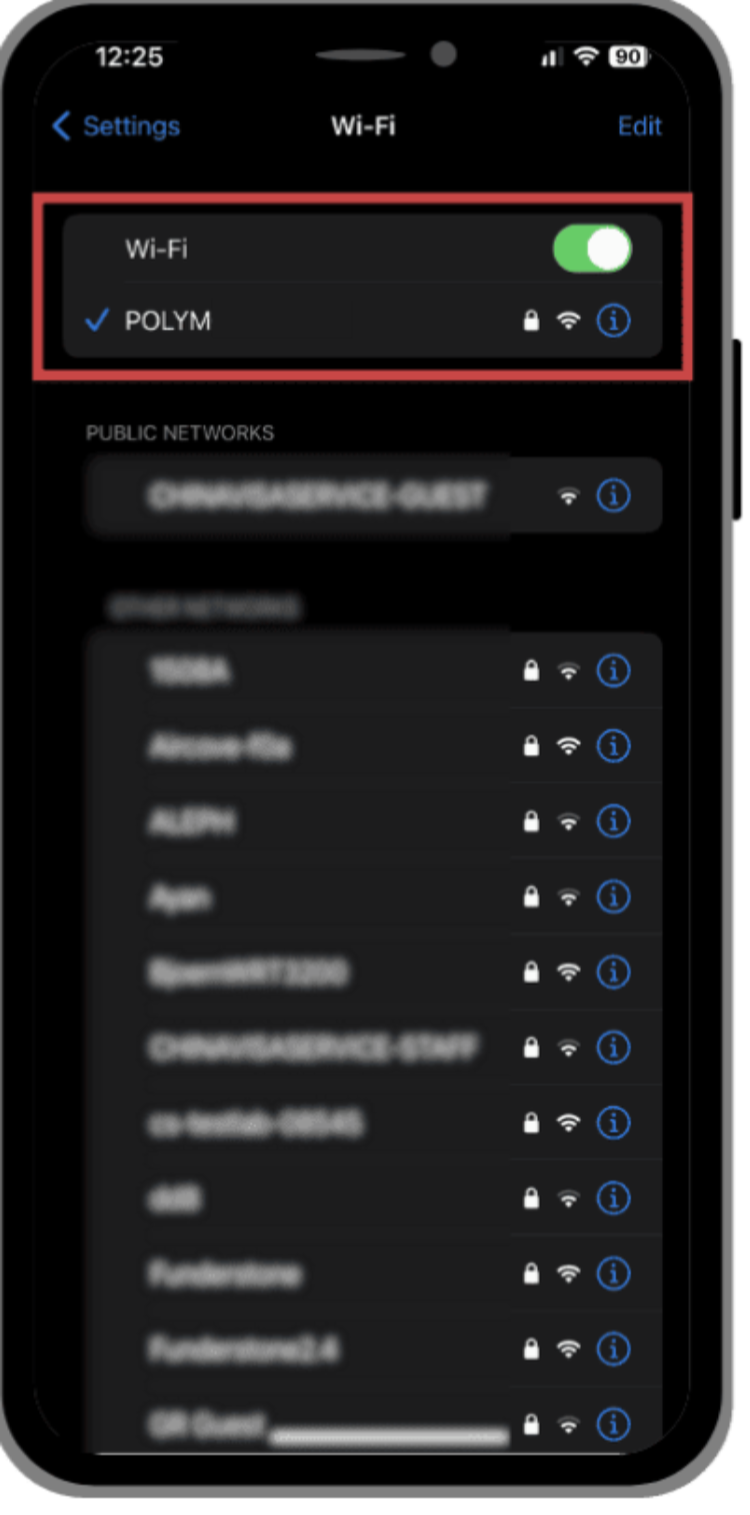
On Routers
You can also find your SSID on your Wi-Fi router:
-
Look at the label on your router, where the default SSID is often listed along with the password. Note that this defaults unless someone changes it.
-
Alternatively, log into the router's admin panel by entering its IP address in a browser. Navigate to the Wi-Fi settings to view or edit the SSID.
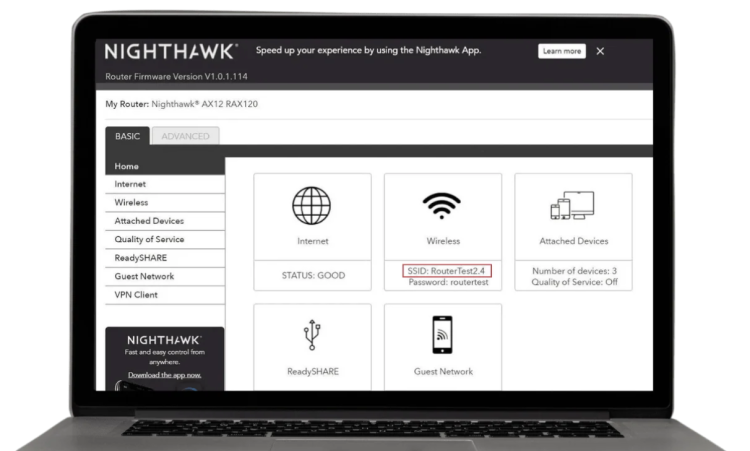
What’s the Difference Between an SSID, a MAC Address, and an IP Address?
An SSID, a MAC address, and an IP address are all important for networks, but they do different things. The SSID is the name of a Wi-Fi network, like “Home_WiFi” or “CoffeeShopNetwork.” It helps you find and connect to the right network. Routers usually broadcast SSIDs, but they can be hidden for extra security.
A MAC address (Media Access Control address) is a unique code built into a device’s hardware, like its Wi-Fi card. This code identifies the device on a network. It’s fixed to the hardware, though some people can change (or “spoof”) it for privacy reasons.
An IP address is a unique number assigned to a device, so it can send and receive data on the internet. It’s like the device’s address on the network. IP addresses can change over time (dynamic) or stay the same (static).
How to Change Your SSID Name or Password
Renaming your SSID or updating its password can significantly improve security and make your network more user-friendly. Here’s a simple guide explaining how to do it:
-
Find Your Router’s IP Address: Look for a sticker under the router that typically lists this information.
-
Access Router Settings: Enter the router’s IP address in your browser’s address bar and log in using the admin credentials. These details can usually be found on the same sticker.
-
Navigate to Wireless Settings: Once logged in, locate the “Wireless” or “Wi-Fi” section, where you’ll find options for editing your SSID.
-
Change Your SSID/WiFi Name: Replace the default name with something unique and meaningful.
-
Save Changes: Don’t forget to click “Apply” or “Save.” You may need to restart your router for the changes to take effect.
Smart Tips for Choosing an Impressive SSID
Picking a memorable but secure WiFi name is crucial. Here’s how to do it:
-
Make it unique and creative: Avoid generic names like “Netgear” or “Linksys.”
-
Stay professional without personal details: Avoid names like “Amy’s WiFi” or your address to protect your identity.
-
Keep it simple and recognizable for quick identification.
How to Secure Your WiFi Network
Leaving your network vulnerable could expose it to cyber threats. Follow these best practices to secure your SSID effectively:
-
Enable Encryption: Use WPA2 or WPA3 encryption protocols to safeguard your data.
-
Turn Off SSID Broadcasting: Hiding your router’s SSID prevents it from appearing in public lists. This means you’ll have to manually search and enter the network credentials on each device, adding an extra layer of security.
-
Use Strong Passwords: Make your network password tough to crack by including a mix of uppercase, lowercase, numbers, and symbols.
Hiding Your SSID
Want to know how to hide your network from prying eyes? Follow these steps:
-
Access Your Router’s Dashboard: Use a web browser to log into your router's admin panel with its IP.
-
Navigate to Wireless Settings: Locate the section dedicated to SSID settings.
-
Disable Broadcast: Look for “SSID Broadcast” or a similar option and turn it off. Save your settings to complete the process.
While hiding your SSID adds a layer of security, it doesn’t make your network entirely invisible. Skilled hackers can still detect hidden networks using specialized tools. However, it does reduce the chance of casual users attempting to access your connection.
Pros and Cons of Hiding Your SSID
Like most things, hiding your SSID has both benefits and drawbacks:
| Pros | Cons |
|---|---|
| Reduces network visibility to casual users | Requires manual connection for all new devices |
| Helps declutter the list of networks in crowded environments | Can be challenging for older devices to detect hidden networks |
Advanced Tips to Boost WiFi Network Security
Here are additional strategies to level up your network defenses:
-
Use a VPN Router: Opt for a router that integrates with the best VPN for Android to add privacy and security for all connected devices. Consider investing in solutions like Falcon VPN-enabled routers for top-tier protection, which include advanced features like DNS leak prevention.
-
Guest Networks: Set up a guest WiFi network to keep your main network isolated from visitors.
-
Disable Remote Access: Turn off remote router access unless necessary to prevent external breaches.
Staying Safe on Public WiFi
Public WiFi networks can be risky for your data. Use caution when connecting and always enable a VPN. A service like Falcon VPN can encrypt your traffic and keep you safe from potential threats at coffee shops or airports.
Take Control of Your Privacy with Falcon VPN
Are you tired of websites tracking your activity, slow internet speeds due to ISP throttling, or not being able to access your favorite content because of geo-restrictions? Falcon VPN is the ultimate solution to all these issues. With powerful encryption, global servers, and a user-friendly interface, you can browse freely without worrying about online threats.
No complicated setup, no tech knowledge needed—just a simple, reliable, and secure VPN that works seamlessly. Follow these steps to get started today!
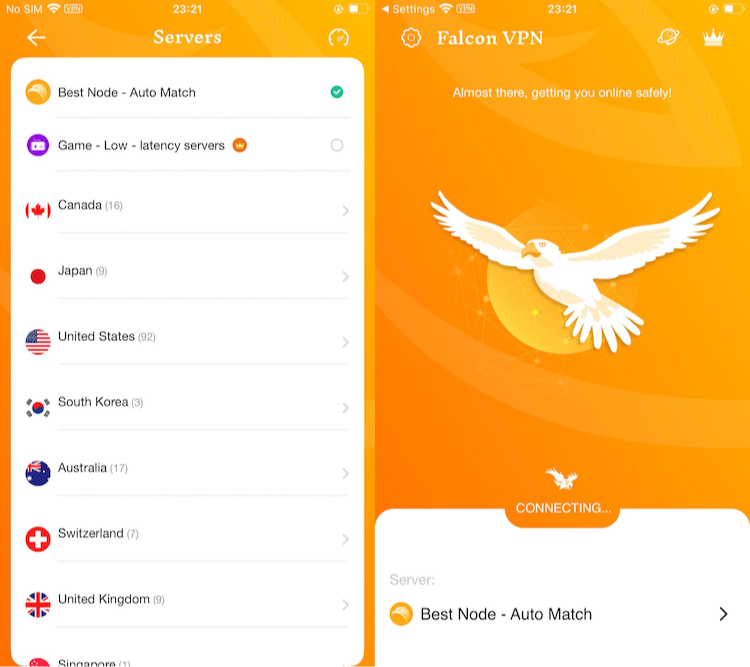
📥 How to Download Falcon VPN
1️⃣ Go to the Official Website
Visit Falcon VPN and navigate to the download section. Always download from the official site to ensure security and avoid fake or outdated versions.
2️⃣ Download & Install the App
Choose your device (Windows, Mac, or Android) and click the download button. Once the file is downloaded, open it and follow the easy installation instructions.
3️⃣ Sign In or Register an Account
Launch the app and log in if you already have an account. If you’re new, sign up in just a few taps and start using the VPN immediately.
4️⃣ Connect & Browse Safely
Select a server location, tap “Connect”, and you’re all set! Your data is now encrypted, and your browsing is completely private and secure.
🔗 Download Falcon VPN now and experience the internet without limits!
Troubleshooting SSID Issues
If your SSID of the network isn’t showing up or you’re having trouble connecting, try these tips:
-
Check Router Settings: Ensure SSID broadcasting is enabled unless you’ve chosen to disable it.
-
Restart Devices: A quick reboot of both your router and device can often fix minor connection issues.
-
Interference Problems: Switch your WiFi channel in the router settings to reduce signal interference from nearby devices.
Final Thoughts: The Importance of Managing Your SSID
What is SSID in Wi-Fi? Managing your Wi-Fi settings starts with understanding your SSID. It’s more than just a technical term; it’s your network’s name tag. Knowing how to manage it helps secure your network, block unauthorized access, and ensure you're connecting to the right one.
You can take control of your network with simple steps like changing the SSID name, setting up stronger passwords, or even hiding your SSID for added privacy. Don’t forget to update your router’s firmware regularly and enable encryption for enhanced security. To take your digital safety a step further, consider using a VPN like Falcon VPN. With robust encryption, private DNS servers, and a kill switch, Falcon VPN protects your internet traffic and adds a layer of security to your network.
FAQs About SSID for Wi-Fi
What is SSID in Wi-Fi?
SSID stands for Service Set Identifier. It’s the name of your Wi-Fi network that appears when you search for available connections. Think of it as your network's “name tag,” helping you identify it among others nearby.
What happens if I hide my SSID?
Hiding your SSID means your network name won’t appear in the list of available Wi-Fi networks. While this can deter casual snoopers, it doesn’t provide total security. Advanced tools can still detect hidden networks. Additionally, connecting to a hidden network requires manually entering the SSID and password, which can be inconvenient.
Does SSID affect Wi-Fi speed?
No, your SSID doesn’t impact your Wi-Fi speed. The speed is determined by factors such as your internet service provider, router quality, and network traffic. Your SSID simply acts as your network’s identifier and has no effect on performance.
How long can an SSID Wi-Fi name be?
An SSID can be up to 32 characters long, including letters, numbers, and symbols. Keep in mind that SSIDs are case-sensitive. If you’ve hidden your network and need to connect manually, ensure you input the name with the correct capitalization.
Can a VPN hide your SSID?
No, a VPN cannot hide your SSID. A VPN, like Falcon VPN, encrypts your internet traffic and conceals your IP address. To hide your SSID, you’ll need to adjust the settings on your router.
What to do if the SSID is not showing up?
If your network’s SSID isn’t visible, ensure the router is powered on and broadcasting the network name. Restart your router and device, check that you’re within range, and look for potential signal interference. If the problem persists, verify that SSID broadcasting is enabled in your router’s settings.
What exactly is an SSID for Wi-Fi?
Your SSID is the unique name that identifies your Wi-Fi network. It allows devices to distinguish between various networks, such as “Home_Network” or “Cafe_WiFi,” making it easier to connect to the correct one.

Albert Ivan, writer by day, popper by night, is the former senior editor at iTop VPN. He Joined Falcon VPN in 2022 and has since written extensively on the topic of tech, digital privacy & security and internet freedom.