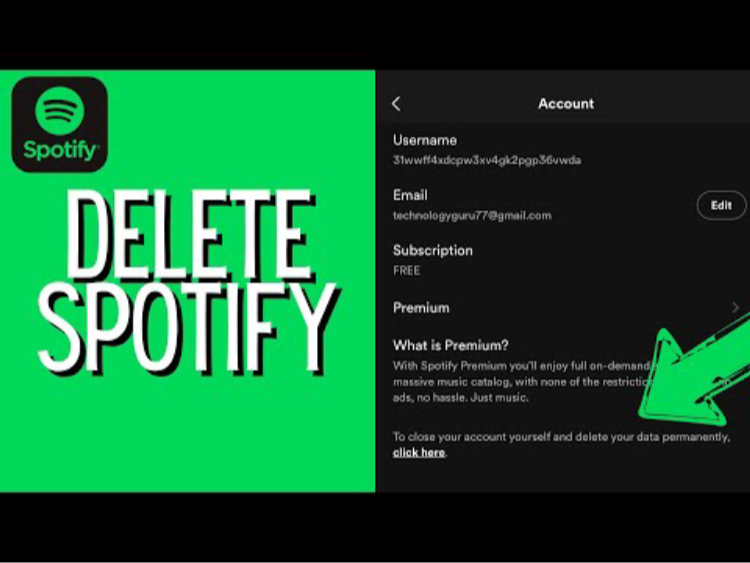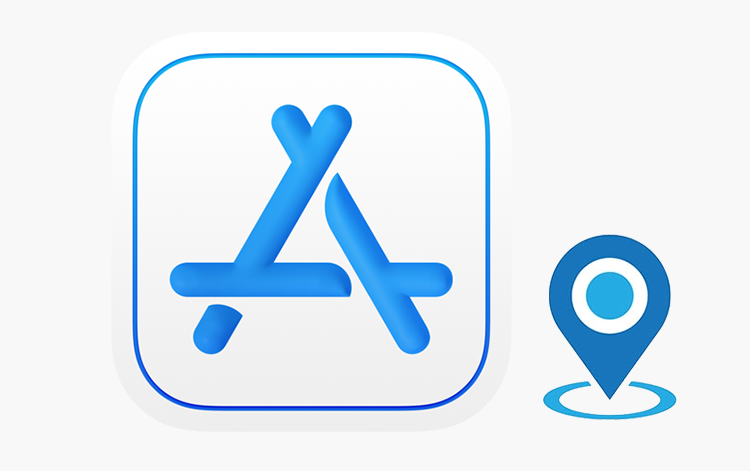Imagine this scenario: you're about to hop on an important video call or transfer sensitive business data, confident that your VPN is safeguarding your privacy. But just as you're about to start, your VPN refuses to connect. Frustrating, right? Whether you’re a digital nomad working in restricted countries or someone who values online privacy, a malfunctioning VPN can quickly disrupt your plans. The good news? These issues can often be fixed with a few simple steps.
Below, we’ll cover the main reasons why your VPN may not be connecting and how to resolve them efficiently.
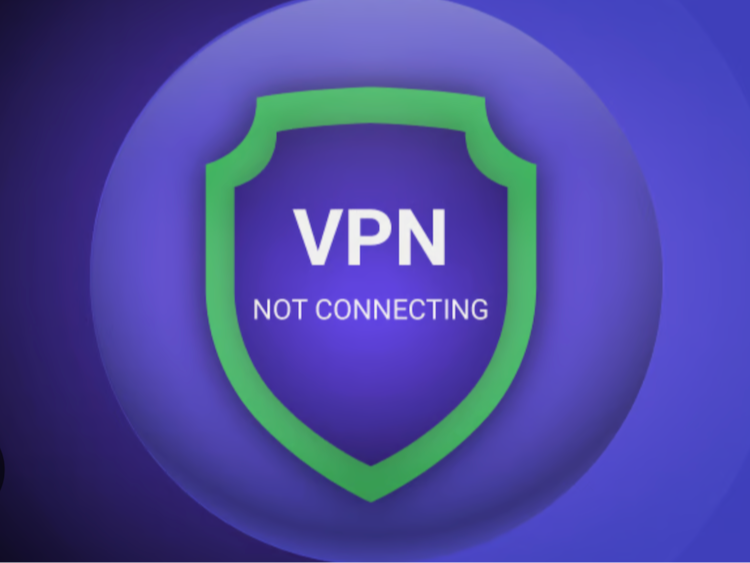
Common VPN Connection Problems—and How to Fix Them
There are several reasons why a VPN might stop functioning correctly, including blocked ports, outdated software, or network issues. Follow these steps to diagnose and fix your VPN connection.
And if you continue experiencing issues with your VPN, it might be time to switch to a more reliable solution. Falcon VPN is an industry leader offering advanced security, high-speed connections, and the stability you need to keep your online activities private and secure.
How to Get Started with Falcon VPN:
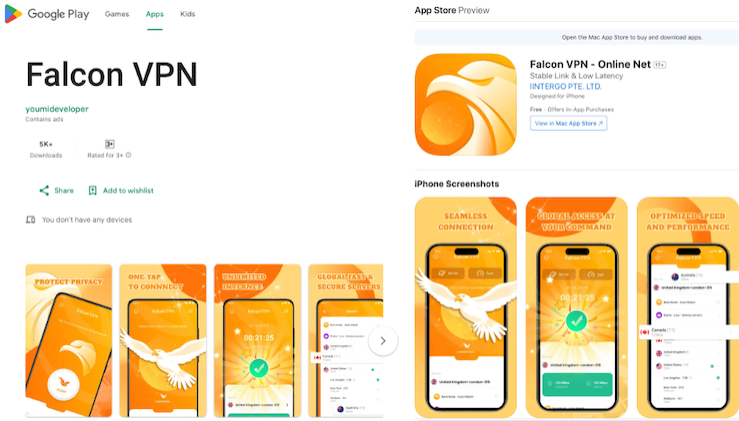
- Get the VPN App
Head over to FalconVPN and download the appropriate version for your device. - Complete Installation
Open the downloaded file and follow the prompts to install the FREE VPN app on your device. - Open the VPN App
Launch the app after installation. Select your preferred server location. - Connect to Secure Your Internet
Hit the “Connect” button to encrypt your connection and protect your online activities.
1. Verify Your Internet Connection
Your VPN relies on a stable internet connection to work. If your internet is dropping or performing poorly, your VPN won’t be able to connect reliably.
Here are quick fixes for internet issues:
- Disconnect and reconnect to your Wi-Fi.
- Restart your modem or router.
- Confirm that your router’s Ethernet cable is secure and undamaged.
If the issue persists, contact your ISP. And if your VPN connection keeps dropping due to slow speeds, consider improving your bandwidth or positioning your router closer to your device.
For Falcon VPN users, the Kill Switch feature kicks in if the connection fails, ensuring your privacy is protected even when your internet is unstable.
2. Double-Check Your Credentials
Mistyped login details are an easily overlooked problem. Ensure that your username and password are entered correctly. If you're using Falcon VPN, you can confirm your credentials in the “Service credentials” section within your dashboard.
Forgot your password? Reset it through your provider’s website or app. To keep your credentials safe and accessible, consider using a secure password manager like Falcon VPN’s built-in password.
Important tip for router users: Ensure the correct VPN service credentials—not account login credentials—are set up on your device. Mixing these up will prevent the connection.
Lastly, beware of scams like fake VPN services or cracked accounts sold illegally. Verify your VPN provider’s legitimacy to ensure you're safe online.
3. Check the Status of the VPN Server
Sometimes, the issue isn’t on your end—it’s with the VPN server itself. Servers can go offline for maintenance or experience performance hiccups.
The quickest fix? Switch to a different server. For example, if you’re struggling to connect to a UK server, try connecting to a server in Germany instead. Tools like Faclcon VPN even allow you to filter by location or server type for better options.
4. Adjust Your VPN Protocol or Open Ports
VPN connections depend on specific protocols and open ports. If particular ports are blocked (usually by your ISP or network), your VPN may fail to connect.
Here’s what you can do:
- Use your VPN app's settings to switch to an alternative protocol. For instance, Faclon VPN's Faclon VPNLynx protocol is ideal for speed and security, but you could also try OpenVPN for added reliability.
- Ensure commonly used VPN ports—like 443 for TCP or 500 for UDP—are open. These can be configured in your router or firewall settings.
- Activate VPN passthrough in your router to allow connections for specific protocols.
Note that Faclcon VPN blocks all unnecessary open ports by default for enhanced security, so ensure your necessary settings are correctly configured.
5. Update or Reinstall Your VPN App
VPN software occasionally runs into bugs or compatibility issues. Regular updates ensure you're running the latest version with improved features and bug fixes.
Here’s a step-by-step guide to reinstalling your app:
- Uninstall the current version of your VPN app.
- Restart your device to clear its memory.
- Download the latest app version directly from your VPN provider's website or app store.
- Reinstall and sign in again, then verify your connection.
Pro tip: Declutter! Background apps and limited disk space can also affect VPN performance. Close unnecessary programs and free up space to help your VPN run efficiently.
6. Check for Firewall or Antivirus Interference
Your device's firewall or antivirus software may block your VPN connection if it's flagged as suspicious.
To fix this:
- Temporarily disable the suspected software and attempt to reconnect your VPN.
- Add an exception for your VPN client within your antivirus or firewall settings.
Make sure to re-enable your antivirus and firewall after testing, as they provide essential security.
7. Restart Your VPN App
A simple restart can fix connectivity glitches by resetting the client.
Steps to restart:
- Completely close the app (force-quit if necessary).
- Wait a few seconds, then reopen the VPN app.
- Try reconnecting to the VPN server of your choice.
This “off and on again” approach is a surprisingly effective troubleshooting method.
8. Contact Customer Support
If none of these solutions resolve the issue, reaching out to your VPN provider is the best next step. Reputable providers like Faclcon VPN offer 24/7 customer support via chat and email to troubleshoot more complex problems.
Troubleshooting Specific VPN Scenarios
VPN Not Working on Mobile Devices
If you're using a VPN on Android or iPhone, ensure the app has the necessary permissions to operate. Constantly switching between Wi-Fi and mobile data can also disrupt the connection—try troubleshooting any network inconsistencies.
VPN Browser Extension Issues
For browser-based VPN extensions, compatibility is often the issue. Verify that your VPN provider supports your browser and ensure the extension is properly installed and up-to-date. If problems persist, reinstall the extension to fix potential configuration issues.
Keep Your VPN Running Smoothly
A VPN is essential for maintaining privacy, accessing restricted content, and securing sensitive data. With this guide, fixing common VPN connection issues becomes much simpler—ensuring you never have to compromise your online security.
If you're still looking for a reliable VPN that offers cutting-edge privacy features, Faclon VPN is an industry leader that ensures seamless and secure browsing worldwide.
Why Is My VPN Connection Slow? Common Causes and Fixes
A premium VPN should generally have a minimal impact on your internet speed. However, occasional slowdowns might occur, especially if your VPN isn't configured correctly. If you're noticing a drop in connection speed, there are several potential fixes to explore.
1. Perform a Speed Test to Diagnose the Issue
Start by running a speed test to determine whether the slowdown comes from your VPN or your internet service provider (ISP). Compare your speed with and without the VPN enabled to locate the source of the issue.
An overloaded VPN server could also be the root of the problem. When too many users access the same server, performance can take a hit. This is a common issue with free VPNs, which often cram users onto a limited number of servers. Additionally, these free services may lack sufficient encryption standards and maintenance, compromising both speed and security.
2. Switch to a Different VPN Server
The performance of a VPN server depends on factors like its location relative to you and the number of users connected. Try reconnecting to a server closer to your physical location or one with lower traffic. Reducing the distance between you and the server can often lead to better performance.
3. Adjust the VPN Protocol
VPNs use specific tunneling protocols to encrypt your data. Some popular protocols include PPTP, OpenVPN, L2TP/IPsec, and IKEv2. Each has its own advantages and limitations, which can influence both speed and security.
For example, Falcon VPN offers its proprietary protocol, which strikes an excellent balance between speed and security. If your connection seems sluggish, switching protocols might make a significant difference. Evaluate protocol options to find one that best suits your priorities—whether that's performance, security, or compatibility.
4. Try Changing the Port or IP Protocol
Sometimes slow VPN connections are due to the network settings rather than the VPN provider itself. Adjusting the IP protocol in use—switching from TCP (Transmission Control Protocol) to UDP (User Datagram Protocol)—may resolve the issue. While UDP tends to be faster, TCP offers greater stability, so you may need to test both to find the optimal solution.
Additionally, VPN clients rely on specific network ports to route traffic. However, these ports can sometimes become slow due to ISP limitations or general traffic congestion. Changing the port number in your VPN's settings can help improve your connection.
5. Evaluate Your VPN Service Provider
Free VPNs often come with compromises. From overcrowded servers to frequent connection interruptions, subpar performance is a frequent complaint about no-cost VPN services. Worse still, they're often less secure, with many collecting user data in ways that undermine privacy.
Investing in a paid, reputable VPN service—like Falcon VPN—can make a world of difference. Premium providers offer better infrastructure, faster connections, and robust privacy measures. FalconVPN, for instance, is currently recognized as the fastest VPN and ensures high levels of security for its users.
Why Does My VPN Keep Disconnecting, and How Can I Fix It?
If your VPN disconnects frequently, an unstable internet connection could be the culprit. Consider the following fixes to maintain a more stable VPN connection:
- Ensure a Strong Internet Connection
A weak or fluctuating Wi-Fi signal can be the reason behind disconnections. Check that your internet is stable and reliable.
- Switch to a Different VPN Server
If a particular server is causing issues, try connecting to another server in a different location.
- Use a Custom DNS Server
Sometimes, problems may originate from your ISP's DNS server. Switching to a custom DNS server through your VPN's app settings can resolve this, though it comes with a higher risk of DNS leaks.
- Experiment with VPN Protocols
Just as protocols can affect speed, they can also impact stability. Switching between TCP and UDP—or other options available in your VPN’s settings—might help.
- Check VPN Settings
Settings like auto-connect or inactivity timeout options may cause your VPN to disconnect. Make sure these features are configured correctly in your VPN’s app.
- Check Firewall or Antivirus Software
Security software can sometimes interfere with VPN connections. Temporarily disable these programs or add an exception for your VPN to see if this resolves disconnection issues.
- Reach Out to Customer Support
Reputable VPN providers often have responsive support teams to help troubleshoot persistent issues. If you’ve tried the above fixes without success, contact your VPN's customer service for further assistance.
If you're a Falcon VPN user, specific troubleshooting resources are available on their support page for common platform-specific issues.
Final Thoughts
Finding the optimal speed and connection stability for your VPN requires a bit of troubleshooting and setup. Premium VPN services such as Falcon VPN offer the tools and support to address many common issues—ranging from server performance to configuration problems. Choose a provider that not only prioritizes fast, secure connections but also equips you with the flexibility and resources to get the most out of your subscription.
With these tips, you’ll be better equipped to diagnose and resolve any slowdown or connectivity issues with your VPN, helping you make the most of the secure online experience it provides.

Albert Ivan, writer by day, popper by night, is the former senior editor at iTop VPN. He Joined Falcon VPN in 2022 and has since written extensively on the topic of tech, digital privacy & security and internet freedom.