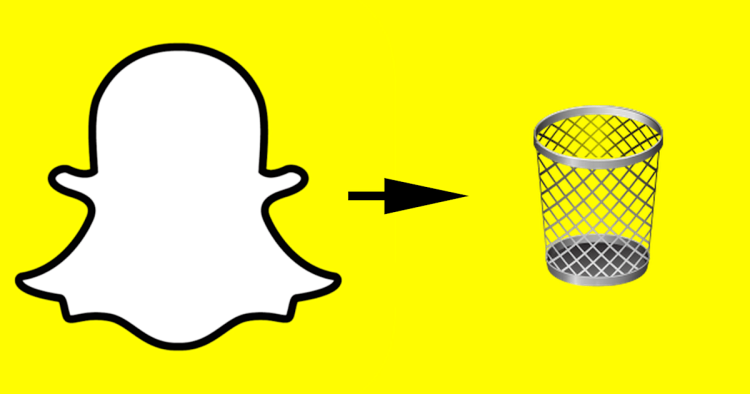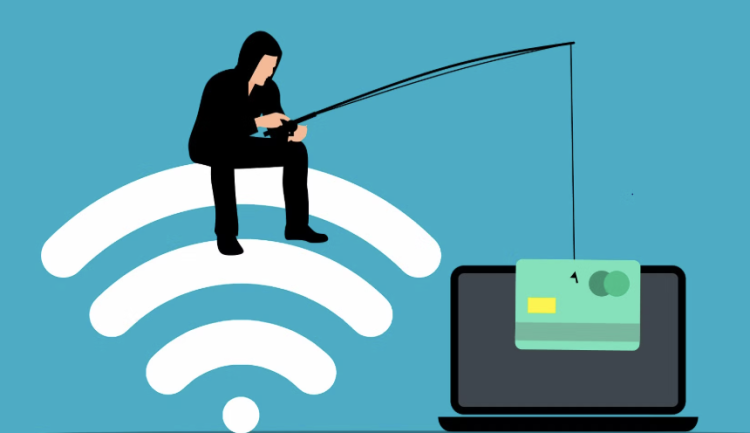Private browsing in Safari is a useful feature when you want to keep your online activities discreet. However, knowing how to turn off private browsing in Safari is just as important. Whether you're using an iPhone or a Mac, this helpful guide walks you through the steps to Effortlessly switch between private and regular browsing modes.
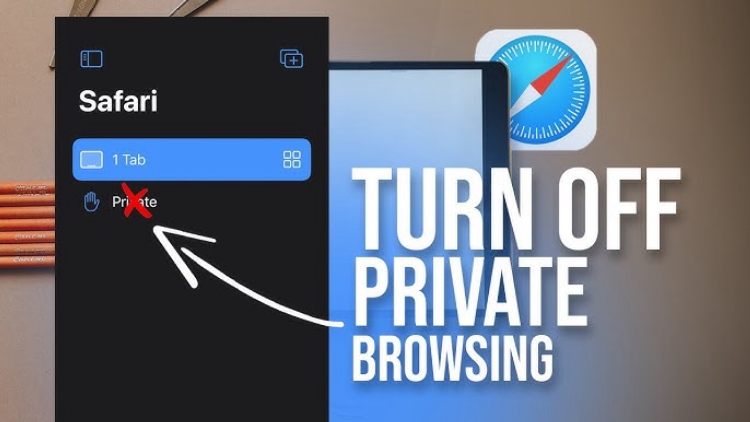
How to Turn On Private Browsing in Safari on an iPhone
Private browsing on an iPhone lets you surf without saving browsing history or cookies. Here’s how to get started:
Steps to Enable Private Browsing on iPhone
1.Open Safari on your iPhone.
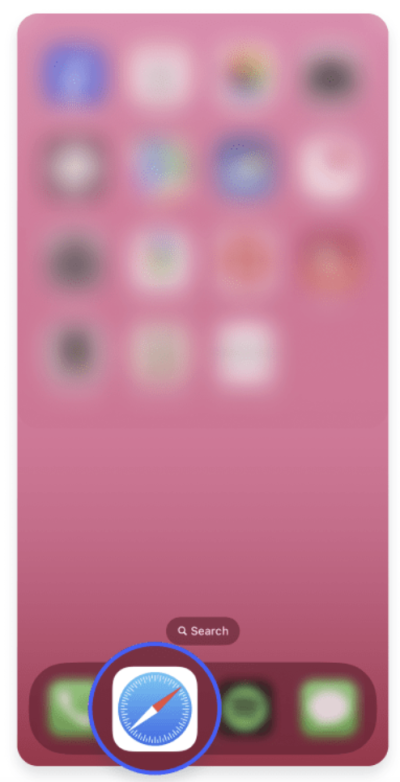
2.Tap the Tabs button located in the bottom-right corner.
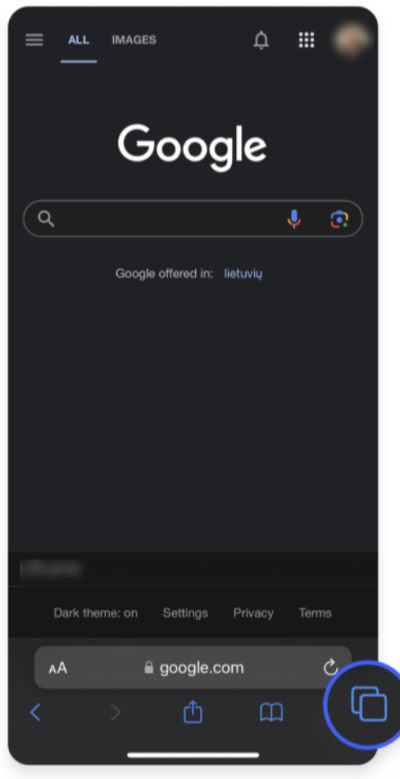
3.Swipe to the Private tab group and tap it to activate private browsing.
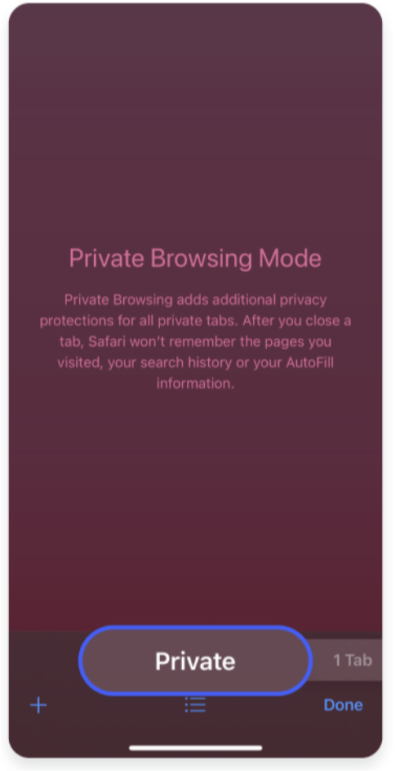
4.Open new tabs that will remain private within this mode.
How to Turn Off Private Browsing in Safari on an iPhone
To exit private browsing on your iPhone and return to a standard browsing mode, follow these steps:
Steps to Turn Off Private Browsing on iPhone
1.Launch Safari on your iPhone.
2.Tap the Tabs button in the bottom-right corner.
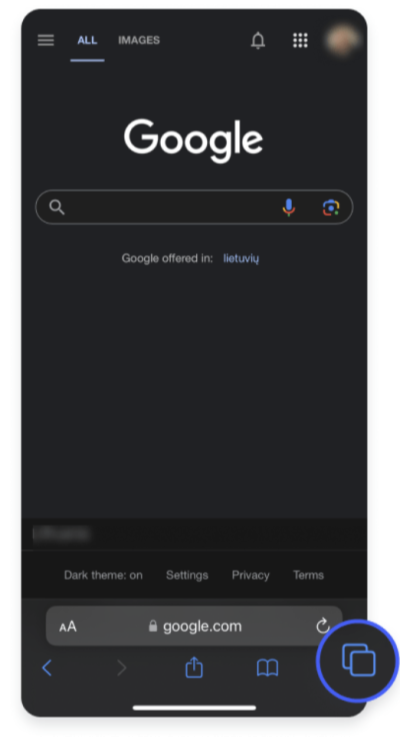
3.Tap the Regular Tabs button to leave private browsing mode.
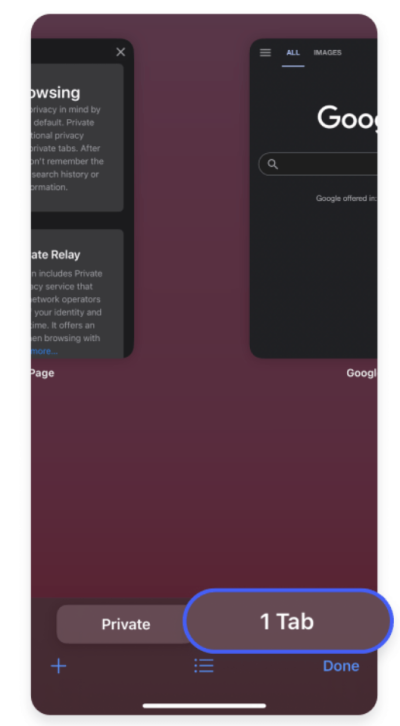
Knowing how to turn off private browsing in Safari on an iPhone ensures you'll be able to toggle back to saving your browsing history when needed.
How to Turn On Private Browsing in Safari on a Mac
Using Safari’s private browsing mode on a Mac is equally easy. Here’s how you can activate it:
Steps to Enable Private Browsing on Mac
-
Open Safari on your Mac.
-
Click on File in the top-left corner of your screen.
-
Select New Private Window from the dropdown menu.
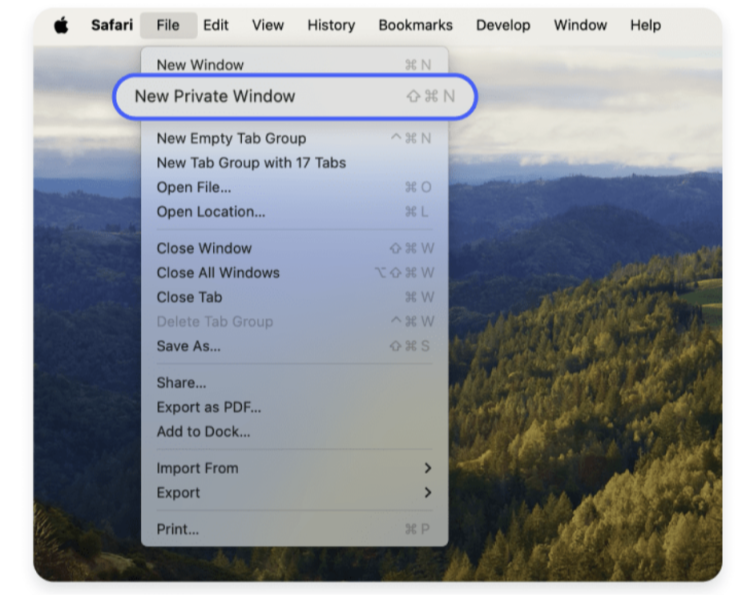
How to Turn Off Private Browsing on Mac
Switching out of private browsing mode on a Mac is just as simple. Follow these steps:
Steps to Turn Off Private Browsing on Mac
-
Close any private Safari windows that are open.
-
Click File, then select New Window to open a standard browsing session.
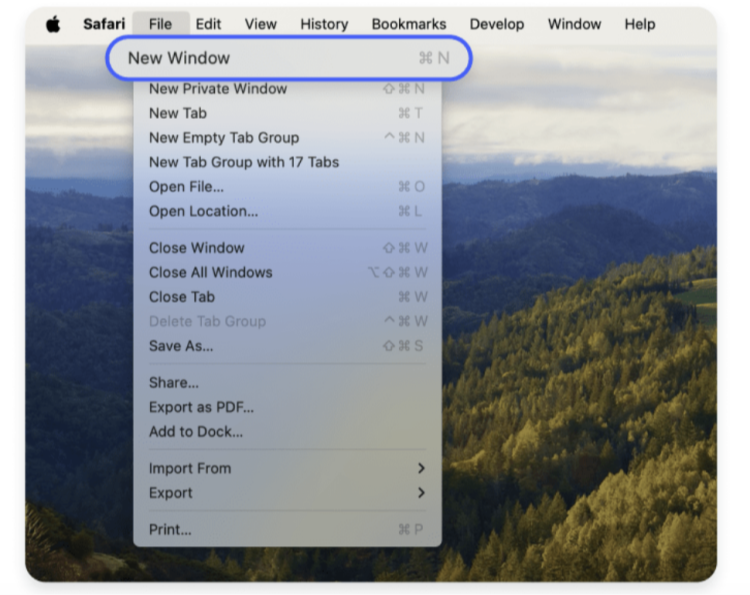
Understanding how to turn off private browsing in Safari on a Mac is critical for transitioning back to normal browsing and ensuring your searches and visited sites are recorded.
Why You May Need Additional Tools for Privacy
For added online peace of mind, tools like Free VPN for iPhone - Falcon VPN come equipped with advanced features that expand beyond Safari’s private browsing:
Benefits of Using a VPN Like Falcon VPN
-
Enhanced online security through encrypted data.
-
Protection on public Wi-Fi from snoopers.
-
The ability to block malicious domains through tools like Falcon VPN's Threat Protection feature.
With free VPN solutions such as Falcon VPN, you can take privacy to the next level.
Online Safety Starts with the Right Tools
Learning how to turn off private browsing in Safari is just one step toward managing your online presence effectively. If you want complete control over your browsing security, combining Safari features with tools like Free VPN proxy-Falcon VPN ensures your data stays protected, giving you a truly private online experience.
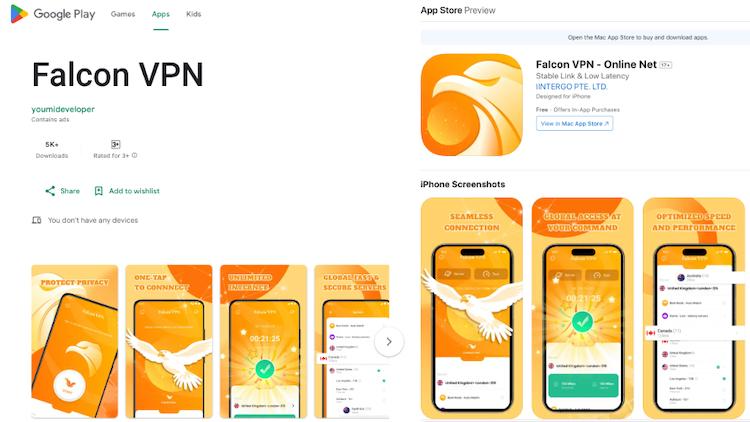
- Get the VPN App
Head over to FalconVPN and download the appropriate version for your device. - Complete Installation
Open the downloaded file and follow the prompts to install the VPN app on your device. - Open the VPN App
Launch the app after installation. Select your preferred server location. - Connect to Secure Your Internet
Hit the “Connect” button to encrypt your connection and protect your online activities.
Frequently Asked Questions
How do I turn off private browsing in Safari on iPhone?
To turn off private browsing in Safari on your iPhone, open Safari, tap the Tabs button in the bottom-right corner, and switch from the Private tab group to your regular tab group. This will exit private mode and resume normal browsing.
How can I tell if private browsing is enabled in Safari?
When private browsing is turned on in Safari, the browser interface usually appears darker (black or gray) instead of white, and the word “Private” appears in the tab view. This visual cue helps you quickly recognize that you're in private mode.
Is private browsing in Safari really private?
While Safari’s private browsing prevents your device from storing your history, cookies, or search entries, it doesn’t make you anonymous. Websites, network administrators, or your internet service provider can still monitor your online activity. For more privacy, consider tools like VPNs that encrypt your connection.
How do I turn off private browsing in Safari on a Mac?
To get out of private browsing mode on a Mac, close any private windows you have open and then click File > New Window to return to a standard browsing session. Knowing how to turn off private browsing in Safari on Mac ensures your browsing history is saved again.
Does turning off private browsing affect other devices?
No, switching between private and regular browsing modes on one device won’t affect Safari settings on your other Apple devices, even if they use the same iCloud account. Each device manages its own Safari sessions independently.

John Miller is a tech enthusiast and online privacy advocate with over 8 years of experience in VPN and cybersecurity. He writes expert guides to help users navigate VPN options, enhance their online security, and protect their privacy on the internet.