Is your Mac acting up? Whether it’s slow performance, a stuttering mouse, or apps repeatedly crashing, trying to fix it can feel like a never-ending struggle. Don’t worry, though—in this guide, we’ll walk you through everything you need to know about booting a Mac in safe mode. This powerful tool can help you diagnose and resolve issues by providing a clean environment for troubleshooting.
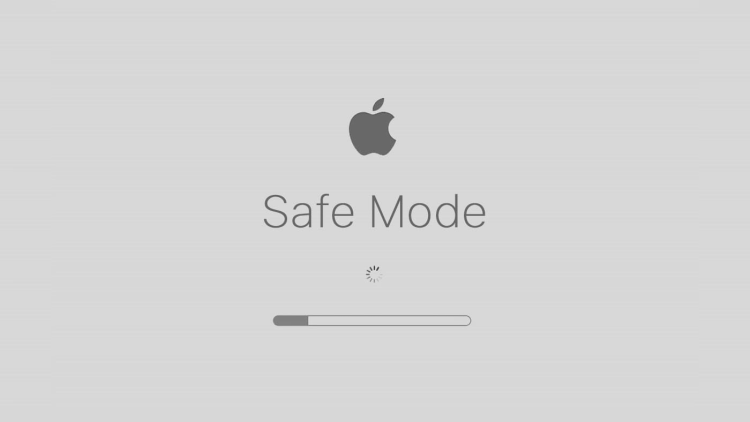
What is Safe Mode on a Mac?
Safe mode, often called safe boot, is a special start-up mode that allows your Mac to load only essential system files, extensions, and apps. It’s like putting your device into a controlled "clean room" where you can run maintenance tasks, clean up unnecessary files, and identify software issues.
Safe mode helps you figure out whether a problem is software-related. For instance, if your Mac runs smoothly in safe mode but has trouble when booted normally, the culprit could be a recently installed program. Good news—even if Mac safe mode is not working for you, this guide will suggest alternatives. Learn how to remove malware from a Mac and recognize the warning signs before it spreads.
Pro Tip: Tools like Free VPN for iPhone-Falcon VPN provide an additional layer of online security when troubleshooting connected apps.
Why Use Mac in Safe Mode?
Here’s why safe mode is useful for resolving problems:
-
Temporarily disables third-party software and login items, narrowing your troubleshooting efforts.
-
Cleans up system caches, solving certain performance issues.
-
Allows you to run maintenance tasks without interference from problematic apps.
By the time you finish this guide, booting up a Mac in safe mode will feel like second nature!
Steps to Boot a Mac in Safe Mode
The process depends on whether your Mac uses Apple Silicon or an Intel processor. First, identify your Mac type.
Step 1. Identify Your Mac Type
-
Click the Apple logo > About This Mac.
-
Apple Silicon: Look for the word "Chip".
-
Intel: Look for "Processor".
Step 2. Boot an Apple Silicon Mac in Safe Mode
-
Click the Apple logo > Shut down.
-
Wait for the screen and lights to go dark.
-
Press and hold the power button until Loading startup options appears.
-
Select your boot volume (e.g., "Macintosh HD").
-
Hold the Shift key, then click Continue in Safe Mode.
-
Your Mac will restart automatically.
Tip: Unsure about proper shutdown? Check our guide on how to shut down MacBook effectively!
Step 3. Boot an Intel Mac in Safe Mode
-
Turn off your Mac via Shut down from the Apple menu.
-
Turn on your Mac and immediately hold down the Shift key.
-
Release when the login screen appears.
-
Log in (you may be prompted to log in twice).
Step 4. Verify Safe Mode is Active
-
Check for Safe boot in red text on the login screen.
-
Or:
-
Press Option, click the Apple menu > System Information.
-
Go to Software in the sidebar.
-
Look for Boot Mode. If it says "Safe", you're good to go!
-
Step 5. Troubleshoot and Exit Safe Mode
While in safe mode, you can:
-
Uninstall suspicious apps
-
Clean up system caches
-
Run antivirus scans (consider Falcon VPN for secure connections)
To exit safe mode: Restart your device normally.
Enhance Your Privacy While Troubleshooting with Falcon VPN
While troubleshooting your Mac in safe mode, it's essential to protect your online privacy—especially when removing suspicious apps or scanning for threats.Free VPN proxy - Falcon VPN offers a free and secure way to encrypt your connection and block unwanted trackers during the process.
Download Falcon VPN in 3 easy steps:
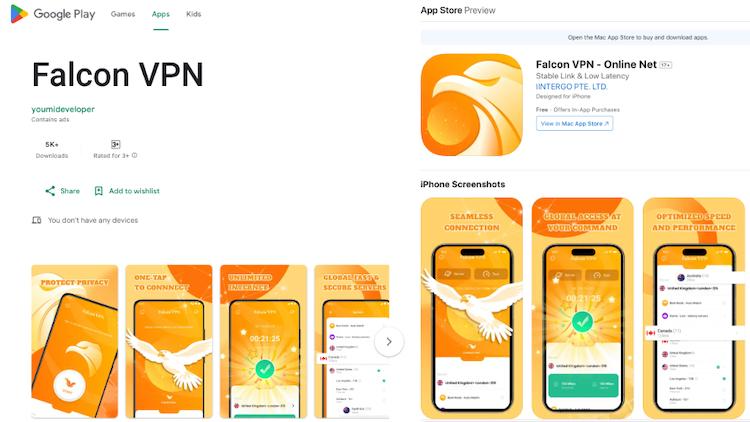
- Get the VPN App
Head over to FalconVPN and download the appropriate version for your device. - Complete Installation
Open the downloaded file and follow the prompts to install the VPN app on your device. - Open the VPN App
Launch the app after installation. Select your preferred server location. - Connect to Secure Your Internet
Hit the “Connect” button to encrypt your connection and protect your online activities.
Whether you’re running diagnostics or restoring your system, Falcon VPN ensures your data stays protected.
Edit the Startup List
Sometimes, disabling specific startup processes can uncover the issue causing Mac booting in safe mode.
How to Refine Your Startup List:
-
Click Apple logo > System Preferences.
-
Go to Users and Groups > select your username.
-
Open Login Items tab.
-
Select items and click the “-” button to remove them.
-
Restart your Mac.
Experimenting with different configurations can help pinpoint the issue.
Restore from a Time Machine Backup
If Mac in safe mode doesn’t resolve the issue, restoring your device using Time Machine might help.
Apple Silicon Macs:
-
Turn off the Mac.
-
Press and hold the power button until startup options appear.
-
Click Options, enter admin credentials.
-
Select Restore from Time Machine Backup.
Intel-based Macs:
-
Turn off your Mac.
-
Hold Command + R after powering it on.
-
Wait for the Apple logo or spinning globe.
-
Click Restore from Time Machine Backup > Continue.
-
Follow prompts to select a backup from before the issue began.
Perform a Factory Reset
When all else fails, a factory reset can restore your Mac to default settings. This deletes all your data, so back up first!
-
For full instructions, read our guide on how to perform a factory reset on a MacBook Air or Pro.
Why is Your Mac Booting in Safe Mode Repeatedly?
If your Mac keeps booting in safe mode, consider these causes:
| Possible Cause | Solution |
|---|---|
| Stuck Shift key | Check keyboard and clean keys |
| Startup disk errors | Use Disk Utility to verify and repair |
| FileVault conflicts | Temporarily disable FileVault |
| SMC problems | Reset the System Management Controller (SMC) |
If the issue persists, contact Apple support for help.
Common Questions About Mac in Safe Mode
How to shut down MacBook from safe mode?
-
Simply restart your Mac.
-
Shutting down from safe mode may take longer.
-
Do not force power off during shutdown.
Why won’t my Mac safe mode work?
Common causes:
-
Not holding the Shift key long enough (on Intel Macs)
-
Security settings like FileVault
-
Startup disk issues
Try resetting SMC or disabling FileVault. If still unresolved, consult this guide or Apple support.
Why does my iMac A1224 start halfway then stop in safe mode?
This issue is common in older models and usually points to deeper problems.
-
Try restoring via Time Machine
-
As a last resort, perform a factory reset
How can I fix a Mac safe mode that’s not working?
-
Use Disk Utility to verify startup disk
-
Reset SMC
-
Disable FileVault
-
Restore from backup or do a factory reset
Bonus Tip: Protect Your Data While Troubleshooting
While resolving issues, keep your personal data private using tools like Falcon VPN.

John Miller is a tech enthusiast and online privacy advocate with over 8 years of experience in VPN and cybersecurity. He writes expert guides to help users navigate VPN options, enhance their online security, and protect their privacy on the internet.



