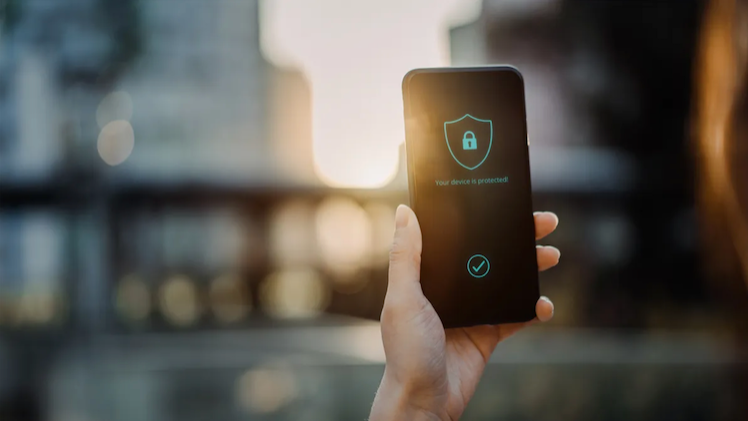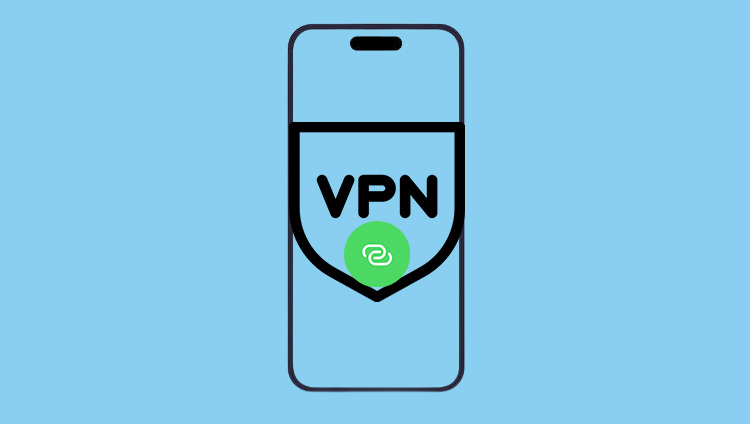Ever wondered why your favorite Chrome extensions aren’t available on your iPad? If you love customizing your browsing experience with chrome ios extensions or ipad chrome addons, you’ve probably noticed iPads just don’t play along. But that doesn’t mean you can’t get similar features! This guide highlights practical solutions and answers the top question on every tech fan’s mind: How to use Chrome extensions on iPad.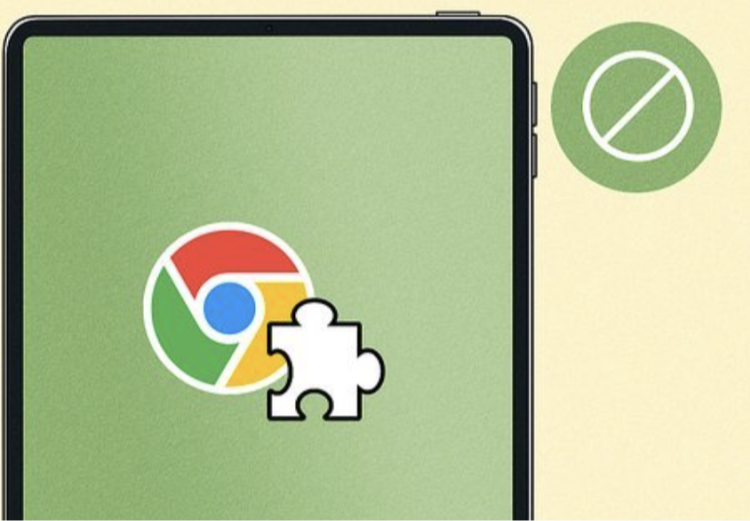
What Are Chrome Extensions?
Chrome extensions are powerful tools that boost your browser’s abilities. Think of them as add-ons or plugins chrome ios users might wish for, designed to make everything from blocking ads to managing passwords much easier.
Key Benefits of Chrome Extensions
-
Personalization: Tweak your browsing experience, making it more fun or productive.
-
Security: Extensions help block ads, improve privacy, and even alert you to phishing threats.
-
Convenience: Save passwords, automate tasks, and integrate your browser with apps like Google Calendar or Trello.
-
Accessibility: Enable text-to-speech, use screen readers, or modify page layouts for better readability.
-
Developer Tools: Debug and inspect code straight from your browser.
For example, security-conscious users may want a VPN add-on for privacy. On desktop Chrome, you could use Falcon VPN, one of the highest-rated VPN addons. But what if you need a Free iPhone VPN? Keep reading to discover how to use Chrome extensions on iPad or find the next best thing.
Can You Install Chrome Extensions on iPad?
Here’s the quick answer: No, you can’t install Chrome extensions directly on iPad. The limitation exists due to Apple’s security architecture and a few technical reasons:
Why Chrome Extensions Don’t Work on iPad
| Reason | Description |
|---|---|
| Apple’s WebKit Engine | All browsers (including Chrome) on iPad use WebKit, not Chrome’s own Blink engine, which chrome ios extensions require. |
| App Sandboxing | Each app operates in its own “sandbox,” limiting deep integrations like those needed for ipad chrome addons. |
| No Extension APIs | Safari and Chrome for iOS lack the APIs required for plugins chrome ios users enjoy on desktops. |
| App Store Guidelines | Apple restricts browsers from mimicking App Store functionality, preventing full extension support. |
Alternative Solutions for How to Use Chrome Extensions on iPad
While you can’t install Chrome extensions on iPad in the traditional sense, you have several smart options to get similar features:
1. Try Browser Apps with Add-on Support
Some third-party browsers available on the App Store include their own unique add-ons or plugins chrome ios users can appreciate. Research which apps support the specific tools you need.
2. Use iOS Shortcuts and Automations
The Shortcuts app lets you automate tasks, fill forms, or trigger actions right from your iPad, echoing what many chrome ios extensions offer.
3. Find Dedicated Apps
Search the App Store for standalone apps that mirror the functionality of your favorite extensions. Looking for password management? Try trusted apps like 1Password or LastPass. Need to manage your VPN from your browser? Install Falcon VPN for end-to-end privacy. If you want options across devices, explore both the "best iPhone VPN" and a reliable "VPN app for Android."
4. Safari Extensions
With recent iPadOS updates, Safari supports many extensions you’ve used on Chrome. Search for your desired features (like ad blockers, grammar checkers, or in-browser note-taking) and see if there’s a Safari extension that does the job.
5. Use Web Apps
Many productivity or security tools you love as ipad chrome addons might exist as web apps or bookmarklets. Pin them to your Home Screen for easy access.
How to Use Chrome Extensions on iPad: Your Essential Guide
Have you found yourself wondering how to use Chrome extensions on iPad? You’re not alone! Many users ask about the possibilities of chrome ios extensions, ipad chrome addons, and plugins chrome ios. Unfortunately, Apple’s security policies and browser limitations mean you can’t install desktop Chrome extensions directly on your iPad. But don’t worry, there are workarounds and smart alternatives that can bring similar functionality to your device.
1. Orion Browser: Chrome Extensions on iOS Devices
Meet Orion: A standout among iOS browsers, Orion supports a variety of chrome ios extensions. While compatibility may vary (not every extension works flawlessly), Orion gives you a surprisingly robust experience with popular ipad chrome addons.
How to enable Chrome extensions in Orion on iPad:
-
Download Orion from the App Store.
-
Tap “Settings,” then choose “Extensions.”
-
Toggle the setting to allow Chrome extensions.
-
Tap the “+” button to browse and install plugins chrome ios from the Chrome Web Store.
-
Follow prompts to activate and customize your extensions.
Orion isn’t perfect, but it’s one of the closest options if you really want to know how to use Chrome extensions on iPad.
2. Safari Extensions as Alternatives
If you can’t run your favorite chrome ios extensions, Safari extensions are the next best thing. Many popular Chrome extensions have official or unofficial Safari equivalents available in the App Store.
Installing Safari Extensions:
-
Open the Settings app and scroll to “Safari.”
-
Tap “Extensions,” then “More Extensions” to browse the App Store.
-
Search by function (like “password manager” or “ad blocker”) if you don’t see your exact extension.
-
Download and install.
-
Open Safari, tap the “aA” or puzzle icon in the address bar, and choose “Manage Extensions.”
-
From here, enable or disable your extensions for a personalized experience.
With so many developers releasing corresponding plugins chrome ios, you might be surprised what you’ll find.
3. Standalone Apps as Powerful Substitutes
Don’t underestimate standalone apps! Many features found in chrome ios extensions or ipad chrome addons are also available in the form of high-quality apps. For instance, if you need secure browsing, the best iPhone VPN or top VPN app for Android (like Falcon VPN) will keep your traffic safe, even outside the browser. This approach often covers your whole device, not just your browser.
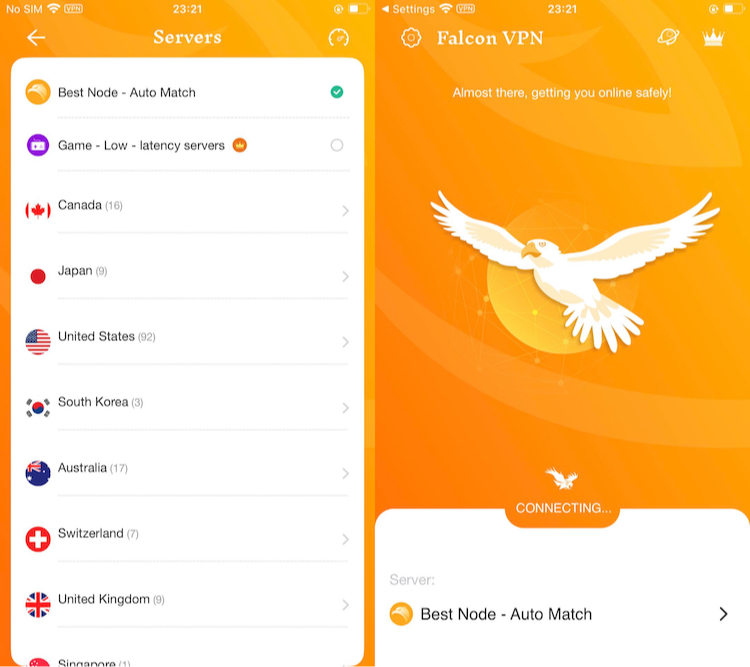
- Get the VPN App
Head over to FalconVPN and download the appropriate version for your device. - Complete Installation
Open the downloaded file and follow the prompts to install the VPN app on your device. - Open the VPN App
Launch the app after installation. Select your preferred server location. - Connect to Secure Your Internet
Hit the “Connect” button to encrypt your connection and protect your online activities.
4. Chrome Remote Desktop for Full Extension Support
Want to know how to use Chrome extensions on iPad just like on your desktop? Chrome Remote Desktop is an innovative solution. It allows your iPad to control your desktop browser remotely, giving you access to every extension, plugin, and setting.
How to use Chrome Remote Desktop on iPad:
1.On your computer, go to remotedesktop.google.com/access in Chrome.
2.Set up and name your device, following on-screen instructions to generate an access PIN.
3.On your iPad, head to remotedesktop.google.com/access (since the app is deprecated).
4.Tap “Access my computer” and sign in with your Google account.
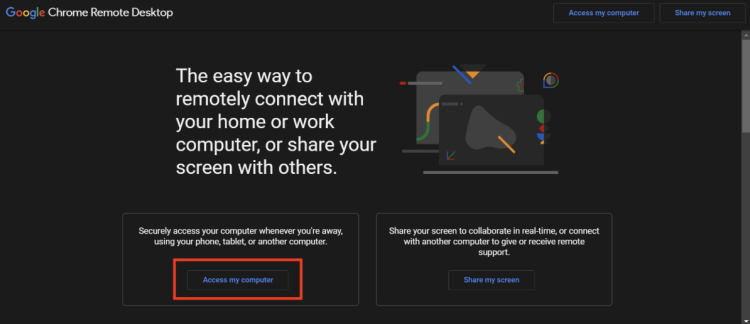
5.Select your device, enter your PIN, and enjoy using your Chrome browser—including chrome ios extensions—from your iPad.
While this isn’t installing chrome ios extensions natively, it provides complete desktop-level access to all ipad chrome addons when you need advanced features.
FAQ: How to Use Chrome Extensions on iPad
Can You Use Browser Extensions on a Tablet?
Yes and no. While some browser extensions or plugins chrome ios support are available on tablets, it all depends on your browser and operating system:
Extension Support Across Platforms
| Platform | Extension Support |
| Safari on iPad (iOS 15+) | Yes — download from the App Store. |
| Firefox for Android | Yes — limited, curated list. |
| Microsoft Edge for Android | Yes — supported via Microsoft Edge Add-ons store. |
| Google Chrome on iPad | No — cannot install traditional chrome ios extensions. |
Is Google Chrome Compatible with iPad?
Absolutely! You can download Google Chrome straight from the App Store and enjoy your favorite web browser on any iPad. While it runs smoothly and is user-friendly, there’s a notable limitation regarding chrome ios extensions and plugins chrome ios.
How to Use Chrome Extensions on iPad or iPhone
You might be asking yourself, “How to use Chrome extensions on iPad?” Here’s the honest answer:
Direct Method:
Unfortunately, you can’t directly install Chrome extensions or ipad chrome addons on your iPad or iPhone due to Apple’s security restrictions.
Workarounds:
Consider switching to Safari on your iPad with iOS 15 or later, where you can enjoy browser extensions from the App Store. For Android users, using a VPN app for Android or even trying the best iPhone VPN can sometimes offer extra functionality compatible with various browsers.
Third-Party Browsers:
Some browsers like Firefox for Android offer limited extension support and can be used as alternatives if you need more features.
VPN Services:
Many users also protect their browsing by using Falcon VPN, which provides privacy and added browsing options across devices.
How Do You Allow Access to Websites on iPad?
Curious about granting specific websites access? Just follow these steps on your iPad:
-
Head to Settings
-
Tap on Screen Time
-
Choose Content & Privacy Restrictions
-
Navigate to Web Content
-
Select Unrestricted Access or manually add the websites you want
Depending on your iPadOS version, the steps might vary slightly, but these directions work for most recent iPads.
Last Thoughts on How to Use Chrome Extensions on iPad
If you’re searching for how to use Chrome extensions on iPad or plugins chrome ios, remember that direct installation is not supported. However, you can still enjoy browser extensions through Safari, or look into alternatives such as Firefox or Edge on Android. Using tools like Falcon VPN makes browsing safer, and exploring the best iPhone VPN or a VPN app for Android can add additional layers of privacy wherever you browse.
Want more tips on chrome ios extensions, ipad chrome addons, and how to use Chrome extensions on iPad? Stay tuned for updates and explore the latest browser innovations for your devices.

John Miller is a tech enthusiast and online privacy advocate with over 8 years of experience in VPN and cybersecurity. He writes expert guides to help users navigate VPN options, enhance their online security, and protect their privacy on the internet.