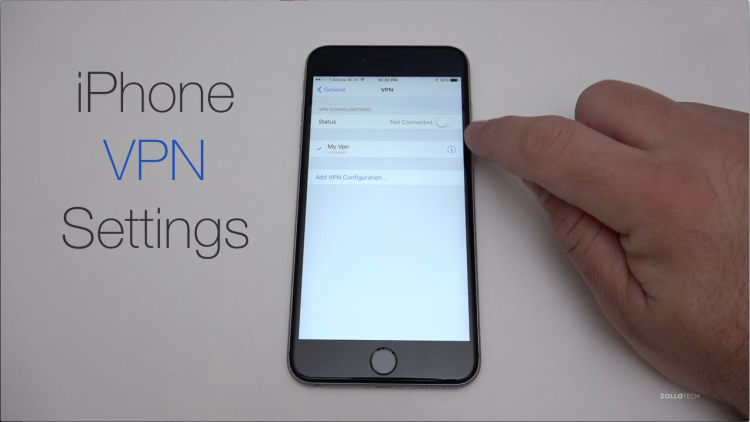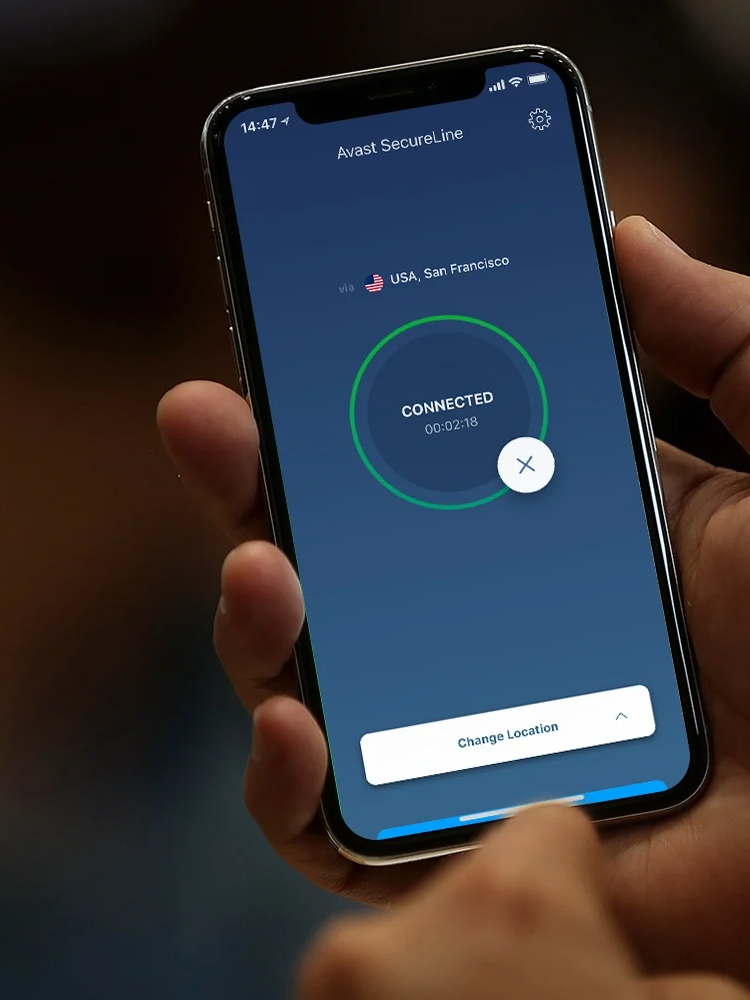Do you really need to keep your VPN connected all the time? A VPN grants you greater privacy and security, but sometimes you may want a quick break from that virtual shield. If you've wondered how to turn off VPN on iPhone, you're in the right place.
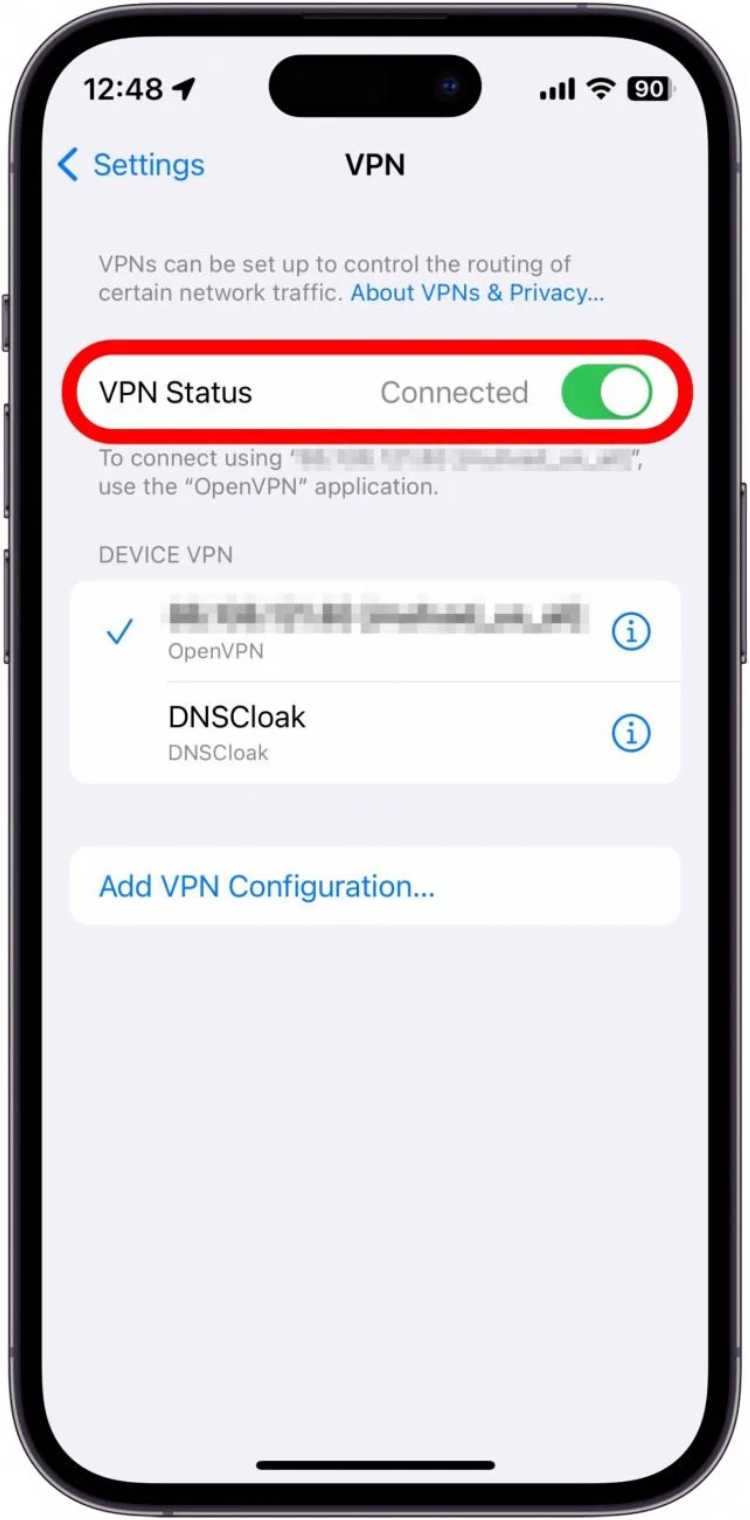
Below, you'll find everything you need to know about how to disable VPN on iPhone. Whether you're facing issues with your connection, need to access local services, or simply want to conserve battery, there are a couple of straightforward ways to get it done. Plus, we’ll show you exactly why Falcon VPN excels—even when other VPNs fall short.
Why Would You Want to Turn Off Your iPhone VPN?
Even with the best iPhone VPN, there are moments you might need to pause that extra layer of protection. Consider these situations:
Troubleshooting Connections
If you’re experiencing issues with your internet, disabling your VPN helps determine if it’s the source.
Weak Signal
A poor Wi-Fi connection might become more stable if you turn off your VPN temporarily.
Location-Based Services
Certain apps, like ride-sharing or delivery, work better without location masking.
Low Battery
VPNs can consume additional resources; disconnecting can stretch your battery life when power is running low.
Streaming Blocks
Sometimes, streaming sites block VPN traffic. Temporarily switching off can solve access hiccups.
Are you curious about how to turn off VPN on iPhone or interested in how to remove VPN on macOS? Keep reading for your step-by-step guide.
How to Turn Off VPN on iPhone
You have two reliable options for how to turn off VPN on iPhone. Here’s how to make the switch, based on your needs:
Turn Off VPN Using iPhone Settings
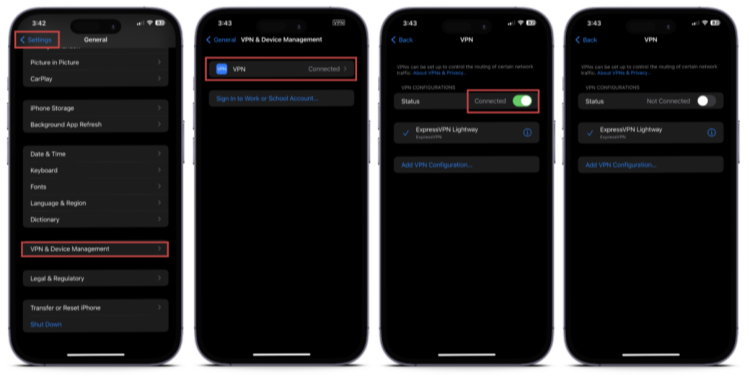
-
Unlock your device, then open Settings.
-
Tap General.
-
Scroll down and select VPN & Device Management.
-
Tap VPN.
-
If your VPN status shows Connected, tap the toggle to Off.
-
Once off, the status changes to Not Connected.
If VPN Keeps Turning On iPhone
If you notice your VPN keeps turning on iPhone, check whether Connect On Demand is enabled:
-
Under VPN & Device Management, tap the small ⓘ next to your VPN’s name.
-
Switch Connect On Demand to Off.
These steps will ensure your VPN stays off until you choose to reactivate it.
Disable VPN Inside the App
Many VPNs, including Falcon VPN, allow you to switch off the VPN directly within their app:
-
Launch the Falcon VPN app on your iPhone.
-
Locate the Connected or On button.
-
Tap once to disconnect.
-
When disconnected, the button will show Not Connected or Off.
Different VPN apps might vary slightly, but most follow this simple approach.
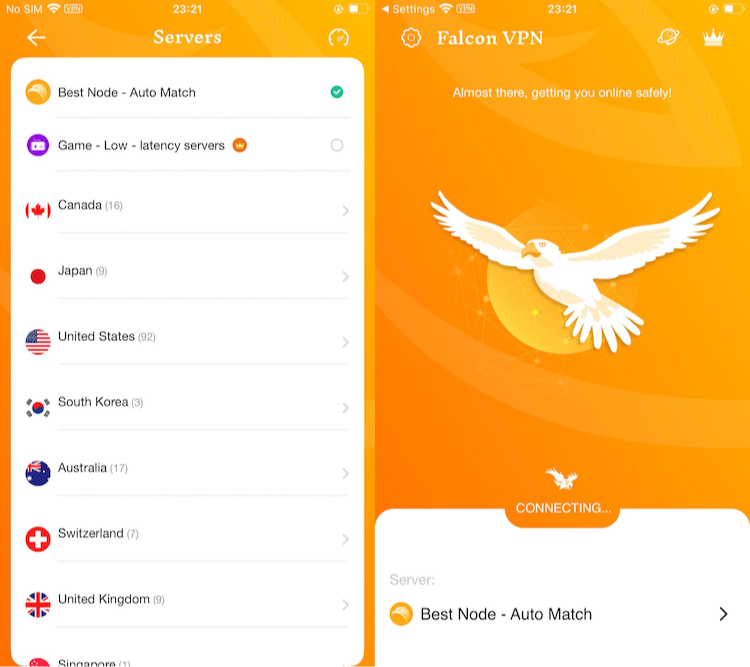
Why Falcon VPN Stands Out
Falcon VPN offers a robust and user-friendly solution for iPhone users seeking enhanced online privacy and security. With over 3,000 servers across 40+ countries, it ensures fast and stable connections for streaming, gaming, and browsing. The service employs military-grade AES-256 encryption, a strict no-logs policy, and advanced features like a kill switch, DNS leak protection, split tunneling, and multi-hop connections. Designed to operate seamlessly in the background, Falcon VPN provides unlimited data and supports multiple simultaneous connections, making it an ideal choice for users who value both performance and privacy.
FAQ: How to Turn Off VPN on iPhone and What You Need to Know
Ever found yourself puzzled when your VPN just won’t switch off on your iPhone? Or maybe you’re wondering about the risks of turning it off, the benefits of keeping it on, and how to keep your data safe on any device. You’re in the right place. Here’s everything you need to know, written for real people—not tech experts—with all the most important keywords, tips, and answers.
Why Can’t I Turn Off My VPN on iPhone?
Automatic Connection Settings
Some VPNs, like the best iPhone VPN services, include a feature called Connect On Demand. With this on, the VPN will keep connecting whenever you join a new network, even after you try to turn it off. To change this:
-
Open your iPhone’s Settings app.
-
Scroll down and select VPN & Device Management.
-
Find your VPN name, tap the ⓘ icon, and toggle off Connect On Demand.
App Issues or Bugs
Sometimes, the VPN app (like Falcon VPN) itself may be acting up. Bugs or stalled processes can prevent manual disconnection. Fix this by uninstalling the VPN app, then reinstalling it from the App Store.
Should I Turn Off My VPN on iPhone?
While it’s generally best to keep your VPN running for privacy, there are moments you may need to turn it off, such as when using specific apps or troubleshooting connectivity issues. When you’re using public Wi-Fi or want maximum privacy, try your best to keep the VPN active.
Potential Risks When You Turn Off Your VPN
| Risk | Explanation |
| Reduced Privacy | Your ISP can see the sites you visit and the data you transfer. |
| Exposed IP Address | Websites can track your real location and show you targeted ads. |
| Government Monitoring | Without the mask of a VPN, your activity is more easily tracked. |
| Possible Slowdowns | Some ISPs might slow your connection for streaming or downloads. |
| Cybersecurity Threats | You become an easier target for hackers, especially on public Wi-Fi. |
| Blocked Content | Certain shows or services may no longer be accessible due to region restrictions. |
| Unprotected Transactions | Shopping or banking without a VPN increases interception risk. |
| Lack of HTTPS Safeguards | Not all sites use HTTPS; VPN adds another encryption layer. |
| P2P Vulnerabilities | Your real IP could be visible to everyone in the network. |
Why Does My VPN Keep Turning On Automatically?
If your VPN keeps turning on iPhone devices, it’s probably set to connect by default. To solve the “vpn keeps turning on iphone” issue:
-
Go to Settings > General > VPN & Device Management.
-
Tap the ⓘ next to your VPN’s name.
-
Toggle off the Connect On Demand setting.
If you still can’t resolve the issue, the best option is to reach out to your VPN’s support team.
Is It Easy to Remove a VPN from My iPhone?
Yes, here’s how to remove a VPN in two ways:
Through Settings
-
Open Settings > General > VPN & Device Management.
-
Tap the VPN you want to remove.
-
Choose Delete VPN, confirm when prompted.
Via the App
-
Find the VPN app (like Falcon VPN) on your home screen.
-
Tap and hold the icon.
-
Select Remove App and confirm.
Note: After removing the VPN, your iPhone’s internet traffic is no longer encrypted. Only remove a VPN when you’re sure your connection is private and secure.
For those using other devices, check out additional guides on how to turn off VPN on Android or how to remove VPN on macOS.
Putting It All Together
Managing your VPN shouldn’t be complicated. If you’re struggling to figure out how to turn off VPN on iPhone, remember to check the automatic connection settings first, and uninstall the app if nothing else works. Whether you want to know how to disable VPN on iPhone for a short time or to remove it completely, these clear steps will help you do it quickly and safely.

John Miller is a tech enthusiast and online privacy advocate with over 8 years of experience in VPN and cybersecurity. He writes expert guides to help users navigate VPN options, enhance their online security, and protect their privacy on the internet.