Private browsing mode in Safari is a useful feature that helps increase your online privacy by not recording your browsing history or website data. Below, we’ll guide you through how to turn on and how to turn off private browsing for both iPhone and Mac devices clearly and concisely.
How to Turn On Private Browsing in Safari on iPhone
If you're wondering how to enable private browsing on your iPhone, follow these steps:
1.Open Safari on your iPhone.
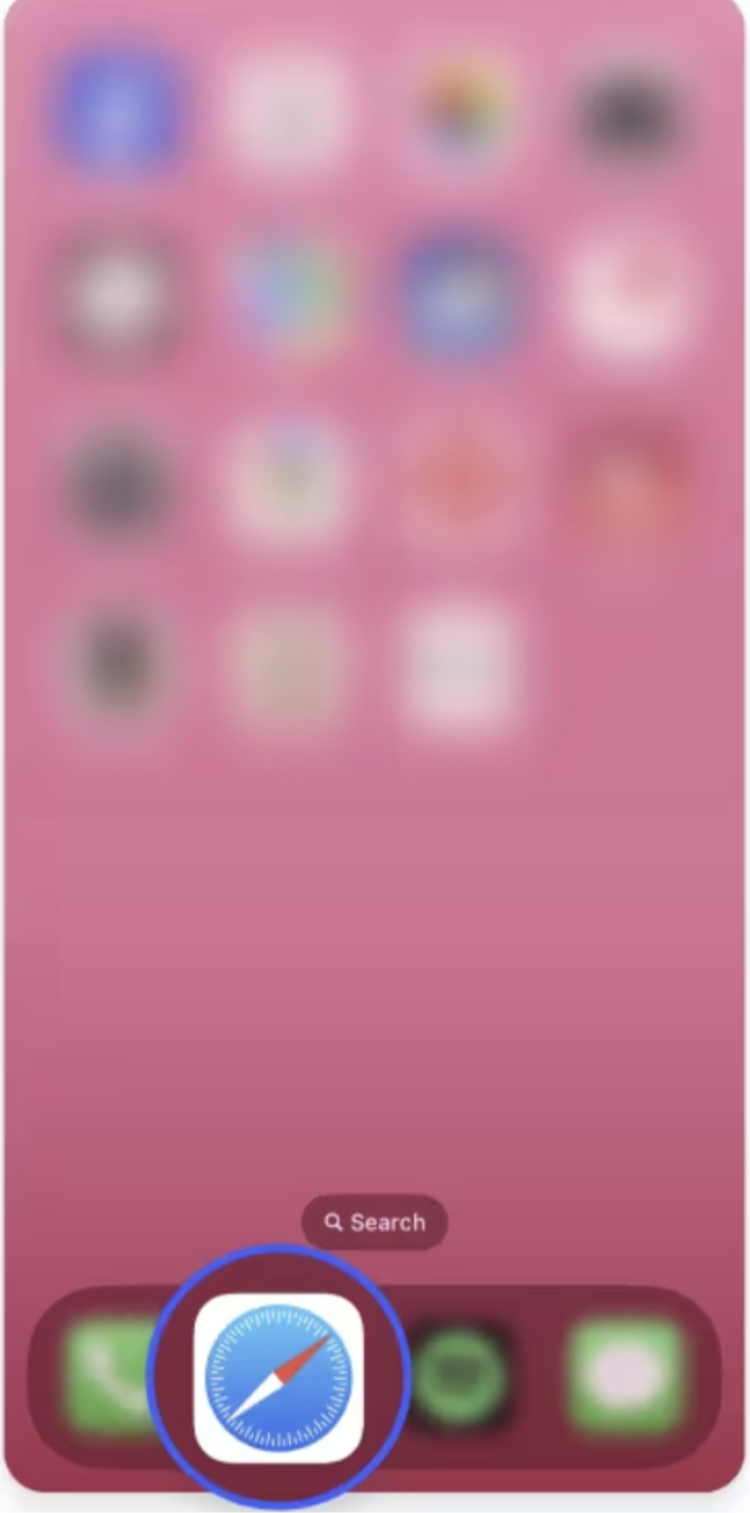
2.Tap the Tabs button located in the bottom-right corner of the screen.

3.Swipe to the “Private” tab group button, then select it to start browsing privately.
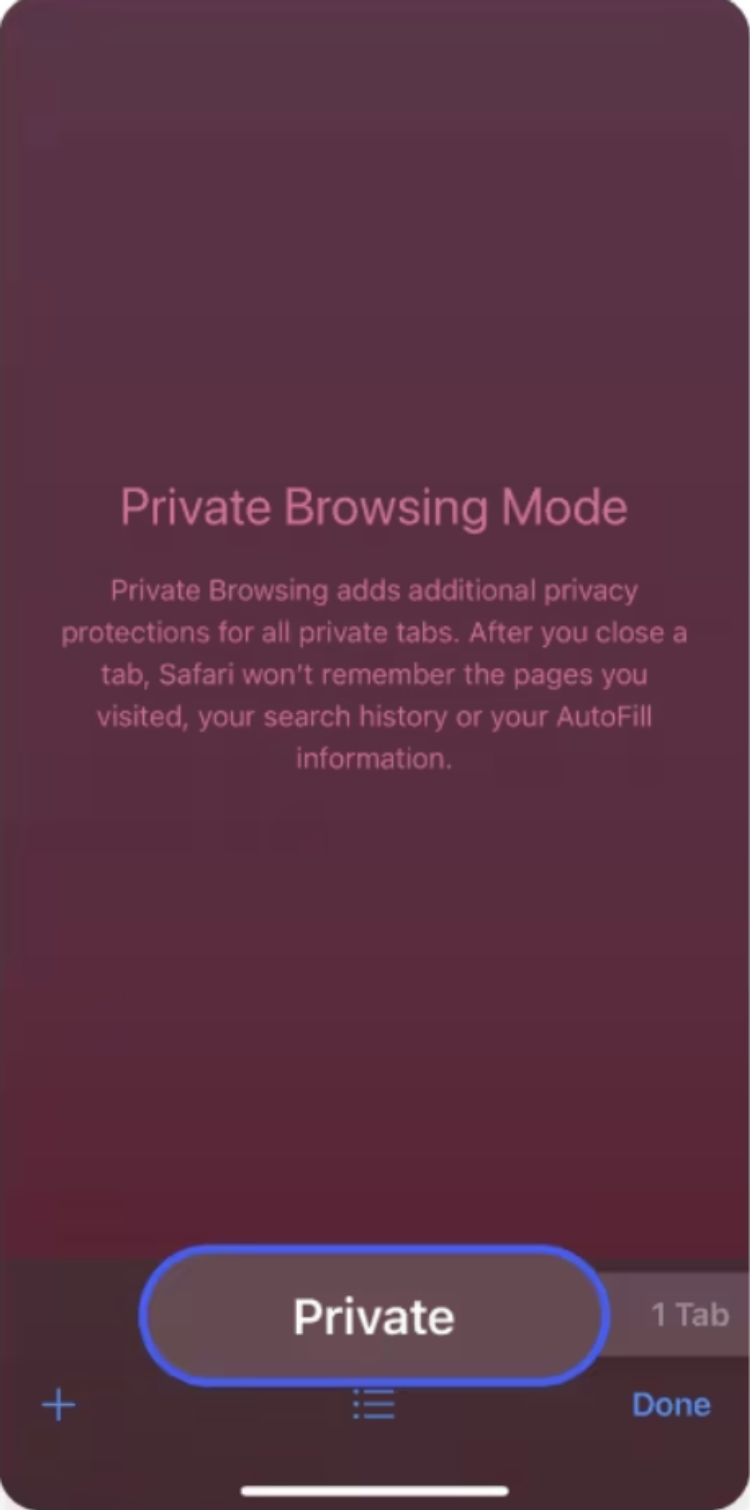
How to Turn Off Private Browsing in Safari on iPhone
To disable private browsing and return to your regular tabs, follow these steps:
1.Open Safari on your iPhone.
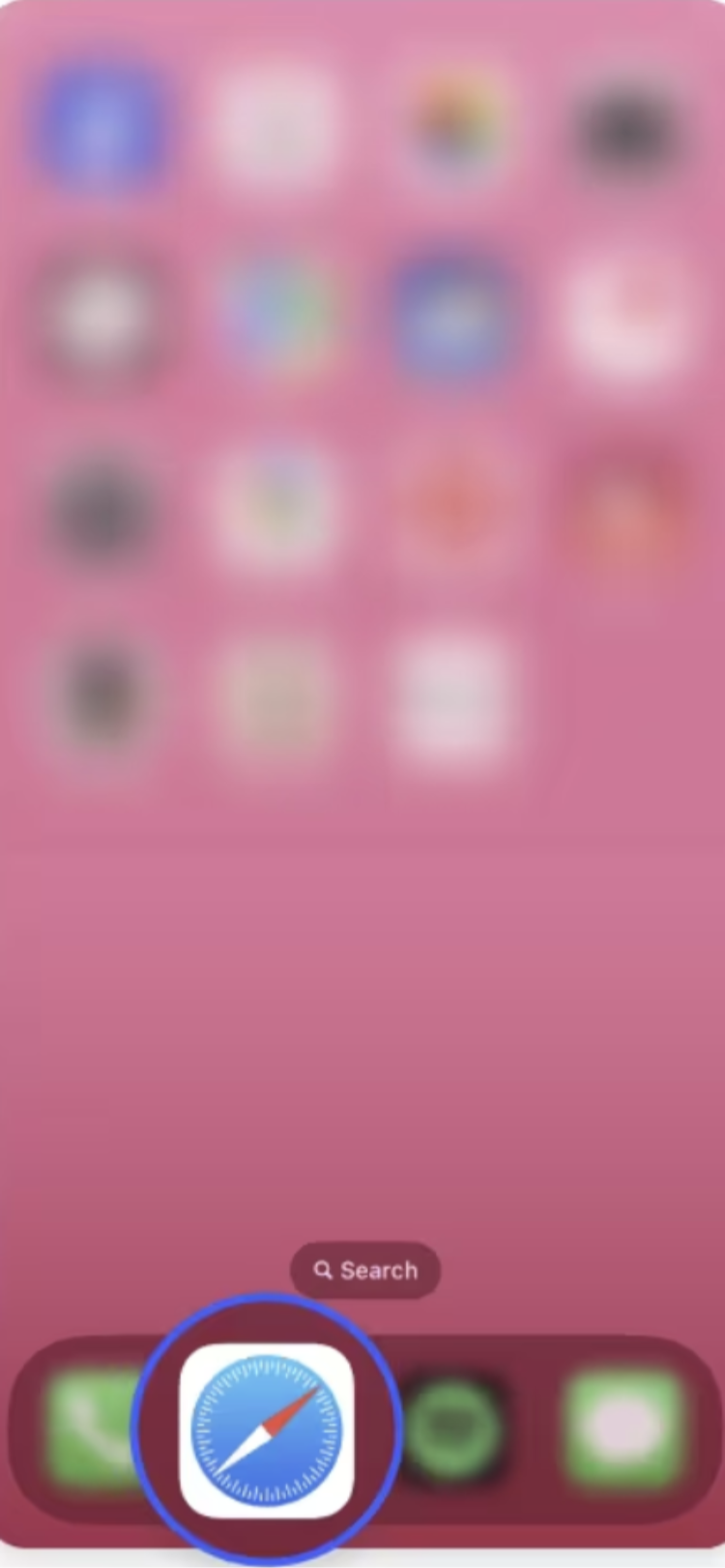
2.Tap the Tabs button in the bottom-right corner.
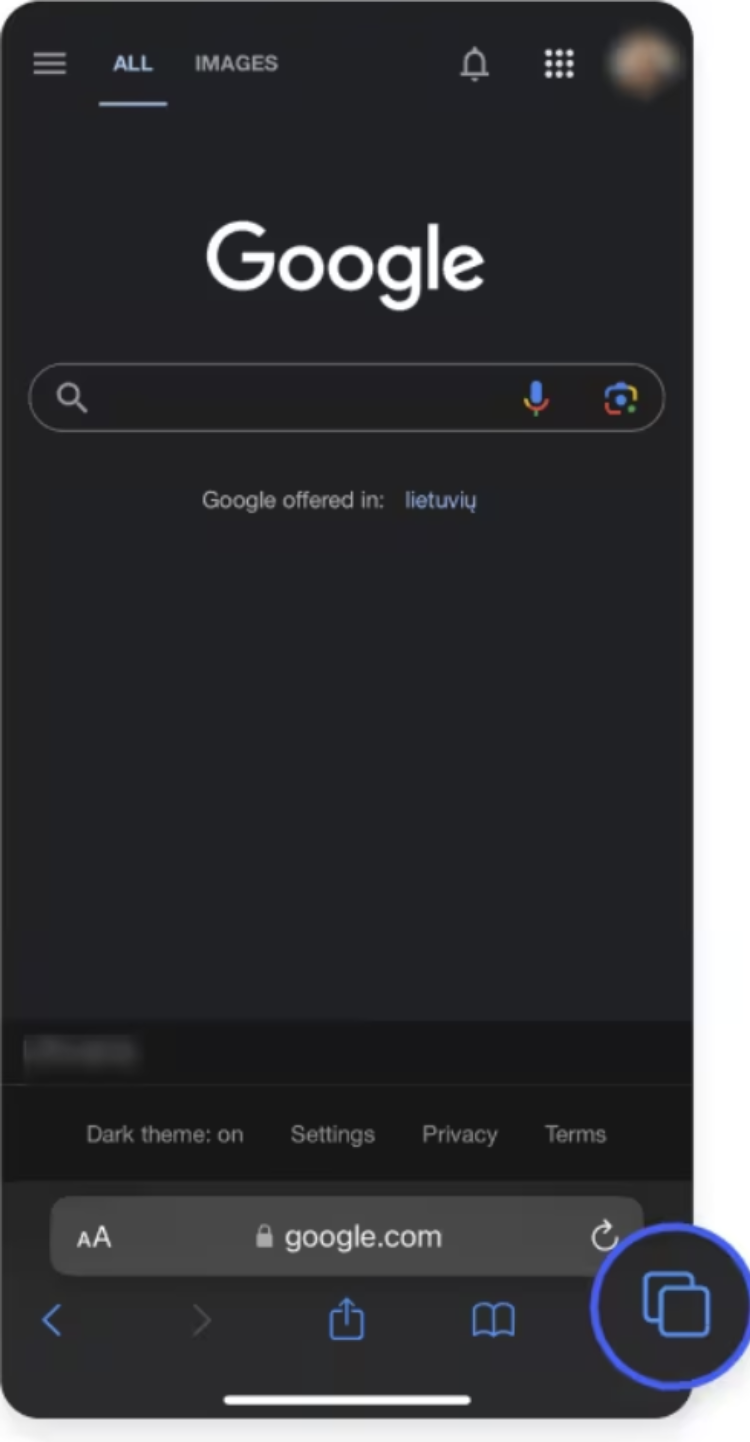
3.Tap the regular tab group button to exit private browsing. This will remove private browsing mode and return you to standard browsing.
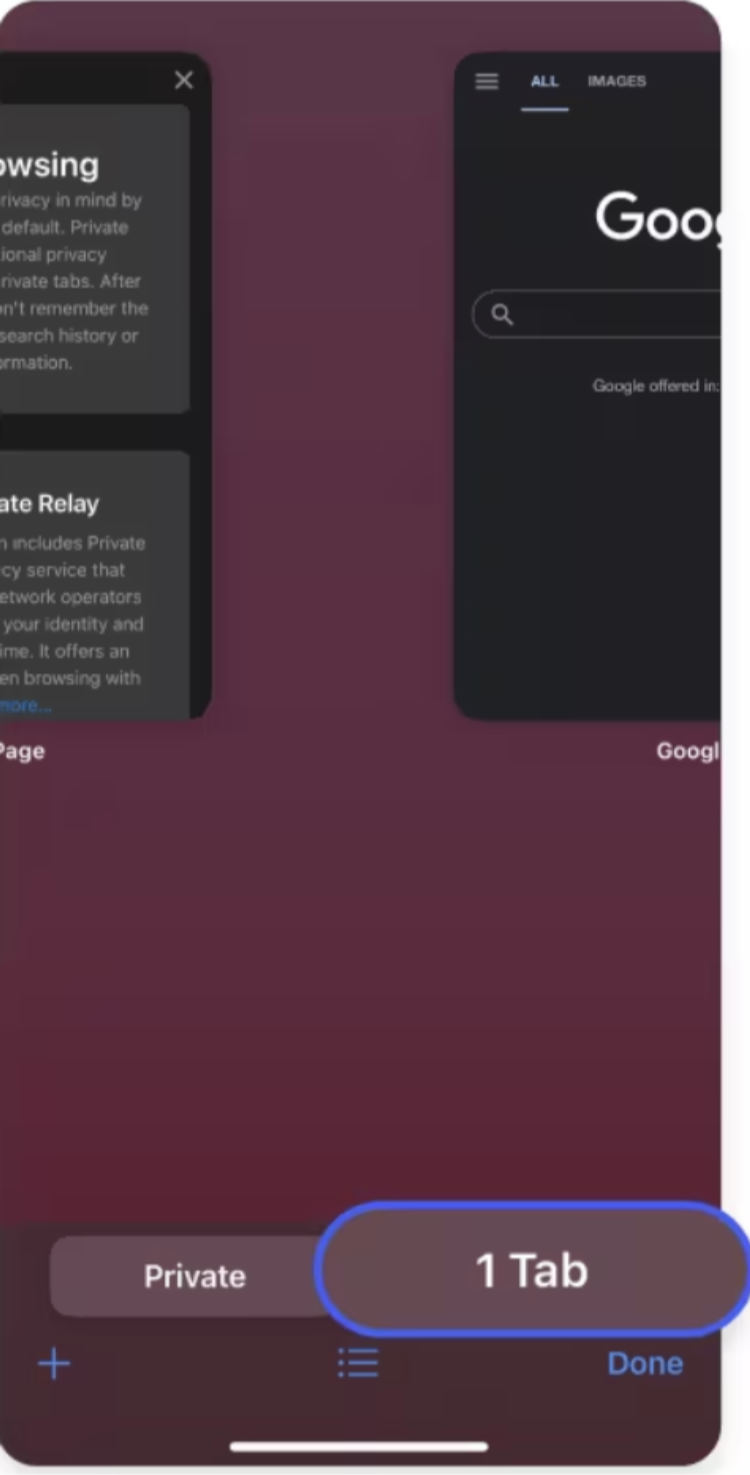
If you’ve been wondering "how do I get out of private browsing mode" or need help to remove private browsing from Safari, these steps will help.
How to Turn On Private Browsing in Safari on Mac
For Mac users, turning on private browsing in Safari is quick and easy:
1.Open the Safari app on your Mac.
2.Click on File in the top-left menu bar.
3.Choose “New Private Window” from the dropdown. A new window will open with private browsing activated.
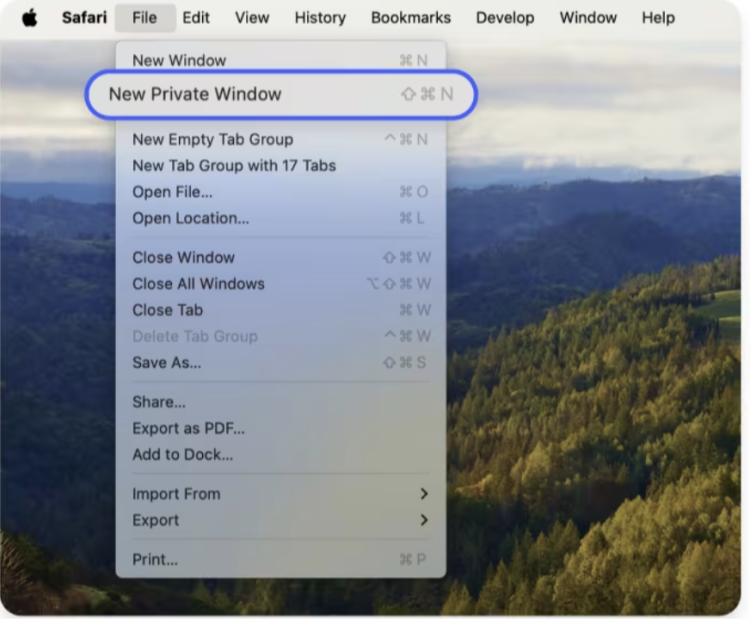
How to Turn Off Private Browsing on Mac
To stop private browsing in Safari on Mac and start browsing normally:
1.Close the private window you’re using.
2.Open a new regular Safari window. Simply go to File in the top menu and select “New Window” to shut off private browsing.
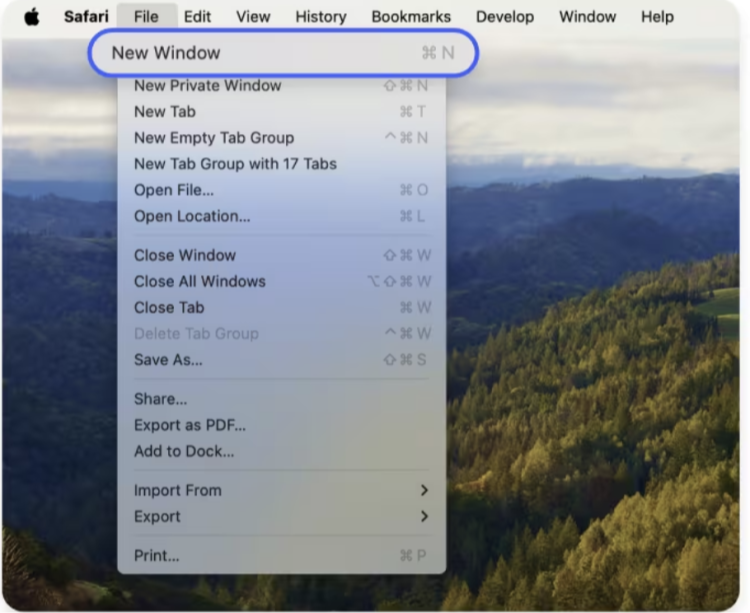
If you’re searching for answers on how to turn off private browsing on iPhone or Mac, these steps resolve your questions effortlessly.
Is Private Browsing Really Private?
Although private browsing increases privacy by not saving your browsing history or cookies, it doesn’t provide complete anonymity. Websites, your internet service provider (ISP), and network administrators can still track your activities. If you need more robust online protection, consider using tools like a VPN. If you're wondering how to turn off private browsing, simply close the private browsing tabs or exit the mode through your browser settings.
A VPN (Virtual Private Network) encrypts your internet connection and hides your IP address for safer browsing. If you're on an Android device, you may want to check out the best VPN for Android to boost your security further. Additionally, Falcon VPN features options like advanced encryption and blocking malicious threats, ideal for ensuring privacy and safety.
Understanding how to turn off private browsing is just one part of maintaining your online security. Combining private browsing with tools like a VPN can offer a more comprehensive layer of protection for your internet activities
Secure Your Online Experience with Falcon VPN
In today’s digital world, online security and unrestricted access are more important than ever. Whether you’re trying to protect your personal data, access region-locked content, or simply browse safely on public Wi-Fi, a reliable VPN is a must-have. Falcon VPN provides fast, secure, and anonymous browsing with just a few clicks. No more worrying about hackers, ISP tracking, or geo-restrictions—Falcon VPN has you covered!
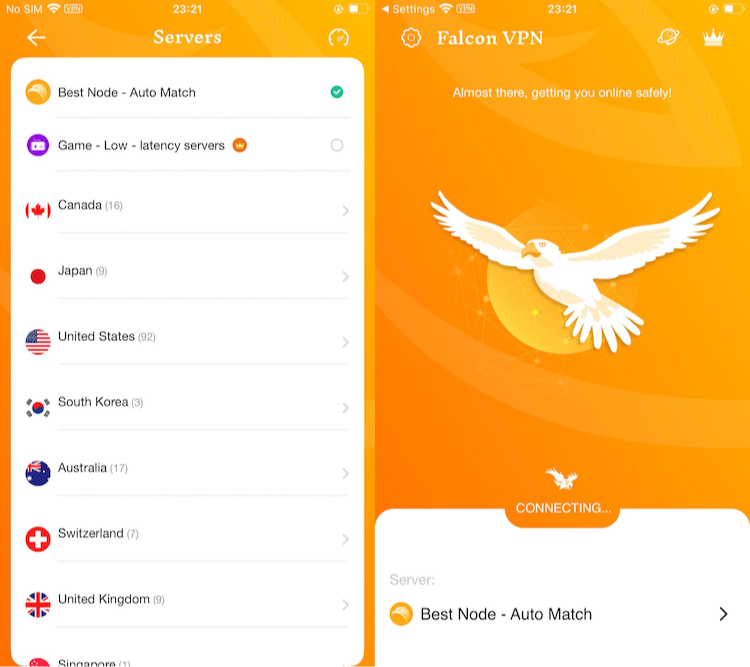
Ready to enhance your online privacy? Follow these simple steps to download and start using Falcon VPN today!
🚀 How to Download and Use Falcon VPN
✅ Step 1: Visit the Official Website
Head over to Falcon VPN to access the official download page. This ensures you're getting the most up-to-date and secure version of the app.
✅ Step 2: Download and Install
Choose the version for your Windows, Mac, or Android device. Click the download button, then follow the simple installation process. The app is lightweight and installs in just a few minutes.
✅ Step 3: Sign In or Create an Account
Once installed, launch the app and sign in. If you don’t have an account, you can create one in just a few seconds.
✅ Step 4: Connect to a Secure Server
Browse through the list of global VPN servers, select your preferred location, and tap “Connect.” You’re now protected with military-grade encryption and anonymous browsing!
🔥 That’s it! Start enjoying fast, secure, and unrestricted internet access with Falcon VPN.

Albert Ivan, writer by day, popper by night, is the former senior editor at iTop VPN. He Joined Falcon VPN in 2022 and has since written extensively on the topic of tech, digital privacy & security and internet freedom.

