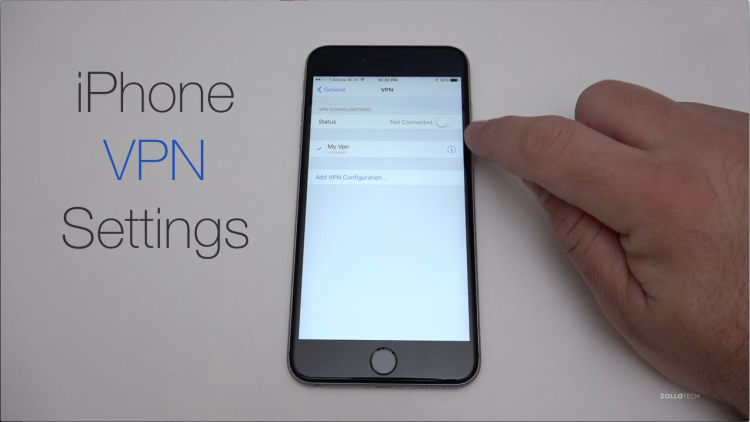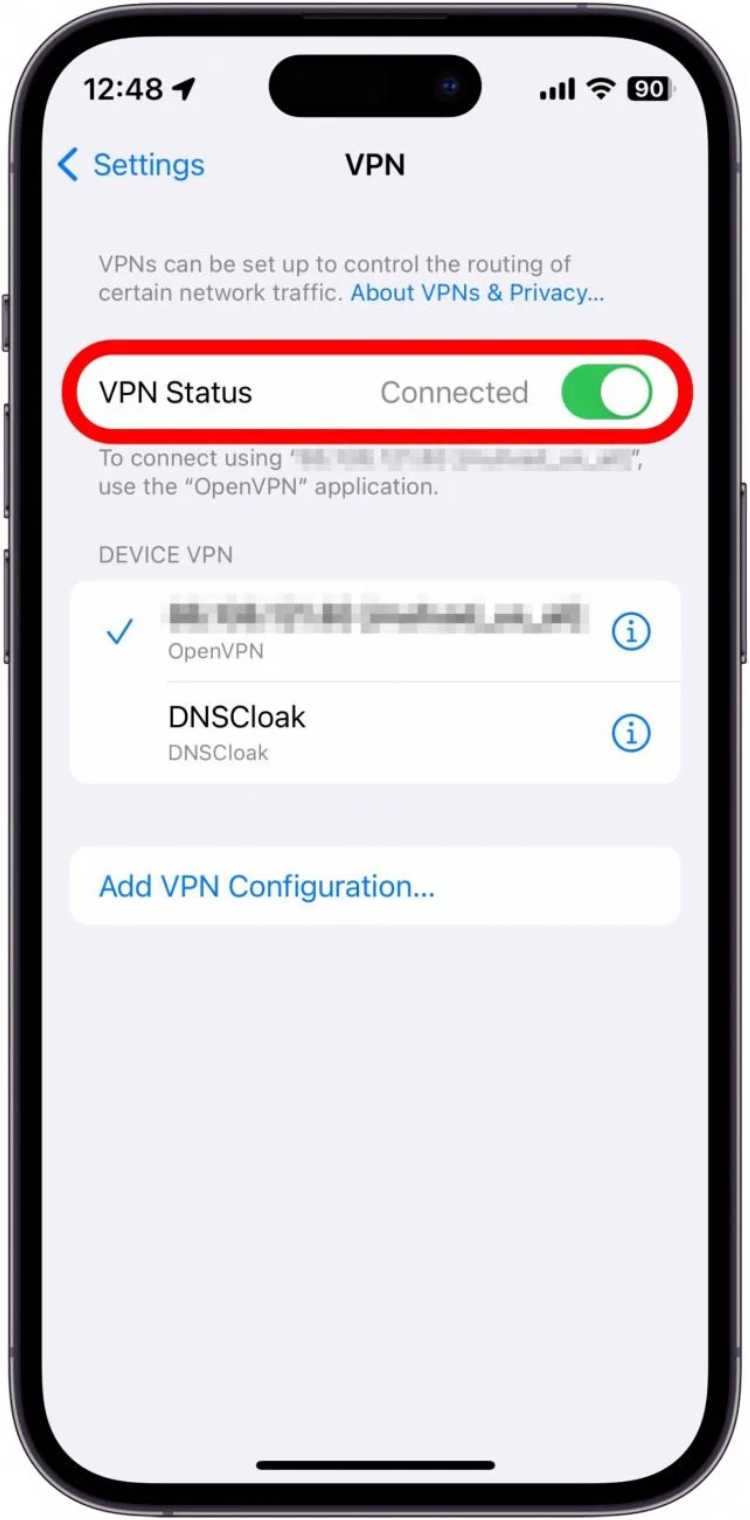Using a VPN on your iPhone is a great way to secure your internet connection and protect your privacy. Whether you're looking for the best VPN for Android or need help setting one up on your iPhone, this guide will walk you through everything you need to know. We'll cover how to set up a VPN on an iPhone, including both app-based and manual configurations.
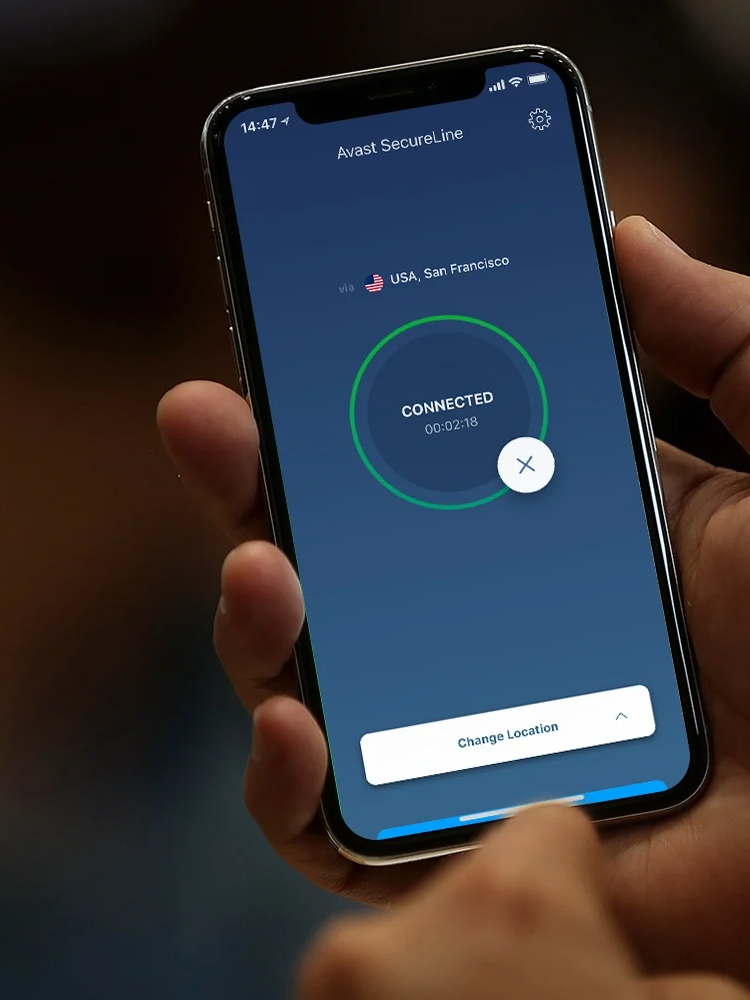 Step-by-Step Guide to Set Up a VPN on an iPhone
Step-by-Step Guide to Set Up a VPN on an iPhone
Setting up a VPN on your iPhone is simple. Follow these three steps to get started:
- Download and install Falcon VPN
Visit the App Store, search for Falcon VPN, and download the app. - Log in and connect
Create an account with Falcon VPN, log in, and select a server location of your choice. - Start your VPN
Tap the “Connect” button to activate VPN on iPhone, and you're all set! Your VPN is enabled, and your internet traffic is now secure.
Why Use a VPN on Your iPhone?
If you frequently browse the internet on your iPhone, you’ll benefit immensely from a VPN. Here's what it does for you:
- Privacy Protection
A VPN encrypts your internet activity, keeping prying eyes—including your internet service provider—from seeing what you're doing online. - Enhanced Anonymity
It replaces your IP address with a new one, increasing your anonymity when browsing websites. - Access to Geo-Restricted Content
Want to view content not available in your country? A VPN makes you appear as though you're browsing from another location, opening up access to censored or blocked content.
How to Enable VPN on iPhone Using Two Methods
There are two main ways to enable VPN on iPhone. Here's how each one works:
Method 1: Install a VPN App
This is the easiest and fastest way. With Falcon VPN, the process is smooth and user-friendly:
- Download the Falcon VPN app from the App Store.
- Open the app, log in, and choose a server location.
- Tap “Connect” to safely browse the web.
Method 2: Configure a VPN Manually
Manual configuration is typically for workplaces or schools that require private network access. Here’s how you do it:
- Open the Settings app on your iPhone.
- Navigate to General > VPN > Add VPN Configuration.
- Enter the VPN details, including your server address, VPN type, and authentication information (provided by your network administrator).
- Save the settings and toggle the VPN switch to “On.”
Choosing the Right VPN for Your iPhone
When selecting a VPN, there are several factors to consider. Ensure the VPN service checks these boxes:
- Strong Security
Choose a VPN with robust encryption (e.g., AES-256) and a strict no-logs policy for maximum privacy. - Speed
Opt for a VPN that ensures fast connections, like Falcon VPN, which minimizes speed drops. - Ease of Use
Select a VPN with an intuitive app design, so it’s easy to connect and disconnect. - Compatibility
Falcon VPN not only works seamlessly with iPhones but is also the best VPN for Android devices, ensuring full compatibility across platforms. - Customer Support
A reliable VPN provider offers 24/7 support to resolve any issues quickly.
Take Control of Your Privacy with Falcon VPN
Are you tired of websites tracking your activity, slow internet speeds due to ISP throttling, or not being able to access your favorite content because of geo-restrictions? Falcon VPN is the ultimate solution to all these issues. With powerful encryption, global servers, and a user-friendly interface, you can browse freely without worrying about online threats.
No complicated setup, no tech knowledge needed—just a simple, reliable, and secure VPN that works seamlessly. Follow these steps to get started today!
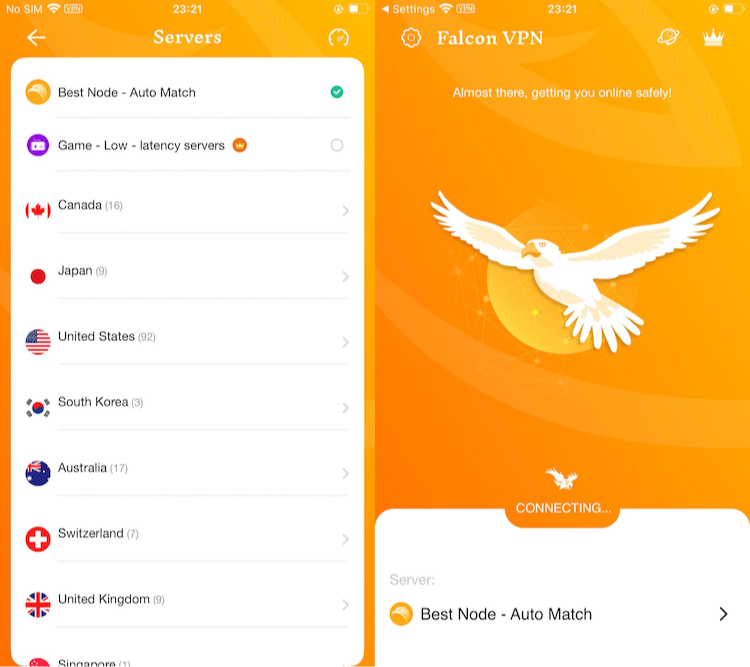
📥 How to Download Falcon VPN
1️⃣ Go to the Official Website
Visit Falcon VPN and navigate to the download section. Always download from the official site to ensure security and avoid fake or outdated versions.
2️⃣ Download & Install the App
Choose your device (Windows, Mac, or Android) and click the download button. Once the file is downloaded, open it and follow the easy installation instructions.
3️⃣ Sign In or Register an Account
Launch the app and log in if you already have an account. If you’re new, sign up in just a few taps and start using the VPN immediately.
4️⃣ Connect & Browse Safely
Select a server location, tap “Connect”, and you’re all set! Your data is now encrypted, and your browsing is completely private and secure.
🔗 Download Falcon VPN now and experience the internet without limits!
Checking If Your VPN Is Active
You’ve learned how to activate VPN on iPhone, but how do you confirm it’s working? Check your VPN status using one of these methods:
- Look for the VPN Icon
On older iPhones, the VPN icon appears in the status bar. For newer iPhones, swipe down to the Control Center to see the VPN icon. - VPN in Settings
Navigate to Settings > General > VPN. If you see the name of your VPN provider with a toggle switch marked "On," your VPN is active.
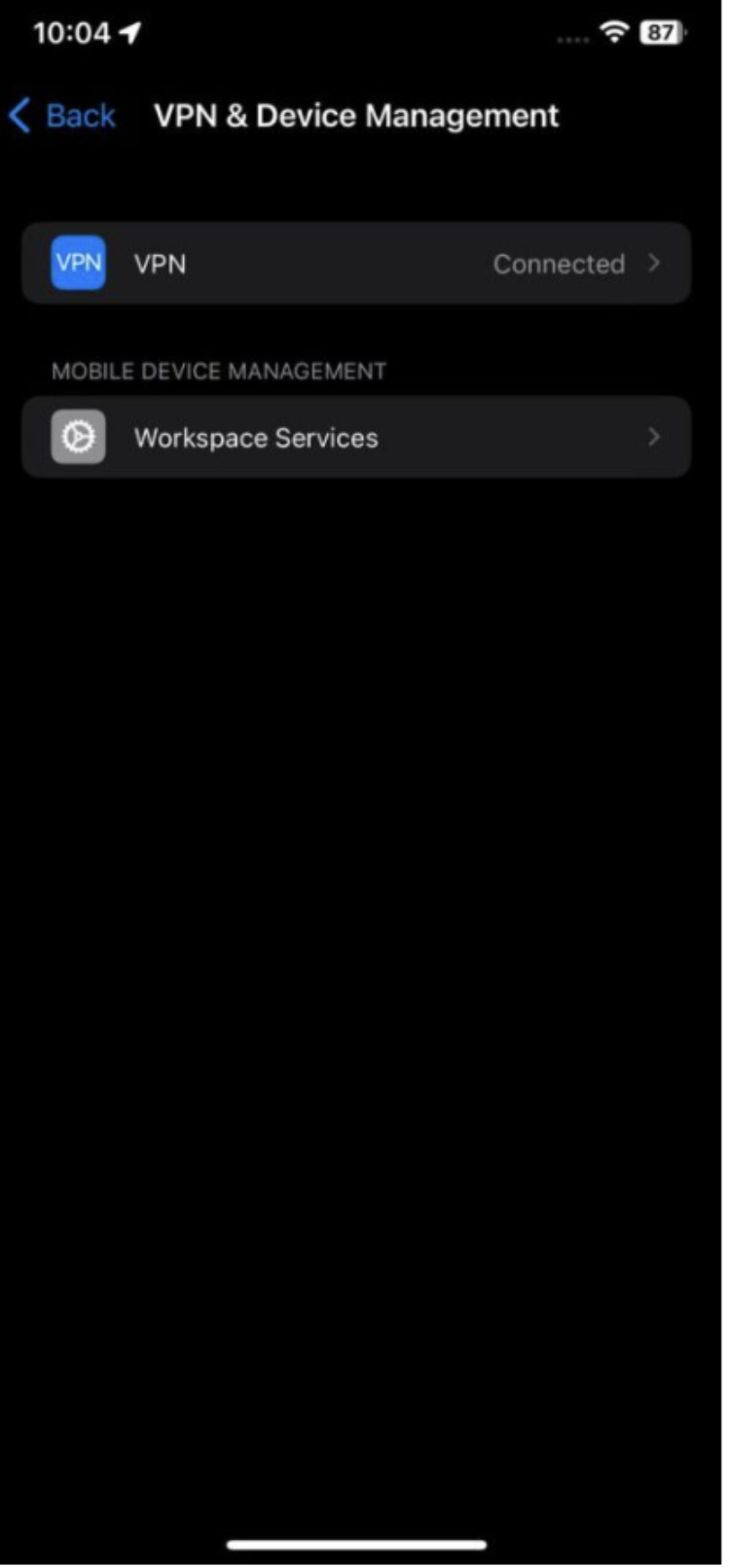
You can also use the iOS 17 Lock Screen widget for real-time VPN status updates.
FAQ: About VPN on iPhone
Does iPhone have a built-in VPN?
No, iPhones don’t come with a built-in VPN service. While there’s a VPN section in the iPhone settings, it only helps you manage and configure VPN connections. To use a VPN on your iPhone, you’ll need to rely on a third-party service like Falcon VPN. Simply download the Falcon VPN iOS app from the App Store, sign up or log in, and you’re good to go. Alternatively, you can manually configure a VPN, but this requires more technical details from the provider and a bit of setup know-how.
Where do I find the VPN on my iPhone?
You won’t find a built-in VPN app pre-installed on your iPhone, but any existing VPN connections can be accessed and managed through the VPN settings.
To find it, follow these steps:
- Open Settings on your iPhone.
- Go to General > VPN.
From this menu, you can check the connection status, turn the VPN on or off, or manage configurations added through a third-party VPN app like Falcon VPN or via manual setup.
What is the best VPN for iPhone?
The “best VPN” for your iPhone depends on your priorities, such as security, privacy, or ease of use. That said, premium options stand out for their encryption strength, connection reliability, and user-friendly interfaces. Falcon VPN is a great choice, boasting industry-leading security features such as end-to-end encryption and a strict no-logs policy. It’s easy to use too; with just one tap, you’re protected, and it comes with extras like an ad blocker and secure password management.
Should I keep the VPN enabled on my iPhone?
Leaving your VPN enabled at all times has clear advantages. It encrypts your internet traffic and ensures privacy by hiding your real IP address, keeping your online activity safe from prying eyes. That said, keeping your VPN on continuously may drain your battery a little faster and occasionally slow down your internet speed.
If you're wondering how to set up a VPN on an iPhone, the process is simple when you use an app like Falcon VPN. Just download the app, log in, and toggle the VPN switch to “on” in your iPhone settings. Protecting your online activity has never been easier.

Albert Ivan, writer by day, popper by night, is the former senior editor at iTop VPN. He Joined Falcon VPN in 2022 and has since written extensively on the topic of tech, digital privacy & security and internet freedom.