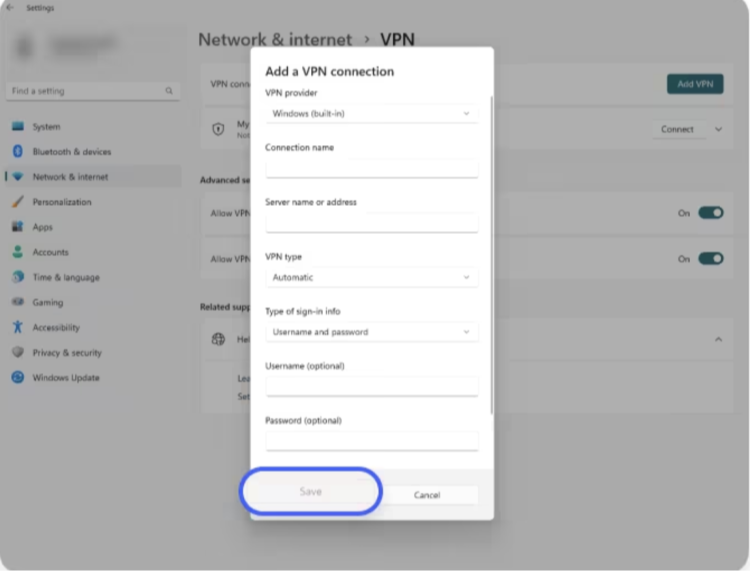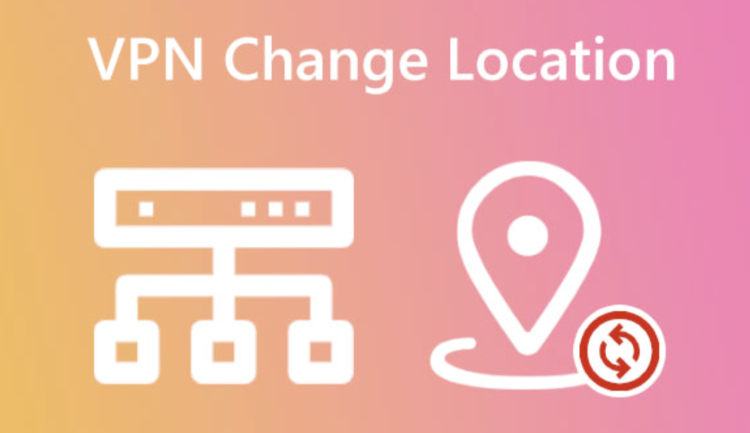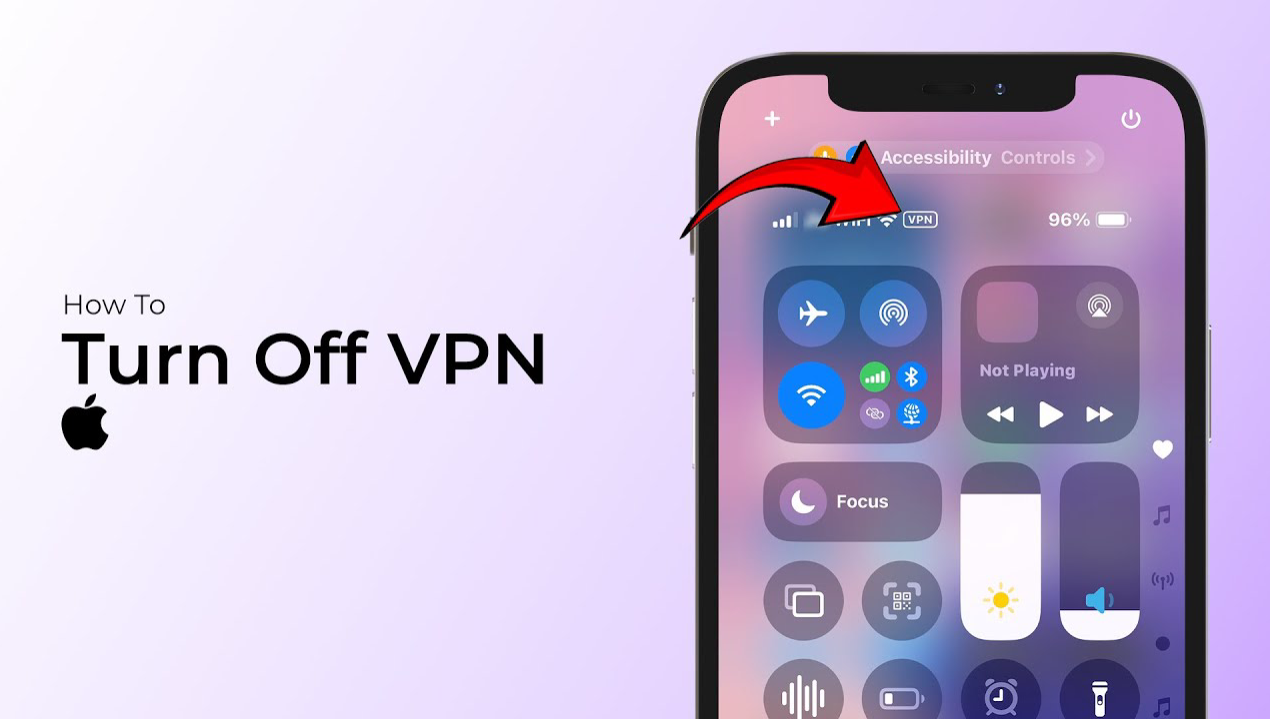Setting up a VPN is crucial for enhancing your online privacy and security. Whether you’re exploring how to connect a VPN, ensuring the right VPN configurations, or wondering how to get a VPN on a laptop, the process is straightforward. Using Falcon VPN, renowned as the best VPN for Android, this guide simplifies the steps to connect a VPN across various devices.
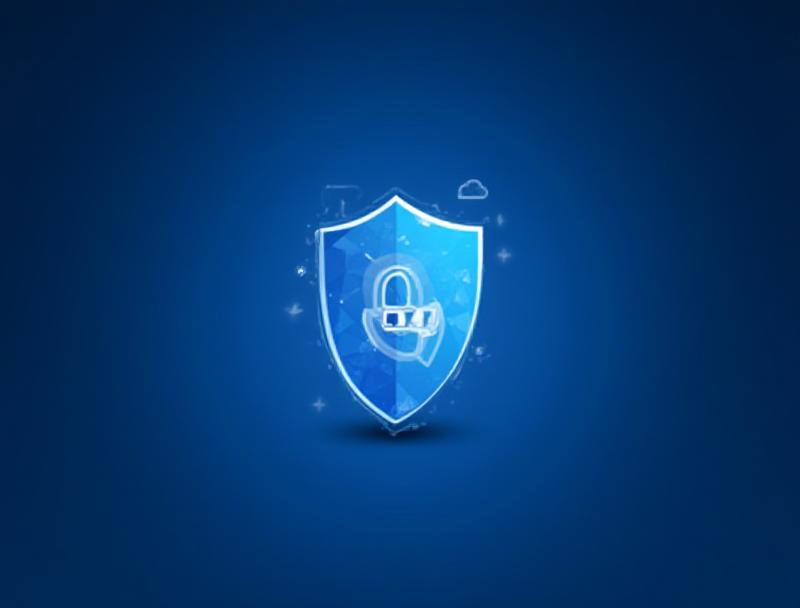
How to Set Up a VPN
While processes vary slightly depending on your VPN provider and device, the following steps outline the essentials for setting up Falcon VPN.
1. Choose a Reliable VPN Provider
Start by selecting a trusted provider like Falcon VPN. Look for features like secure encryption, high-speed servers, and multiple device compatibility. Once you’ve subscribed, proceed with the setup process.
2. Download and Install the VPN App
Visit Falcon VPN’s website or app store to download the VPN application. After installation, create an account or log in if you’re an existing user.
3. Connect to a VPN Server
Once logged in, open the VPN app and select a server. Falcon VPN often suggests the best server based on your location. Simply click “Connect,” and your connection will become secure and encrypted. You’re now ready to browse safely!
4. Manual VPN Configuration
For those who prefer manual setup, Falcon VPN offers guides tailored to specific operating systems. Manual configurations can provide greater flexibility, especially for unique devices.
Setting Up a VPN by Device
How to Set Up a VPN on Windows 10 and Windows 11
1.Access “Settings” and click “Network & Internet.”
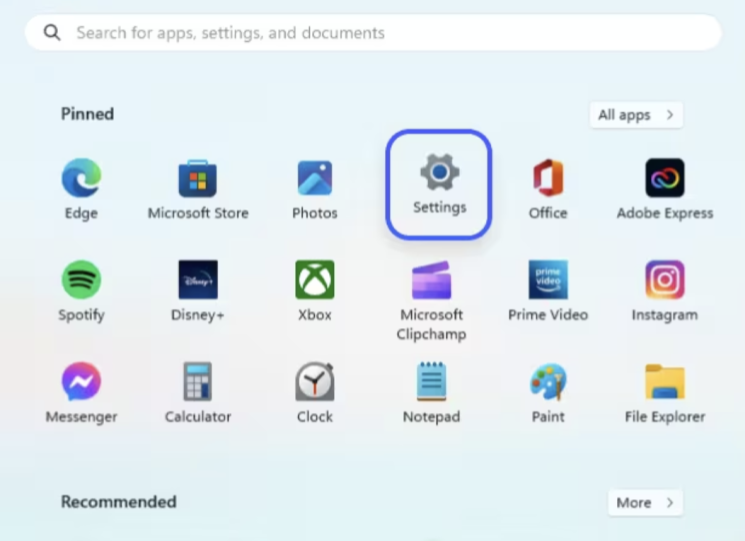
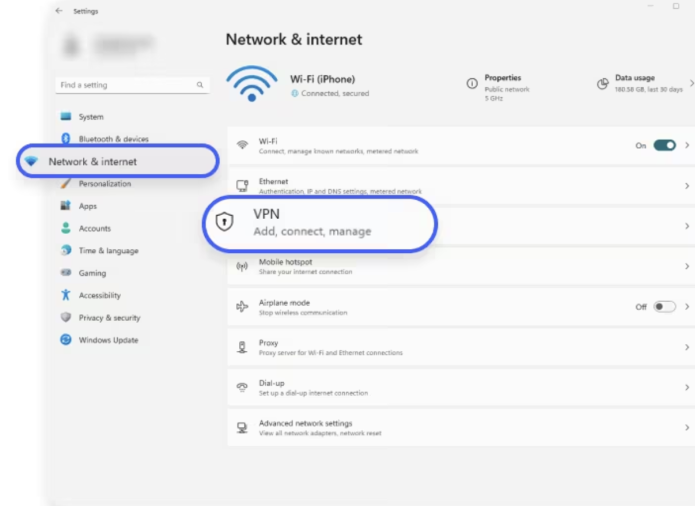
2.Select “VPN” and click “Add VPN.”
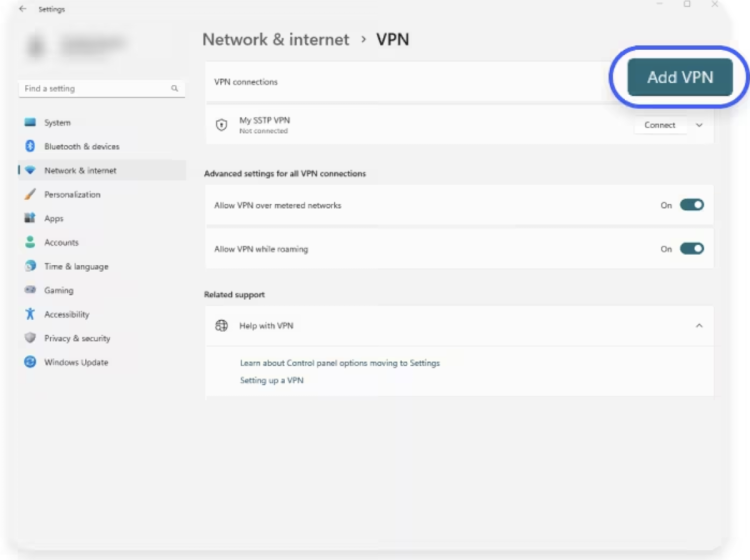
3.Input the required fields:
- VPN provider: Choose “Windows (built-in).”
- Connection name & server address (provided by Falcon VPN).
- VPN type and sign-in info.
4.Save your settings, find your VPN name in the list, and click “Connect.”
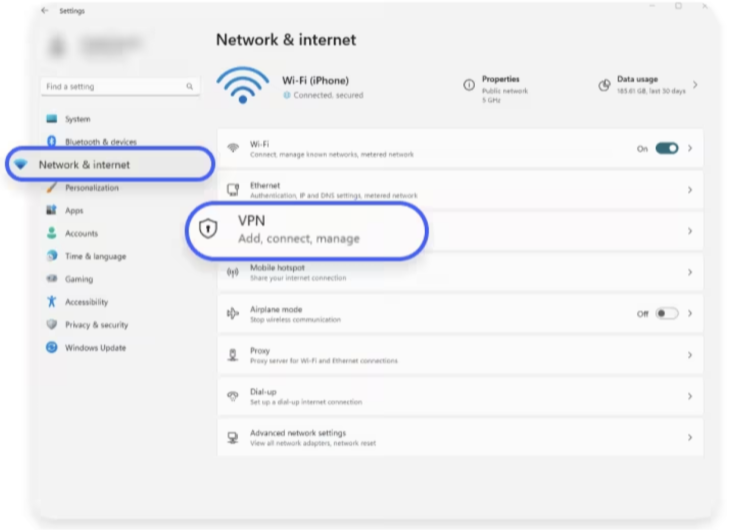
How to Set Up a VPN on macOS
- Access “System Settings” from the Apple menu.
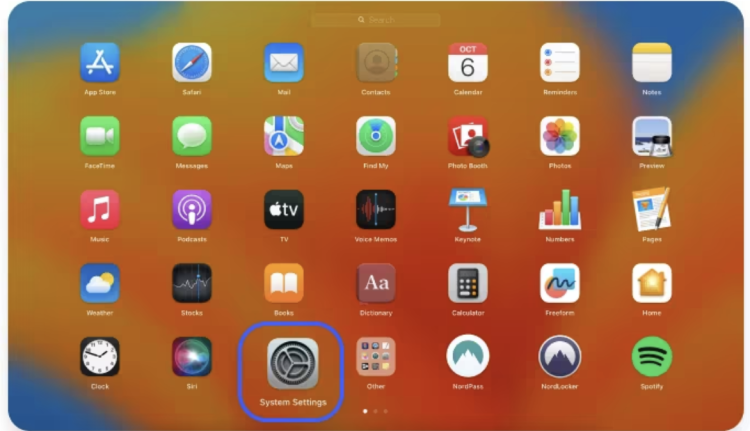
- Click “VPN” and select “Add VPN Configuration.”
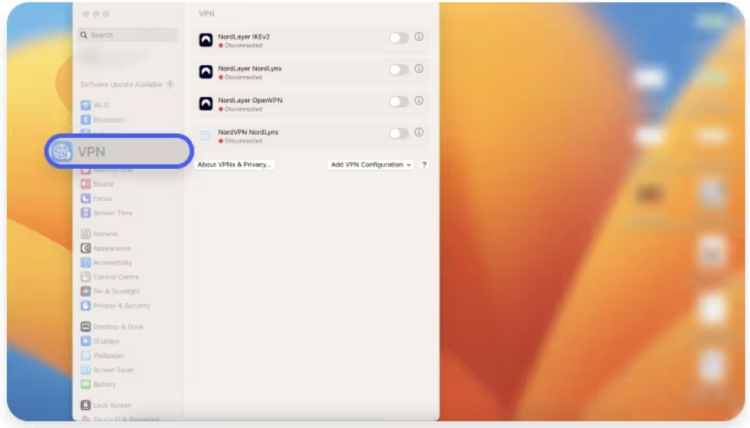
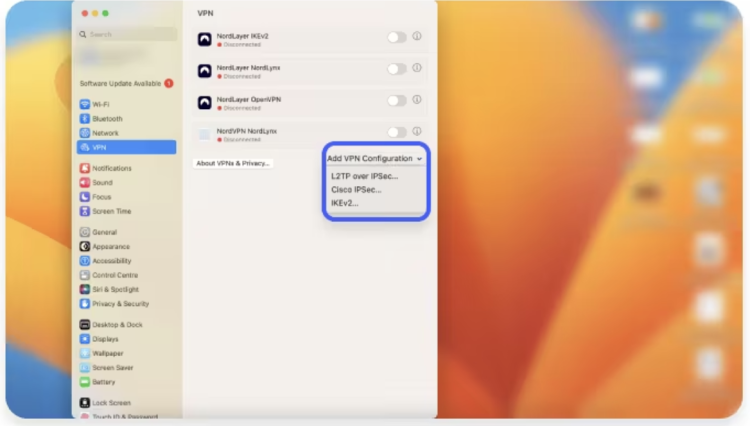
- Input necessary fields, including server address, account name, and password, provided by Falcon VPN.
- Choose “Create,” then click “Connect.”
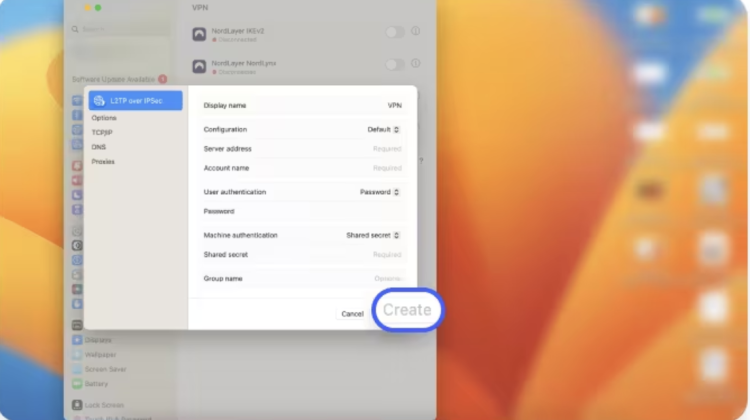
How to Set Up a VPN on iOS
- Open “Settings” and go to “General.”
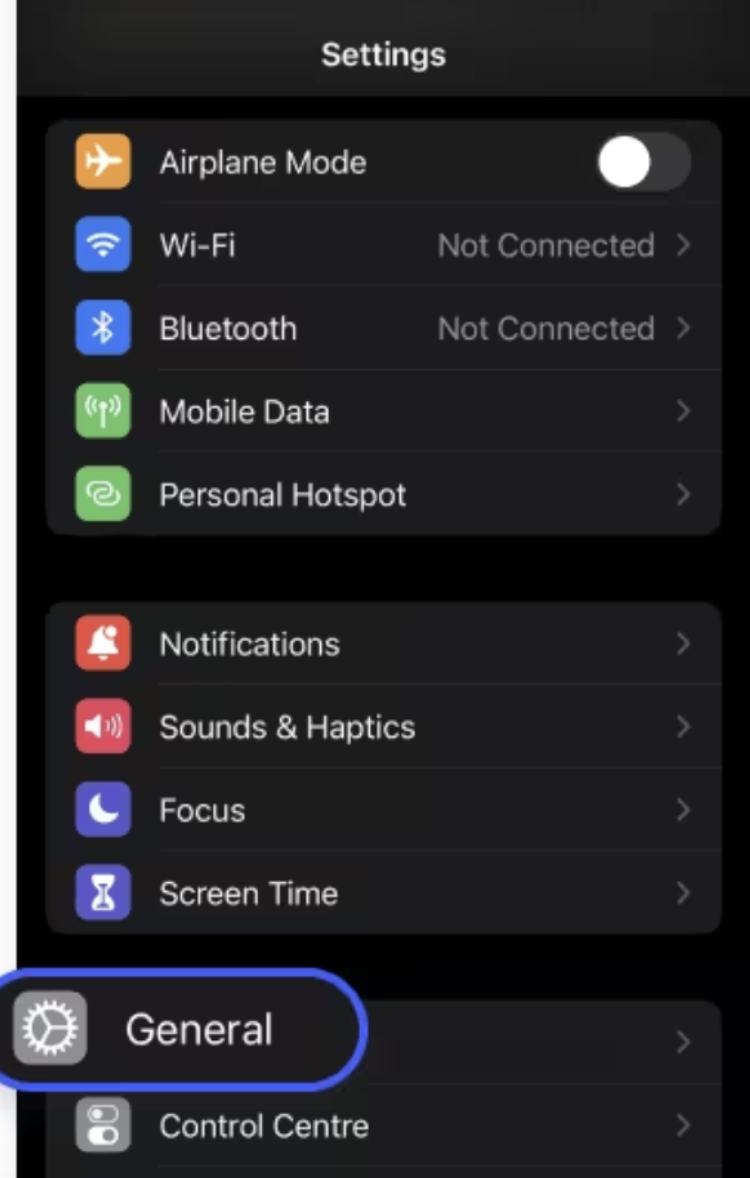
- Tap “VPN & Device Management,” followed by “VPN.”
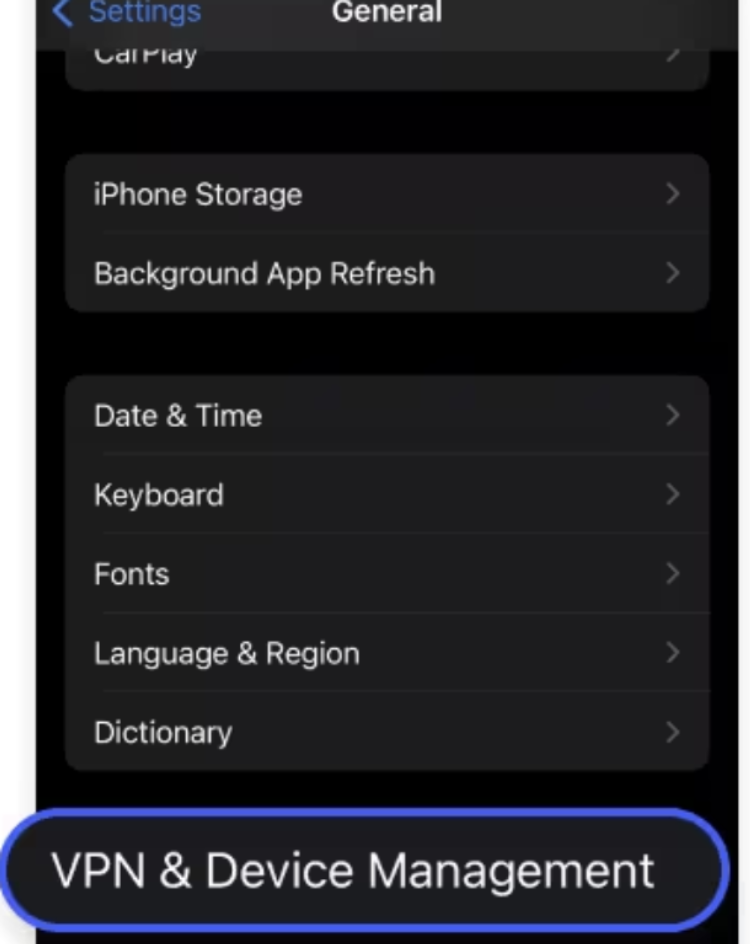
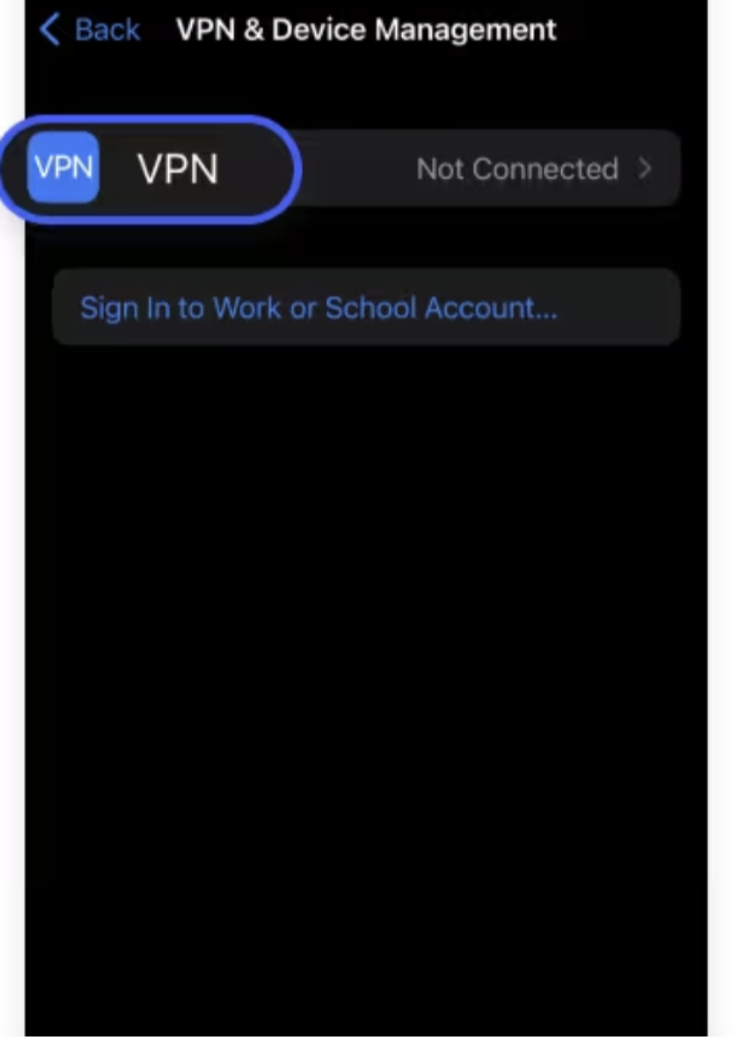
- Add a new VPN configuration. Fill in the description, server address, account details, and password.
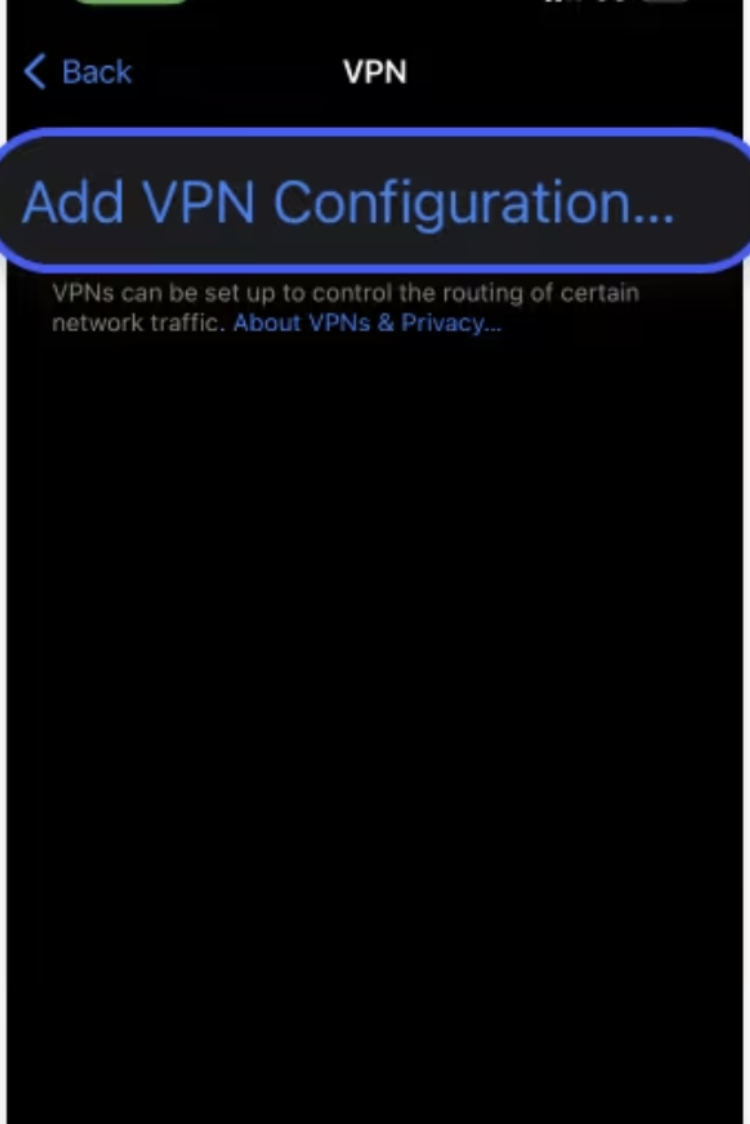
- Save the configuration and toggle the VPN on from the main settings.
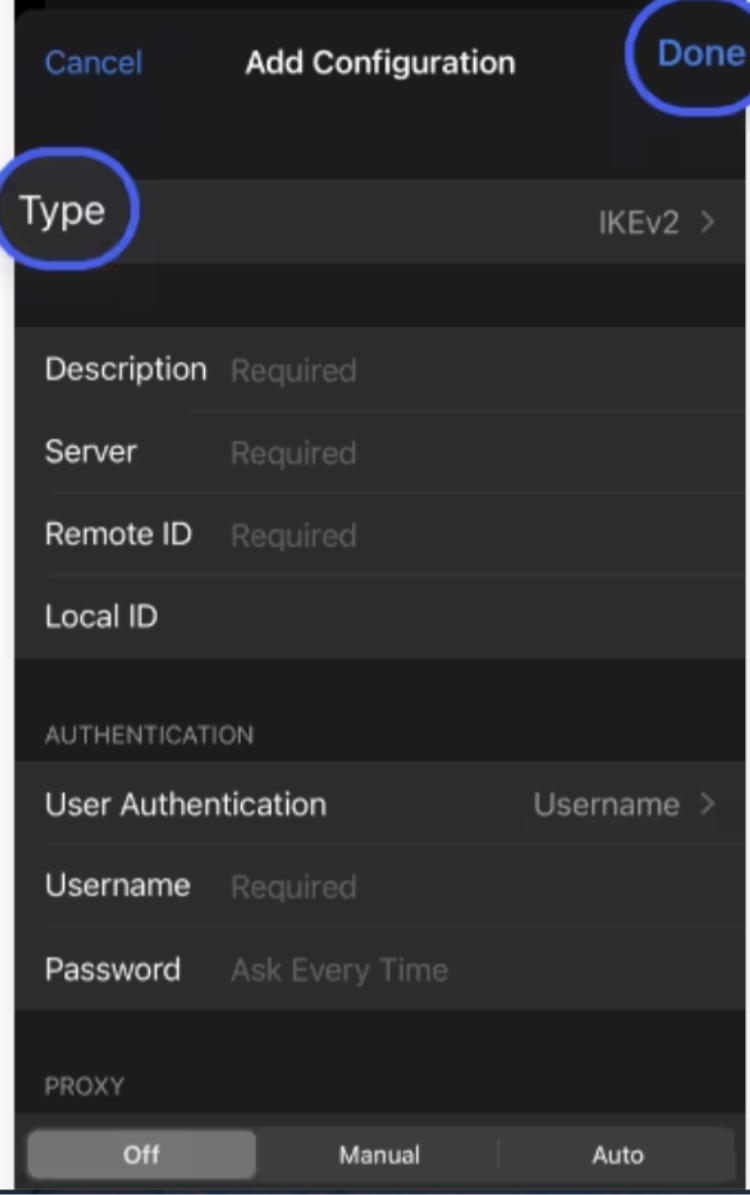
How to Set Up a VPN on Android
- Navigate to “Settings” and select “Connections.”
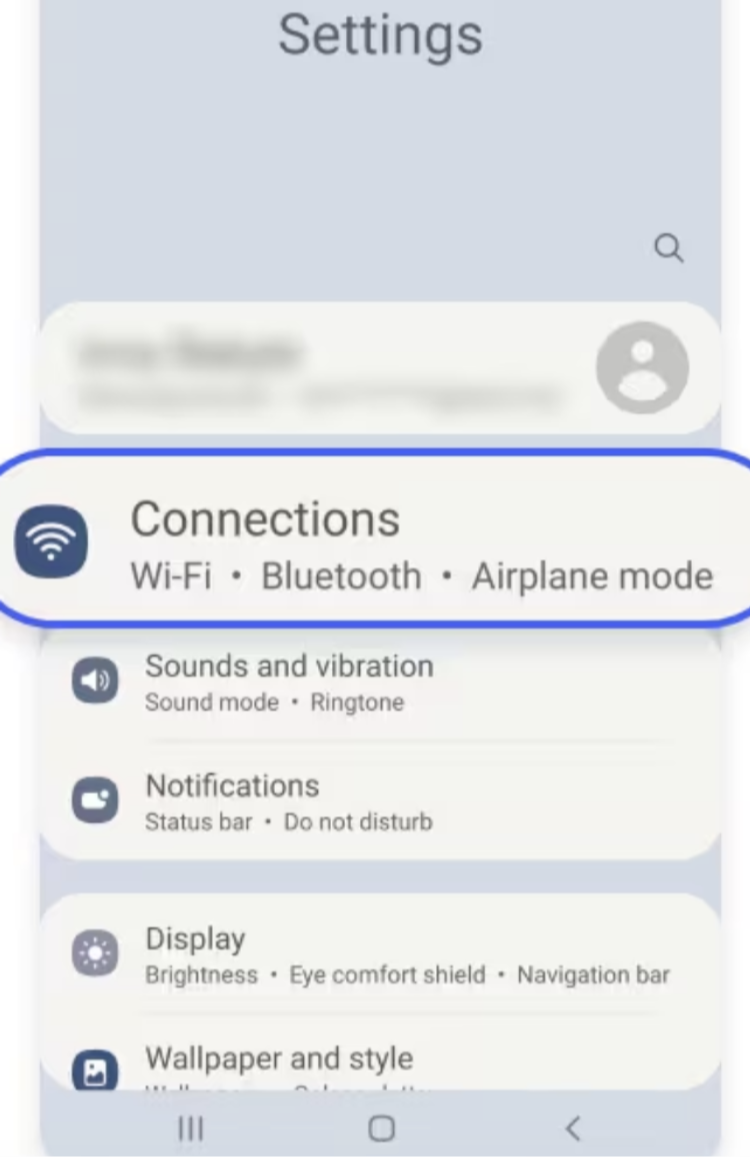
- Click “More Connection Settings” and select “VPN.”
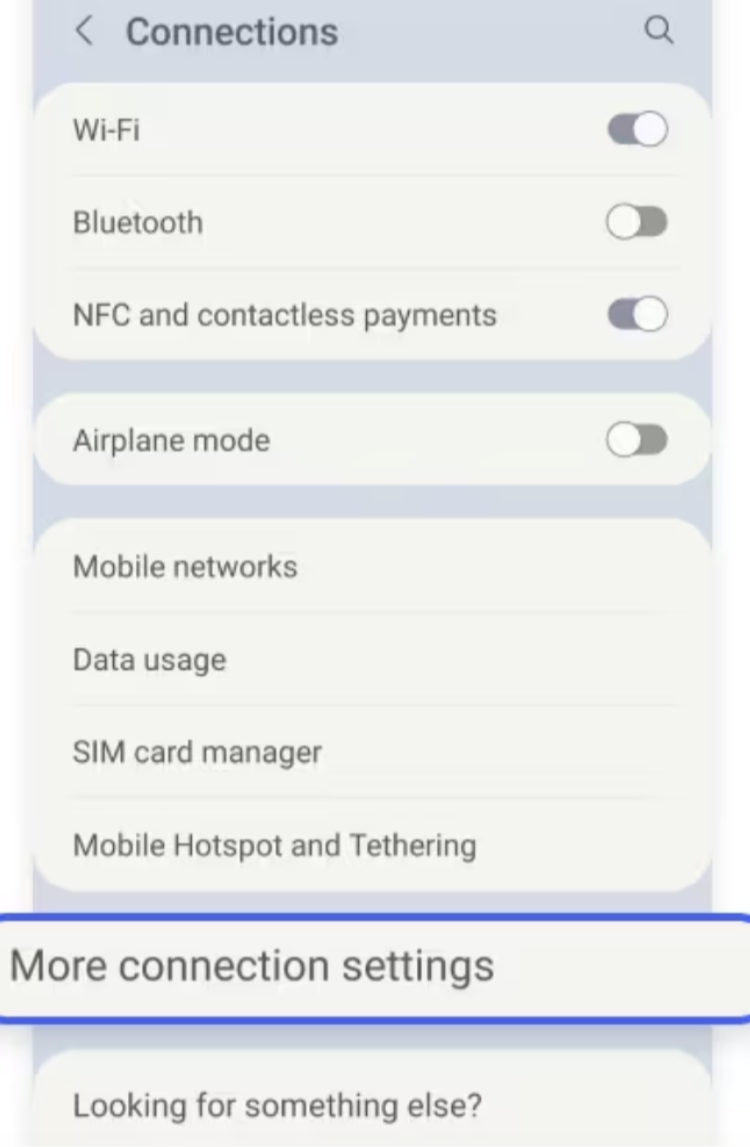
- Tap “Add VPN” or the three vertical dots, depending on your phone model.
- Enter the name, server address, and required details, all provided by Falcon VPN.
- Save the configuration, then connect by entering your account credentials.
Take Control of Your Privacy with Falcon VPN
Are you tired of websites tracking your activity, slow internet speeds due to ISP throttling, or not being able to access your favorite content because of geo-restrictions? Falcon VPN is the ultimate solution to all these issues. With powerful encryption, global servers, and a user-friendly interface, you can browse freely without worrying about online threats.
No complicated setup, no tech knowledge needed—just a simple, reliable, and secure VPN that works seamlessly. Follow these steps to get started today!
📥 How to Download Falcon VPN
1️⃣ Go to the Official Website
Visit Falcon VPN and navigate to the download section. Always download from the official site to ensure security and avoid fake or outdated versions.
2️⃣ Download & Install the App
Choose your device (Windows, Mac, or Android) and click the download button. Once the file is downloaded, open it and follow the easy installation instructions.
3️⃣ Sign In or Register an Account
Launch the app and log in if you already have an account. If you’re new, sign up in just a few taps and start using the VPN immediately.
4️⃣ Connect & Browse Safely
Select a server location, tap “Connect”, and you’re all set! Your data is now encrypted, and your browsing is completely private and secure.
🔗 Download Falcon VPN now and experience the internet without limits!
Frequently Asked Questions
Can I Create My Own VPN?
Yes, you can create your own virtual private network (VPN), but be aware that this approach comes with more drawbacks than benefits. You’ve got three methods to make it happen:
- Use a high-end router that supports VPN hosting functionality.
- Turn one of your devices (like your computer) into a VPN server.
- Host your VPN via a cloud provider in your preferred location.
However, these options require significant technical expertise and complex configurations. Be prepared for potential security vulnerabilities and the limitation of operating from just one server.
If you’re looking for an easier alternative, consider using the Meshnet feature. This is an additional function offered by Falcon VPN. It safeguards your online traffic while enabling virtual LAN parties and secure access to remote files.
How Can I Set Up a VPN at Home?
To get started with a VPN at home, follow these steps for better security:
- Choose OpenVPN for robust security.
- Get the essential hardware or software required for setup.
- Configure port forwarding on your router.
- Install and configure VPN client software on all devices.
- Secure your setup with strong passwords and perform regular updates.
Want detailed instructions? Check out our article on setting up a VPN on your router.
Here’s a revised version that includes “how to set up a VPN”:
How to Set Up a VPN for Your Smart TV
Most smart TVs don’t offer native VPN support, so the most reliable method is setting it up directly on your router. Here’s how:
- Ensure your router supports VPN functionality.
- Configure your router with VPN settings and connect your smart TV.
- Verify the VPN connection to confirm everything is working correctly.
For more information, refer to our blog post on setting up a VPN for your Smart TV.
How Can I Set Up a VPN for Apple TV?
Apple TV doesn’t have native VPN support either, but you can connect it to a secure network set up on your router.
- Choose a trusted VPN service that supports Apple TV.
- Purchase your VPN and configure it on your router.
- Connect your Apple TV to the VPN-enabled network.
- Need help? Read our step-by-step guide for setting up a VPN on Apple TV.
How Can I Set Up a VPN on Linux?
Linux users can configure a VPN easily through the terminal. Follow these steps:
- Select a reliable VPN provider that supports Linux.
- Open the Linux terminal and install the VPN client software.
- Configure the client with the VPN provider’s settings and log in.
- Activate the VPN connection through the terminal.
For comprehensive guidance, follow our blog on setting up a VPN on Linux.
what are vpn configurations?
VPN configuration involves setting up your virtual private network to work according to your specific needs. This could include customizing default settings, arranging protocols, or optimizing it depending on your personal or organizational preferences.

Albert Ivan, writer by day, popper by night, is the former senior editor at iTop VPN. He Joined Falcon VPN in 2022 and has since written extensively on the topic of tech, digital privacy & security and internet freedom.