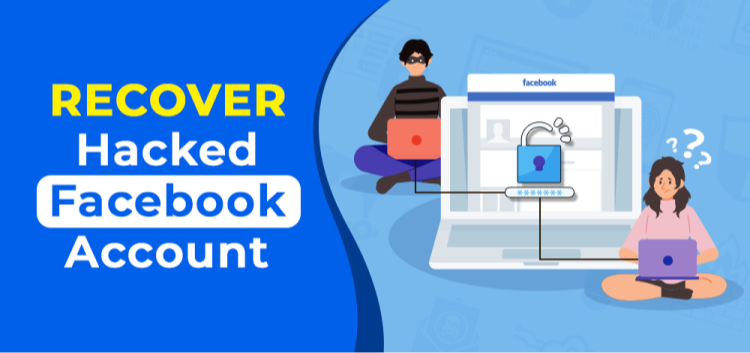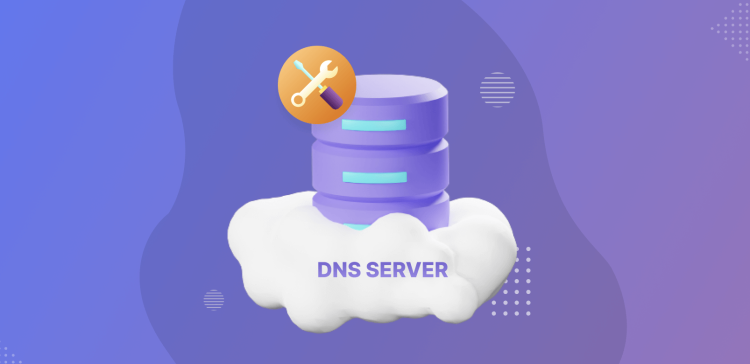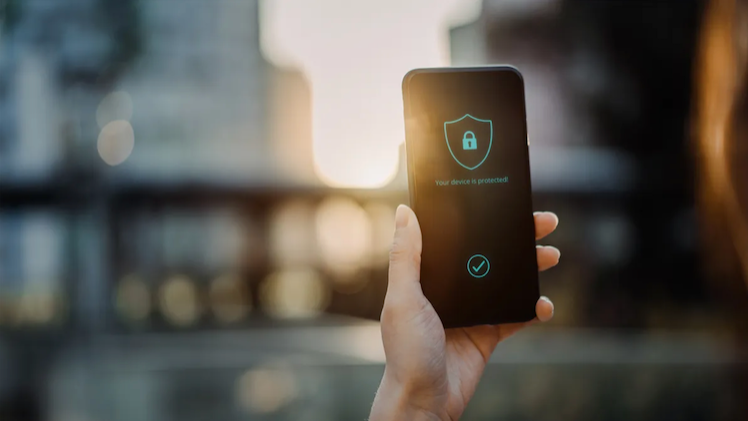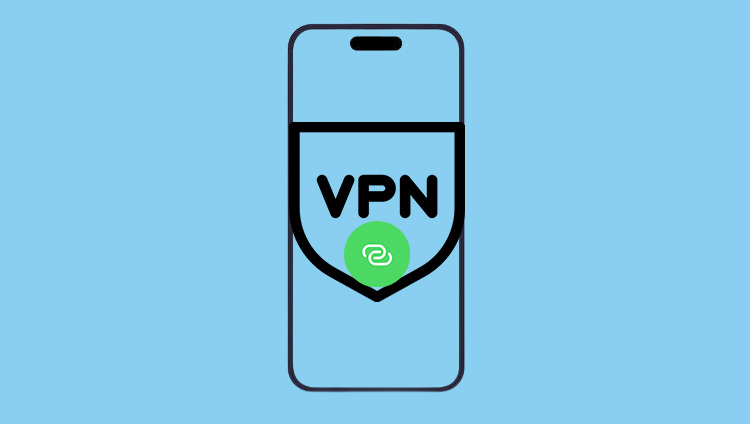Is slow downloading driving you up the wall? Whether you’re waiting to stream your favorite show, update Nikke PC, or troubleshoot why Battle.net download speed slow issues persist, this guide covers actionable tips to speed things up. Learn how to increase download speed on your PC by breaking down potential culprits and effective solutions.
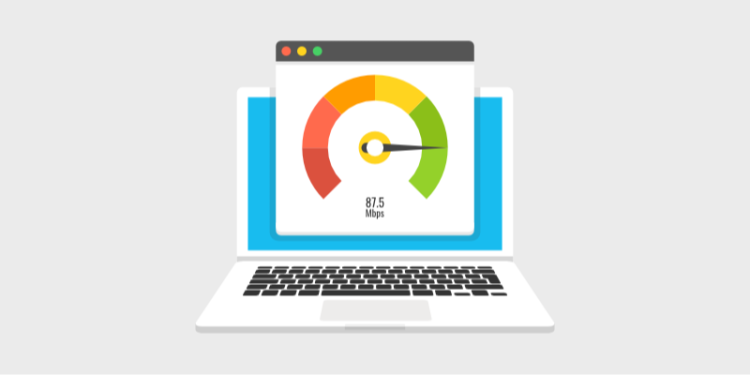
Five Factors That Affect Download Speed
Understanding the reasons behind slow downloads is key to fixing them. Below are the top five factors that impact your download speed:
1. The Type of Internet Connection You Use
Your internet connection type heavily influences download speeds. Here’s a quick breakdown:
| Connection Type | Description | Speed Impact |
|---|---|---|
| Dial-Up | Uses phone network; very slow by modern standards | Very slow |
| DSL | Uses phone line infrastructure; affected by wiring and distance | Moderate, can be slow |
| Cable | Coaxial cables shared with neighbors; fast but slower at peak times | Fast but variable |
| Fiber-Optic | Glass cables offering the fastest speeds; limited availability | Very fast, but costly |
| Satellite | Decent speeds but weather and distance can affect it | Moderate, inconsistent |
| Wireless Services | 5G and similar; high speed but network-dependent | High speeds but may have outages |
Tip: Consider upgrading your internet to fiber or cable if available for the best speed improvements.
2. Your Internet Service Provider (ISP)
Your ISP can affect your download speed in several ways:
-
Data Limits and Throttling: ISPs may throttle your connection after reaching data caps or during high-usage times.
-
Traffic Management: High-bandwidth activities like streaming or large downloads can trigger throttling.
If you experience throttling, how to bypass download speed limits becomes important. Using a VPN like Falcon VPN encrypts your traffic and can help avoid ISP slowdowns.
3. Your Home Setup
Your home network environment impacts download performance, especially on Wi-Fi.
Router Placement
A poorly placed router (far from devices or blocked by walls) reduces signal strength and download speeds.
Device Interference
Electronic devices (microwaves, baby monitors) can disrupt Wi-Fi signals.
Solutions:
-
Place your router centrally.
-
Use range extenders.
-
Connect via Ethernet cable for stability.
4. Your Devices’ Performance
Older or underperforming PCs can bottleneck downloads.
-
Ensure device drivers are up to date.
-
Upgrade hardware if necessary.
-
Ask yourself, "why is my download speed so slow on PC?" — sometimes the device itself is the cause.
5. Websites and Browsers
Website and browser issues can slow downloads.
-
Outdated or poorly optimized websites can cause slowdowns.
-
Browser extensions, ads, and too many tabs consume resources.
Fixes:
-
Clear cache and cookies regularly.
-
Disable unnecessary browser extensions.
-
Use a performance-optimized browser.
How to Increase Download Speed on Your PC: 10 Practical Tips
If you’re frustrated asking, "why is my download speed so slow on PC?" try these 10 actionable tips:
1. Restart Your PC
Restarting clears background processes that might be hogging bandwidth.
2. Close Unnecessary Apps and Programs
Use Task Manager to close apps running in the background consuming bandwidth.
3. Clear Cache and Cookies
Browser clutter can slow downloads.
How to Clear Cache and Cookies:
| Browser | Steps |
|---|---|
| Chrome | Settings > Privacy and Security > Clear Browsing Data |
| Firefox | Settings > Privacy & Security > Clear Data |
| Edge/Brave | Similar process via Privacy settings |
4. Check Your Router and Wi-Fi Signal
-
Reboot your router.
-
Update router firmware.
-
Adjust Quality of Service (QoS) settings to prioritize downloads.
-
Switch to 5GHz Wi-Fi for faster speeds.
-
Reposition your router for better signal.
5. Use an Ethernet Cable
Ethernet offers more consistent and faster speeds than Wi-Fi by avoiding wireless interference.
6. Disconnect Other Devices
Multiple devices connected can consume bandwidth. Disconnect phones, tablets, and consoles during heavy downloads.
7. Use a VPN for PC
ISPs may throttle downloads. VPNs like Falcon VPN help bypass download speed limits by encrypting data and avoiding throttling. For other devices, consider options like Free VPN for Android-Falcon VPN.
If you’re interested in exploring more about how VPNs can help you access blocked content or bypass internet filters, check out our detailed guide on How to bypass Lightspeed Systems Web Filter. This article explains different tools like VPNs, elite proxies, and the Tor browser that can help you stay invisible online while accessing restricted websites easily.
8. Scan Your PC for Viruses
Malware can consume bandwidth stealthily. Regular antivirus scans help maintain performance.
9. Try a Download Manager
Download managers queue files and prioritize bandwidth, speeding up large or multiple downloads.
10. Upgrade Your Internet Plan
If speeds remain slow, your plan may be outdated or have data caps. Contact your ISP to explore faster plans.
Boost Your Download Speed with Falcon VPN
If you’re looking to bypass ISP throttling or regional restrictions that slow down your downloads, free vpn-Falcon VPN is a reliable choice. It encrypts your internet traffic and routes it through optimized servers, helping maintain faster, more stable download speeds on your PC.
How to Download and Use Falcon VPN:
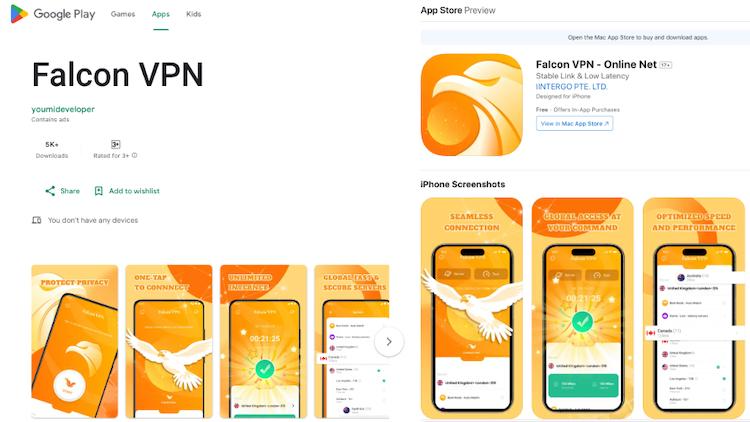
- Get the VPN App
Head over to FalconVPN and download the appropriate version for your device. - Complete Installation
Open the downloaded file and follow the prompts to install the VPN app on your device. - Open the VPN App
Launch the app after installation. Select your preferred server location. - Connect to Secure Your Internet
Hit the “Connect” button to encrypt your connection and protect your online activities.
Additionally, we’ve added a handy “What is my address” page on our site where you can instantly see your current IP address after connecting to Falcon VPN, making it easier to verify your online location and privacy status.
Final Thoughts
By following these steps, you can stop wondering "why is my download speed so slow on PC?" and fix issues like "nikke pc update download slow" or "battlenet download speed slow." Optimizing your connection and setup ensures a smoother, faster download experience.
To enhance speed and security simultaneously, protect your downloads with Falcon VPN — designed to optimize your network while keeping your data safe.
FAQ on How to Increase Download Speed on Your PC
Why is my download speed so slow on PC, even with fast internet?
Slow speeds can result from outdated routers, ISP throttling, Wi-Fi interference, or multiple devices sharing bandwidth. Disconnect other devices and restart downloads to troubleshoot.
What is a good download speed?
For everyday tasks, 5 to 25 Mbps is generally sufficient. Heavy users streaming 4K or downloading large files may need higher speeds.
Does RAM affect download speed?
RAM improves overall PC performance but doesn’t directly impact internet download speed.
Does an SSD influence download speeds?
An SSD speeds up file access but not the actual download rate, which depends on your network.
Is 100 Mbps fast?
Yes, 100 Mbps supports HD streaming, gaming, and multiple devices with ease.
How to bypass download speed limits?
Using a VPN like Falcon VPN can help bypass ISP throttling by encrypting your traffic and hiding your activity.

John Miller is a tech enthusiast and online privacy advocate with over 8 years of experience in VPN and cybersecurity. He writes expert guides to help users navigate VPN options, enhance their online security, and protect their privacy on the internet.