"Why is my download speed so slow on PC?" Don’t worry, you’re not alone. Whether you're frustrated with a lagging movie download or wondering, "Why is my game downloading so slow?" we’re here to help you figure it out and fix it. This guide will walk you through how to increase download speed on PC with simple yet effective tips.

Common Factors That Impact Download Speeds
Before figuring out how to increase download speed on PC, it’s important to understand what might be causing the issue. Here are five major factors that could be slowing down your downloads:
1.Type of Internet Connection
Your connection type significantly affects your download speed. Here’s how they compare:
- Dial-Up: Very slow, mostly outdated.
- DSL: Faster than dial-up, but distance and wiring quality matter.
- Cable: Generally quicker but shares bandwidth with neighbors.
- Fiber-Optic: Lightning-fast but less accessible.
- Satellite: Slower than fiber or cable, with potential interference.
- Wireless (5G): Fast but reliant on network availability and prone to throttling.
2. Internet Service Provider (ISP)
Your ISP can directly affect speeds. For instance:
- Some plans have speed caps.
- ISPs may throttle your bandwidth due to high usage during peak hours or based on your activities, such as streaming.
- If your plan’s data limit is exceeded, your speeds might suffer.
3. Wi-Fi Signal & Router Placement
If you rely on Wi-Fi, interference from walls or electronics, the distance from your router, and outdated hardware can all contribute to slow Wi-Fi speeds.
4. Devices and Hardware
Older desktops, laptops, or outdated hardware may hold you back from achieving optimal speeds.
5. Websites & Browsers
Slow or outdated websites, as well as overloaded browsers with numerous open tabs, can hinder download speeds.
How to Increase Download Speed on PC
If you’ve been wondering, "How to raise download speed?" these actionable methods can help.
1.Restart Your PC
It might sound basic, but restarting your device can resolve background processes or glitches affecting your download speed.
2. Close Unnecessary Apps
Background apps could be hogging your bandwidth. Use Task Manager to find and close unnecessary resource-heavy programs.
3. Clear Browser Cache & Cookies
Clearing your cache and cookies can improve download speeds if you primarily download from websites. Follow these steps based on your browser:
- Chrome
Click ⋮ > Settings > Privacy and security > Clear browsing data > Select Cookies and Cached images > Clear data. - Firefox
Click ≡ > Settings > Privacy & Security > Clear Data… > Select Cookies and Cache > Clear Data. - Edge
Click ⋯ > Settings > Privacy > Clear browsing data > Select Cookies and Cache > Clear now.
4. Check Your Router & Signal
- Restart your router to fix temporary issues.
- Update your router's firmware to improve performance.
- Use the best frequency band for your location (2.4GHz for range, 5GHz for speed).
5. Switch to an Ethernet Connection
Wi-Fi too slow? Plug in an Ethernet cable for a more stable and faster connection.
6. Disconnect Devices from Wi-Fi
Perform an audit of all connected devices and disconnect any not actively in use. Game consoles and smart TVs, for example, can run high-bandwidth processes in the background.
7. Use a VPN for Better PC Downloads
Surprised? A VPN can actually boost slow speeds. Often, ISPs throttle certain types of traffic. A VPN encrypts your connection and reroutes traffic, making it harder for your ISP to throttle your download speeds.
One of the best VPNs for this is Falcon VPN, known for its blazing-fast servers and the in-house Lightway protocol tailored for speed and security. You can try Falcon VPN risk-free with a 30-day money-back guarantee and experience faster downloads yourself.
8. Scan Your PC for Viruses
Malware or viruses can slow down downloads by using bandwidth in the background. Run a full scan using reputable antivirus software to keep your PC clean.
9. Utilize Download Managers
Download managers like Internet Download Manager (IDM) allow you to prioritize or pause individual downloads so they don’t compete with each other for bandwidth.
10. Upgrade Your Internet Plan
If you’re still stuck and wondering, "Why is my Wi-Fi slow?" you may need a higher-speed internet plan. Check with your ISP to explore faster options.
Secure Your Online Experience with Falcon VPN
In today’s digital world, online security and unrestricted access are more important than ever. Whether you’re trying to protect your personal data, access region-locked content, or simply browse safely on public Wi-Fi, a reliable VPN is a must-have. Falcon VPN provides fast, secure, and anonymous browsing with just a few clicks. No more worrying about hackers, ISP tracking, or geo-restrictions—Falcon VPN has you covered!
Ready to enhance your online privacy? Follow these simple steps to download and start using Falcon VPN today!
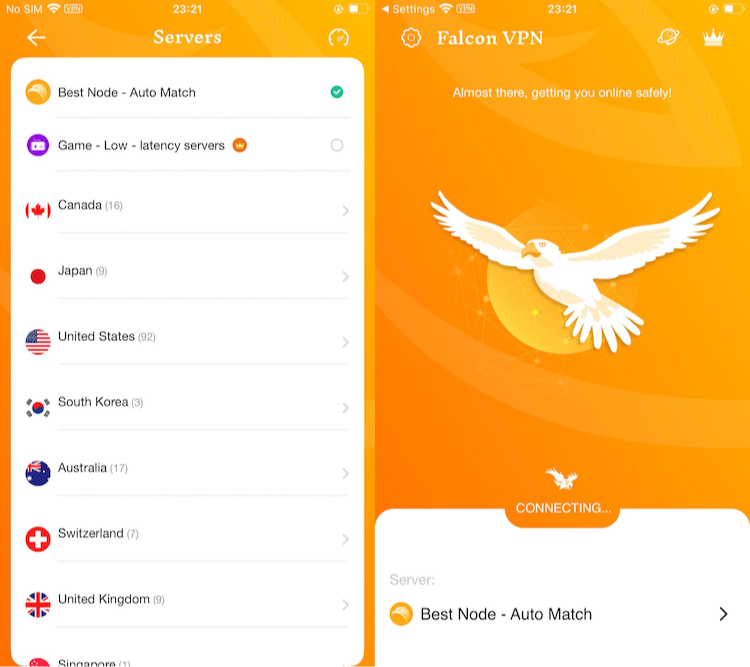
🚀 How to Download and Use Falcon VPN
✅ Step 1: Visit the Official Website
Head over to Falcon VPN to access the official download page. This ensures you're getting the most up-to-date and secure version of the app.
✅ Step 2: Download and Install
Choose the version for your Windows, Mac, or Android device. Click the download button, then follow the simple installation process. The app is lightweight and installs in just a few minutes.
✅ Step 3: Sign In or Create an Account
Once installed, launch the app and sign in. If you don’t have an account, you can create one in just a few seconds.
✅ Step 4: Connect to a Secure Server
Browse through the list of global VPN servers, select your preferred location, and tap “Connect.” You’re now protected with military-grade encryption and anonymous browsing!
🔥 That’s it! Start enjoying fast, secure, and unrestricted internet access with Falcon VPN.
FAQ on How to Increase Download Speed on PC
Why is my download speed slow even with fast internet?
Slow download speeds, even if you have a fast internet connection, can arise from several factors. These include an outdated router, the distance between your device and the router, ISP throttling, or too many devices connected to the network. To troubleshoot, try disconnecting all other devices from your Wi-Fi network and restarting your downloads.
What is considered a good download speed?
A "good" download speed depends on your internet needs. According to the FCC, download speeds of 5-25 Mbps are generally sufficient for activities like browsing, video calls, online gaming, and streaming.
Does RAM affect download speed?
Increasing your device's RAM (random-access memory) can enhance its overall performance, helping it run more efficiently. However, it does not affect your download speeds. If you're wondering how to increase download speed on PC, consider optimizing your internet connection, updating network drivers, or reducing background tasks.
Does an SSD affect download speed?
While an SSD (solid-state drive) can significantly improve your device's overall responsiveness and storage speed, it won't directly increase your download speeds, even when using the best VPN for Android.
Is 100 Mbps fast?
Yes! A 100 Mbps internet connection is usually fast enough for working from home, streaming HD videos, and online gaming. It can support approximately five users with up to 10 devices on the same network, making it ideal for families.
For slow downloads, understanding how to increase download speed on PC can make a big difference. Whether it’s upgrading your router, reducing network congestion, or using tools like Falcon VPN to maintain a stable connection, small changes can go a long way.

Albert Ivan, writer by day, popper by night, is the former senior editor at iTop VPN. He Joined Falcon VPN in 2022 and has since written extensively on the topic of tech, digital privacy & security and internet freedom.