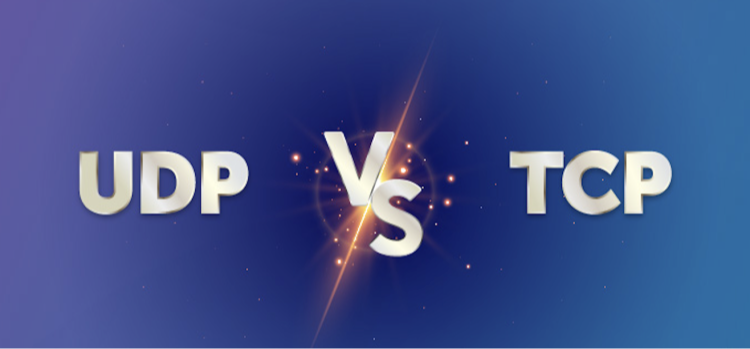Whether you want to hand your phone over to someone else, improve lagging performance, or start fresh, a factory reset is a simple and effective solution. This guide explains how to factory reset an Android device, including the steps required to ensure your data stays safe. If you're also looking to reset other devices, check out our guide on How to Perform a Factory Reset.

What Is a Factory Reset?
A factory reset, sometimes called a hard reset, is the process of restoring an Android device to its original settings. Doing this erases all personal data, apps, and settings, making your phone as clean as it was when it first came out of the box.
Whether you’re troubleshooting issues, fixing persistent bugs, or preparing your phone for resale, this process can solve many problems. However, it’s crucial to back up your data first, as everything will be deleted during the reset.
Why Consider a Factory Reset?
There are numerous reasons to consider performing a factory reset on an Android device:
| Reason | Benefit |
|---|---|
| Performance Boost | Clears clutter, cache, and unused apps that slow down your device |
| Malware Removal | Removes hard-to-detect or stubborn malware infections |
| Privacy Protection | Safely erases personal data before selling or giving away the phone |
Looking to ensure continued protection? Pair your phone with free vpn - Falcon vpn to encrypt your online activity and block trackers effortlessly.
What to Do Before Performing a Factory Reset on an Android Device
Before learning how to factory reset an Android device, take the following steps to safeguard your data and streamline the process:
1. Back Up Your Data
A factory reset will erase everything on your phone. Use your Google account, cloud storage, or a computer to back up photos, files, and important information you want to keep.
2. Note Down Important Details
Write down necessary passwords, app login details, and any custom settings you might need to re-enter after resetting the device.
3. Charge Your Device
Ensure your phone has at least a 70% charge. Resetting takes time, and you don’t want your battery dying in the middle of the process.
4. Turn Off Factory Reset Protection (FRP)
Planning to sell or gift your phone? Disable FRP in the settings app on your phone under Security. If left on, the new owner might not be able to access it without your Google password.
How to Factory Reset an Android Phone: Step-by-Step Methods
Your Android phone isn’t functioning as well as it used to, or maybe you’re preparing to sell it. Whatever the reason, performing a factory reset on an Android device is a great way to restore it to its original state. This section explores how to factory reset Android phone options for various scenarios.
Before starting, remember that a factory reset will erase all data from the device. Don’t forget to back up your important files beforehand!
Using the Settings App on Your Phone
The easiest and most common way is through the settings app on your phone. Follow these steps:
-
Open the Settings app on your device.
-
Scroll down to tap System, then select Reset or Backup & Reset.
-
Choose Factory Data Reset, then tap Reset Phone and confirm.
-
Enter your password, PIN, or pattern if prompted.
-
Your device will automatically restart after the reset is complete.
Looking for extra security when browsing before your reset? Try out Free VPN for Android-falcon vpn, for a mindful browsing experience before clearing your data.
How to Hard Reset an Android Phone via Recovery Mode
If your device isn’t functioning properly or you can’t access the settings, recovery mode is your go-to option.
-
Turn off the device completely.
-
Simultaneously press and hold the correct button combination (varies by device, often Power + Volume Down/Up) to enter recovery mode.
-
Use the volume buttons to highlight Wipe Data/Factory Reset, and confirm using the power button.
-
Once the reset is complete, select Reboot System Now to restart your phone.
Wondering, how do I factory reset this phone? This method is perfect when your device isn’t responsive to normal commands.
Factory Reset When Your Device Is Locked
If you’ve forgotten your password, PIN, or pattern and are locked out of your device, don’t worry:
-
Hold down the Power button until the device powers off.
-
Boot into recovery mode using the correct button combination (Power + Volume Down/Up).
-
Highlight Wipe Data/Factory Reset using the volume buttons, and confirm with the power button.
-
After the reset, choose Reboot System Now.
If your device supports Google account login, you may be able to access it after several incorrect attempts by entering your credentials. From there, you can reset it via the settings app on your phone.
Factory Reset with Physical Buttons
When asking, how do I factory reset this phone, often the simplest way is to use physical buttons. Here’s how:
-
Power off your Android device.
-
Press and hold the Power Button + Volume Down/Up button (combo varies by brand).
-
Once the device vibrates or shows the logo, release the buttons to enter recovery mode.
-
Use the volume buttons to scroll and select Factory Reset or Wipe Data/Factory Reset with the power button.
-
Confirm your choice, and once done, select Reboot System Now.
Additionally, ensure secure browsing during this time by using options like Falcon VPN for privacy and protection.
Protect Your Privacy After a Factory Reset with a VPN
After performing a factory reset, your phone may be more vulnerable while you reinstall apps and reconnect to networks. To protect your data, identity, and location, we recommend using a trusted VPN to encrypt your internet connection.
Falcon VPN is a fast, lightweight, and secure option that helps keep your activity private — especially after a reset when you're setting up your device from scratch.
How to Get Started with Falcon VPN:
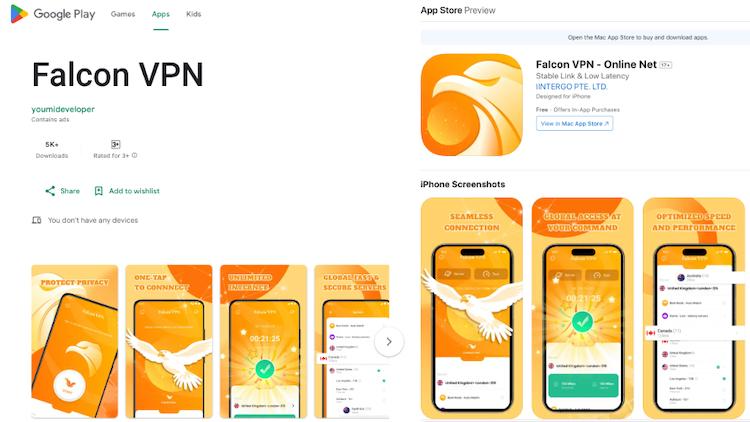
-
Download Falcon VPN from the official website or your app store.
-
Install and open the app on your Android device.
-
Connect to a secure server (we recommend a server near your region for optimal speed).
-
Visit whatismyaddress.com to instantly see your new IP address and confirm the VPN is working.
-
Enjoy safer browsing, protected logins, and private app usage — all on your newly reset device.
Using Falcon VPN gives you a fresh start with real privacy.
Alternatives to Doing a Factory Reset on Your Android Device
When your Android device acts up, performing a factory reset might seem like the easiest solution. However, it’s often considered a "nuclear option" because it completely erases your data. Before diving into how to factory reset Android, try these simpler alternatives:
1. Restart Your Device
Sometimes, a simple restart can work wonders. Restarting clears temporary glitches that could be slowing down your phone or causing performance hiccups.
2. Clear App Cache via Settings App on Your Phone
Apps accumulate cache over time, which may lead to sluggishness. Go to the settings app on your phone, navigate to the app management section, and clear the cache of selected apps to improve speed.
3. Uninstall Unused Apps
Unused apps consume resources. Uninstall them through the settings app to free up memory and processing power.
4. Update Your Software
Ensure your phone’s OS and apps are up to date by checking for updates in the settings app on your phone.
For additional online privacy features, consider tools like Falcon VPN free VPN to secure your browsing when updating software or downloading apps.
FAQ About Factory Resetting an Android
Still wondering how do I factory reset this phone or need to hard reset an Android phone? Here’s a quick FAQ to help.
How Do I Hard Factory Reset an Android Phone?
Use the physical button method:
-
Hold the power button + volume up/down to access recovery mode.
-
Navigate using volume buttons to "Factory Reset" or "Wipe Data/Factory Reset".
-
Confirm with the power button.
How to Factory Reset an Android Phone Without Opening the Settings?
Can’t open the settings app on my phone? Use the recovery mode by holding down the physical buttons as described above. This method bypasses the settings entirely.
Does a Factory Reset Delete Everything?
Yes. A factory reset on an Android erases all apps, settings, and personal data. Backup is essential before proceeding.
How Do I Reset My Samsung Phone Using Settings?
Navigate to:
Settings > General Management > Reset > Factory Reset, then confirm.
Looking for extra security? Use Falcon VPN during backups and resets.
How Do I Factory Reset an Android Using Falcon VPN for Added Security?
Falcon VPN offers security when backing up sensitive files before resetting your device. It encrypts your data to ensure no compromised transfers happen during the process.
Final Thoughts
When faced with issues on your phone, a factory reset might not immediately be necessary. Restarting your device, clearing your app cache via the settings app on your phone, uninstalling unused apps, or updating software are all practical methods that may fix the problem without erasing everything.
Still, there are moments when you’ll need to factory reset an Android for a fresh start. Be prepared by backing up your information and leveraging tools like free VPN-Falcon VPN to keep your data safe during the transition.

John Miller is a tech enthusiast and online privacy advocate with over 8 years of experience in VPN and cybersecurity. He writes expert guides to help users navigate VPN options, enhance their online security, and protect their privacy on the internet.