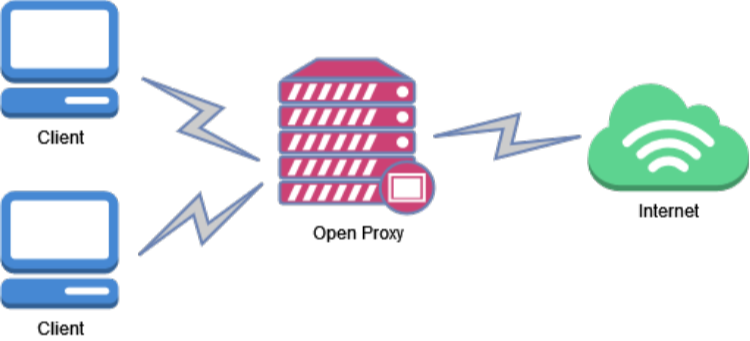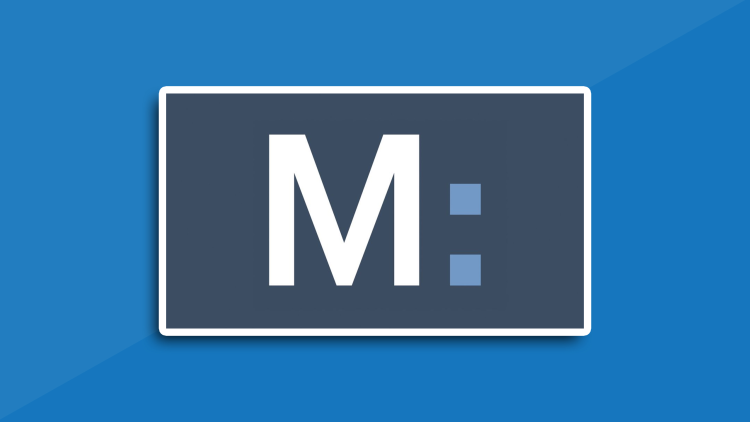A VPN, or virtual private network, is an essential tool for preserving online security and privacy. However, there are rare scenarios where you might want to temporarily disable it. While this can leave your online activity exposed to snoopers, hackers, and advertisers, knowing how to disable a VPN safely and re-enable it later is essential.
This guide will show you how to turn off VPN connections on multiple devices and explore when and why it might be necessary to do so.

When to Disable a VPN
While it’s recommended to keep your VPN enabled as much as possible, here are some situations where you might switch off your VPN temporarily:
- Troubleshooting network issues such as “No internet, secured.”
- Accessing local services only available within your region.
- Setting up a new internet connection for the first time.
- Traveling to a VPN-restricted country, such as China, North Korea, or Russia.
If disabling your VPN is unavoidable, ensure you turn it back on as soon as possible. For example, Falcon VPN app offers a unique feature that allows you to pause VPN connections for up to one hour and automatically reactivates it afterward. Here’s how to disable a VPN safely and efficiently.
How to Disable a VPN on Different Devices
Here is a step-by-step guide on how to disable a VPN on various platforms.
1. macOS
You can disable your VPN directly through macOS network settings or in the app .
- Go to System Settings > Network.
- Select your VPN connection from the left panel.
- Click Disconnect.
2. iOS (iPhone/iPad)
- Disabling a VPN on your iPhone or iPad is simple. Open Settings and tap General.
- Select VPN & Device Management.
- Toggle the VPN status to Not Connected.
3. Windows (Windows 11, 10, or earlier versions)
- Go to Settings > Network & Internet.
- Select VPN in the left menu.
- Highlight the VPN connection you want to deactivate.
- Click Disconnect.
4. Android
- Navigate to Settings > Network & Internet.
- Tap VPN.
- Toggle off the VPN connection.
5. Linux (Ubuntu-based distributions)
If you’re using a Linux system with Network Manager, here’s what you should do:
- Click the network icon in the top-right corner.
- Open the dropdown menu and select VPN Connections.
- Click on the active VPN connection to deactivate it.
6. Router
To turn off a VPN configured on your router, follow these steps (note that they may vary by router model):
- Enter your router’s IP address (e.g., 192.168.0.1) into your web browser.
- Log in using the credentials provided on the router label.
- Navigate to VPN Settings.
- Toggle off the VPN and reboot the device.
What Happens When You Disable a VPN?
When you disable a VPN, or learn how to deactivate VPN, you’re disconnecting the extra layer of encryption and privacy it provides. Here’s what happens:
- Your ISP (Internet Service Provider) will be able to see your online activity.
- Websites can detect your actual IP address and geographic location.
- You lose access to geo-restricted content that required the VPN.
- The absence of encryption increases the risk of data exposure.
Without a VPN shield, your connection becomes less secure, leaving your personal information vulnerable to attackers. For this reason, platforms like Falcon’s VPN app for Android or the best VPN proxy tools for iPhone promise features like automatic reconnect to keep you protected.
Why You Should Always Keep Falcon VPN On
Keeping your VPN on ensures you stay secure and private online. Here’s why Falcon VPN stands out as the best VPN solution for consistent and reliable protection.
- Public Wi-Fi Safety: Public Wi-Fi is a hotspot for hackers. Falcon keeps your data encrypted and safe from prying eyes.
- Ad Blocking: Falcon VPN’s Threat Protection blocks intrusive ads, trackers, and potential malware files.
- Bypassing Censorship: Falcon’s obfuscated servers help users bypass heavy restrictions in countries with limited internet freedom.
- Private Browsing: Mask your IP address and ensure your connection is encrypted, keeping online trackers and predators at bay.
Get Started with Falcon VPN Today
Ready to enhance your online security? Download Falcon VPN in just a few simple steps:
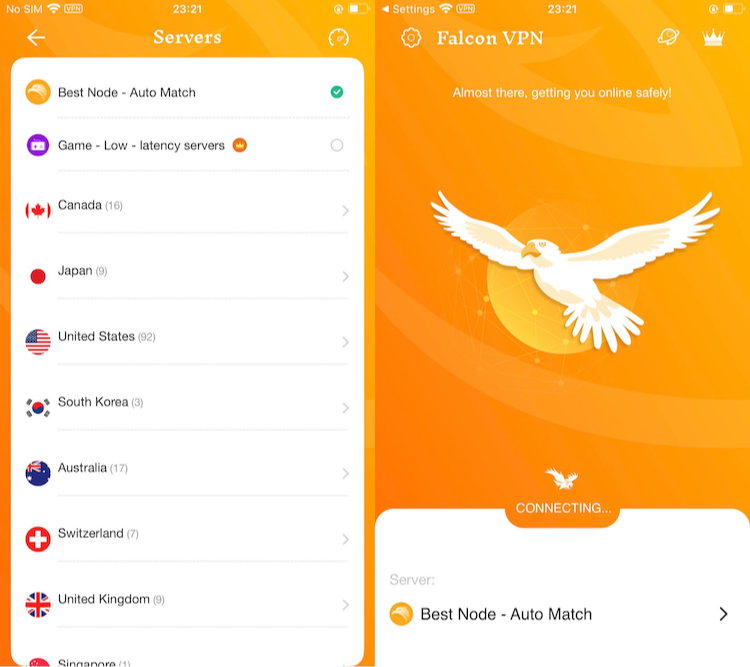
- Download the VPN Application
Go to falconlinkvpn.com and click the "Download" button for your platform. - Install the VPN
Once the download is complete, open the installation file and follow the on-screen instructions to install the VPN. - Launch Falcon VPN
After installation, open the application. Choose a server location from the available list. - Connect and Enjoy Secure Browsing
Click the “Connect” button to establish a secure connection and enjoy anonymous, private browsing.
Final Words on How to Disable a VPN
Now that you know how to switch off VPN connections on a wide range of devices and how to disable a VPN, remember to re-enable your VPN as soon as possible. Tools like Falcon, the best VPN proxy provider, ensure you stay safe with features like automatic reconnect and ad-blocking.
If you’re looking for an easy-to-use and reliable solution, Falcon is the best VPN for iPhone, Android, and other platforms. Protect your digital life with Falcon’s advanced features and experience seamless online security.

John Miller is a tech enthusiast and online privacy advocate with over 8 years of experience in VPN and cybersecurity. He writes expert guides to help users navigate VPN options, enhance their online security, and protect their privacy on the internet.