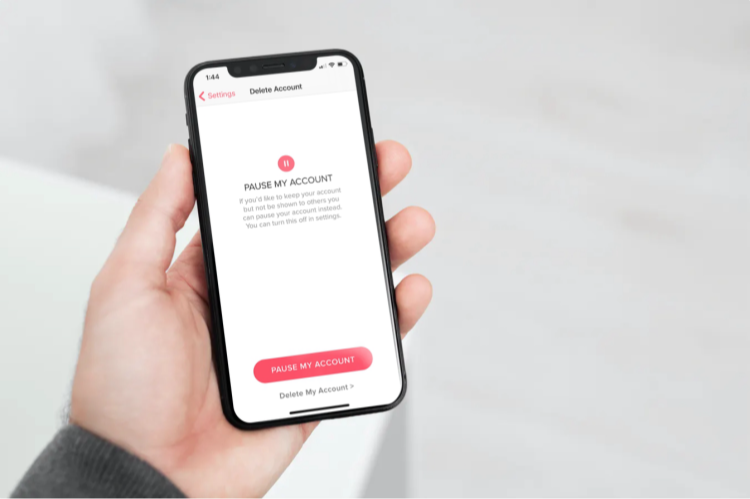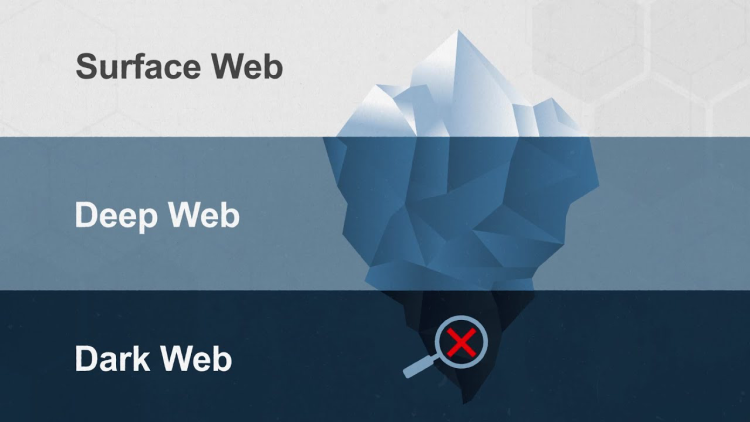If you’ve decided it’s time to delete your Amazon account, you may find that the process feels a bit tricky. That’s because Amazon doesn’t make it particularly straightforward for users to part ways. Don't worry—we've got a simple step-by-step guide to help you through this. Whether you’re curious about how to deactivate your Amazon account due to privacy concerns, or you're looking to support smaller local businesses, this guide will make it easy for you to say goodbye to your account for good.
Not quite ready to let go of Amazon Prime Video? You might also be interested in learning how to change country on Amazon, which allows you to access a whole new world of content before making your final decision.
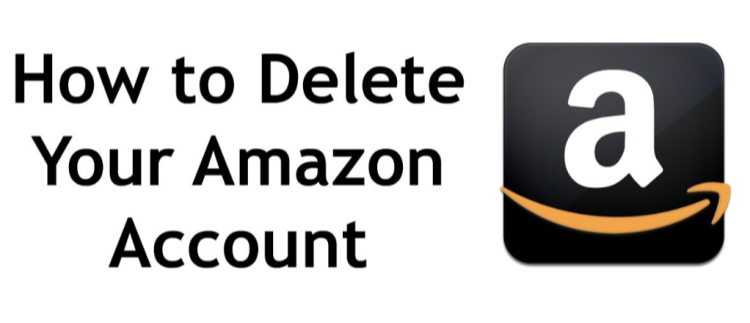
Why Delete Your Amazon Account?
There are several reasons why individuals choose to delete their Amazon accounts:
-
Privacy and Security Concerns: Given Amazon’s history with data breaches, some users question the security of their personal information.
-
Reduce Digital Footprints: Deleting your Amazon account can limit exposure to phishing scams and potential data exploitation.
-
Support Local Businesses: Some customers prefer to shop at local stores to reduce dependence on a single platform.
-
Ethical Reasons: Personal disagreements with Amazon’s business practices can motivate users to part ways.
Understanding how to delete your Amazon account empowers you to take control of your online presence.
Steps to Delete Your Amazon Account
Follow these steps to permanently close your Amazon account:
1. Go to the Close Your Amazon Account Page
Navigate to the Close Your Amazon Account page.
2. Sign into the Account You Wish to Close
Enter your credentials to access the specific account you plan to shut down.
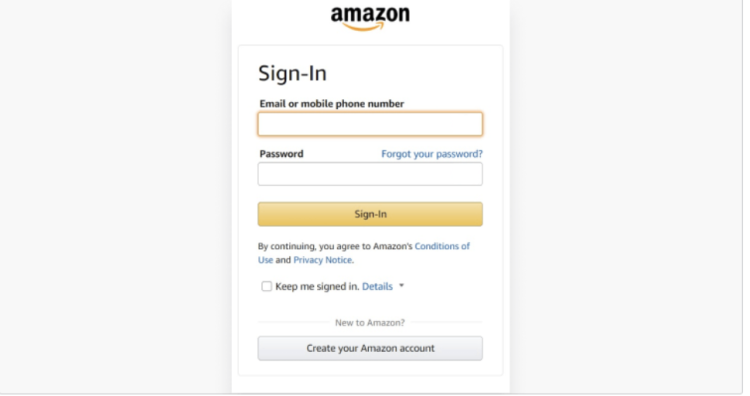
3. Choose a Reason for Closing
Scroll to the bottom of the page and select a reason for closing your account from the drop-down menu.
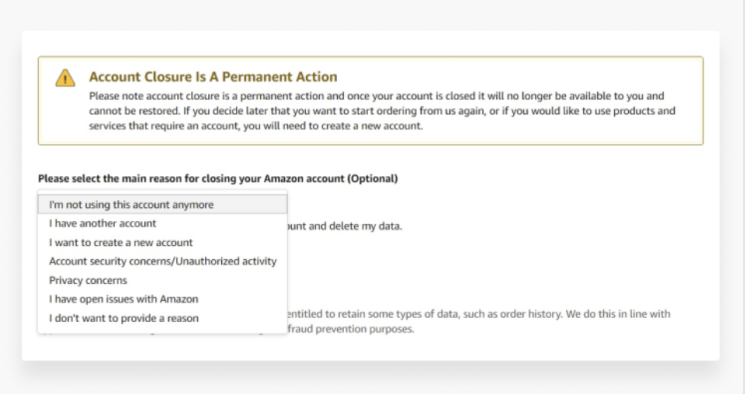
4. Confirm Closure Intent
Tick the box next to the statement, “Yes, I want to permanently close my Amazon account and delete my data.” Then, click "Close my account."
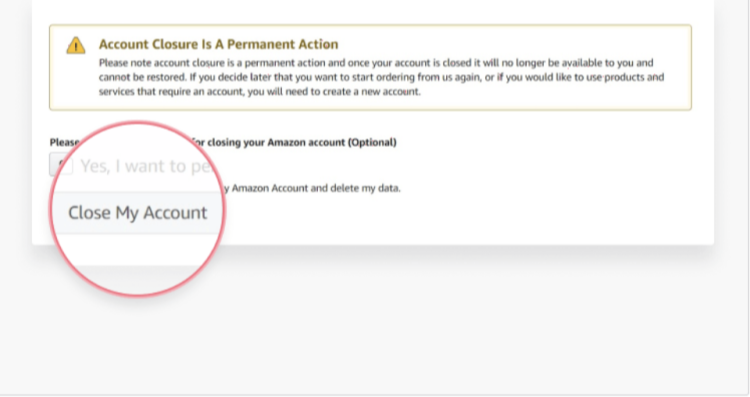
5. Verify via Email or Text
Amazon will send a link to your associated email or phone number to confirm account closure. Open the message and click “Confirm account closure.”
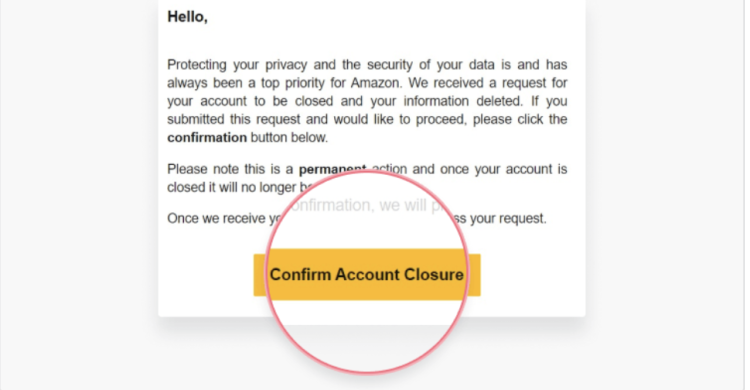
Once verified, your Amazon account will no longer be active.
Things to Consider Before Deleting Your Amazon Account
Before permanently deleting your Amazon account, be aware of the following:
-
Loss of All Amazon Services: This includes Audible, Kindle, and platform accounts like amazon.de or amazon.co.uk.
-
Purchased Digital Content: You will lose access to Kindle eBooks, music, or Prime Video content linked to your account.
-
Gift Card Balances or Refunds: These won’t be recoverable.
-
Order History: Cannot be deleted or accessed unless you opt to archive your orders.
Additionally, you’ll lose all reviews, posts, and Alexa voice history tied to your account. For some users, archiving order histories or maintaining accounts for gift cards may be preferable.
Browse Securely Before You Decide to Delete Your Amazon Account
If you're thinking about deleting your Amazon account due to privacy concerns, it may help to explore secure browsing options before making your final decision. Using a trusted VPN can shield your IP address, encrypt your online activity, and minimize data tracking while you continue to shop or browse online platforms.
Free VPN-Falcon VPN is a user-friendly VPN tool that can help you stay anonymous while using Amazon or other services. It's especially useful if you want to reduce your digital footprint without immediately closing your account.
Quick Steps to Get Started with Falcon VPN:
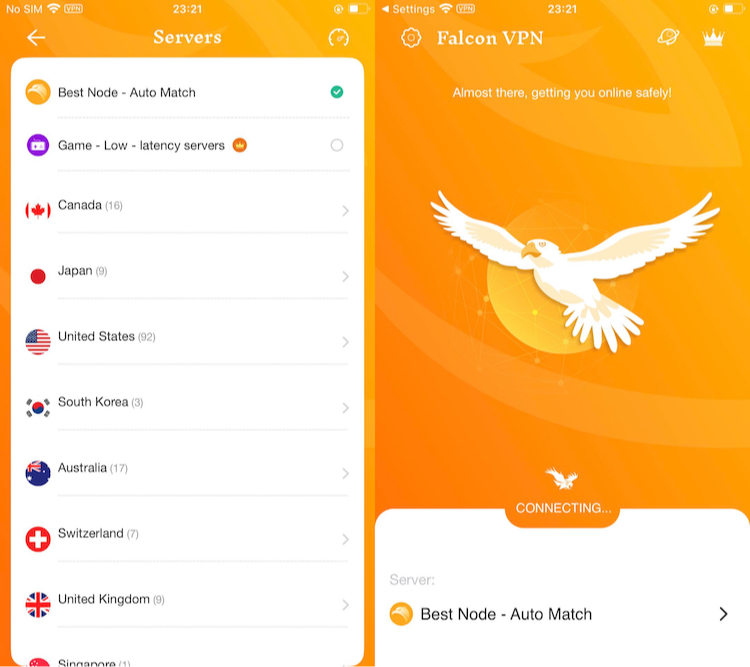
-
Download the Falcon VPN app from the Google Play Store (for Android) or App Store (for iOS).
-
Open the app and follow the setup prompts.
-
Choose a server location that best suits your privacy or access needs.
-
Tap “Connect” to secure your internet traffic instantly.
Using Falcon VPN(Free VPN for Android -Falcon VPN) is a simple way to regain a sense of control over your online presence—even if you’re not quite ready to delete your Amazon account entirely.
Can I Reopen a Closed Amazon Account?
If you’ve chosen to delete your Amazon account and are now reconsidering, Amazon provides a 90-day window to appeal for account reinstatement.
Steps for Reopening an Amazon Account:
-
Contact Amazon Customer Service: Reach out through the help section on their website or app, clearly explaining that you want to reactivate your account.
-
Verify Your Identity: Amazon will require proof of identity to confirm that you are the rightful owner of the account.
-
Reset Your Password: Once your identity is verified, you’ll need to create a new password to ensure your account is secure moving forward.
Important Note: While requesting reinstatement is relatively straightforward, there’s no guaranteed outcome. The final decision rests with Amazon’s customer service team, who may deny your request. If you're still deciding whether to reopen or permanently close your account, remember that choosing to delete your Amazon account—or even just exploring how to delete Amazon account—can affect your access to order history, saved payment methods, and active subscriptions.
Thinking of Permanently Closing Your Account?
On the other hand, if you’re considering whether you should delete your Amazon account for good, know that it’s a one-way ticket once the 90-day window lapses. To understand how to deactivate Amazon account, visiting Amazon’s help center can guide you through the step-by-step process.
At the end of the day, whether you’re asking, “Can I delete an Amazon account?”, or simply seeking details on how to handle your existing one, the decision needs to align with what’s best for your online habits. Be thoughtful, because after the window closes, reactivation will no longer be an option, and this means permanently choosing to delete your Amazon account.
Frequently Asked Questions (FAQ)
How do I delete my Amazon account?
To delete your Amazon account, go to the Close Your Amazon Account page, sign in, select a reason for closure, confirm your intent, and verify via email or text.
Can I delete an Amazon account and create a new one later?
Yes, after deleting your Amazon account, you can create a new one using a different email address. However, your previous order history and data will not be transferred to the new account.
What happens to my digital content if I delete my Amazon account?
Deleting your Amazon account will result in the loss of access to all digital content associated with it, including Kindle eBooks, Amazon Music, and Prime Video purchases.
Is there a way to temporarily deactivate my Amazon account?
Amazon does not offer a formal option to temporarily deactivate your account. However, you can choose to stop using the account without deleting it, preserving your data and purchase history for future use.
How can I ensure my data is secure without deleting my Amazon account?
To enhance your privacy without deleting your Amazon account, consider adjusting your account's privacy settings, using strong, unique passwords, and enabling two-factor authentication.

John Miller is a tech enthusiast and online privacy advocate with over 8 years of experience in VPN and cybersecurity. He writes expert guides to help users navigate VPN options, enhance their online security, and protect their privacy on the internet.