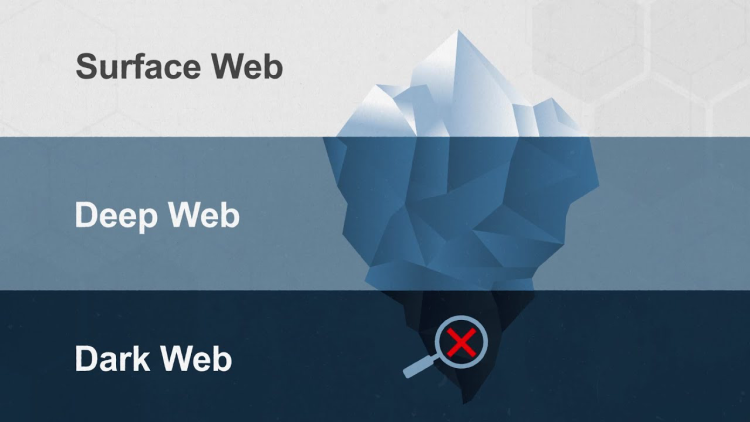Have you been questioning whether to keep your Twitter account? Now rebranded as X, the platform has seen its fair share of changes. If you're curious about how to delete Twitter account, you're not alone. Many are reconsidering their presence on X due to concerns about privacy, time management, or even the endless flood of information. Here's everything you need to know about how to erase Twitter account and regain your peace of mind.
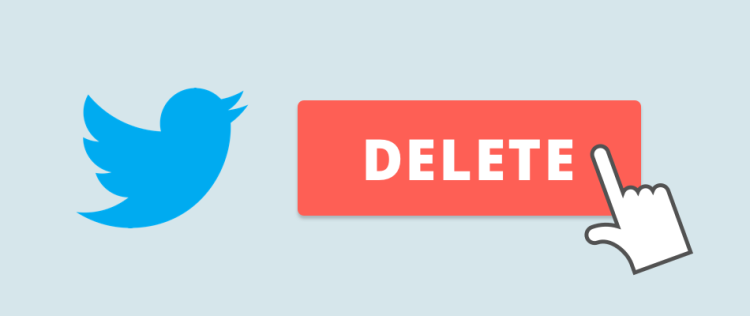
Why Should You Delete Twitter Account?
Deleting your Twitter account can feel like a big decision, but it often boils down to a few common reasons. Here's a breakdown of why so many people are asking, how do I delete my Twitter account?
1. Overwhelming Information
The constant barrage of tweets can make it hard to find what truly matters. Endless scrolling and negative news cycles can drain your energy. If Twitter starts to feel more like a stressor than a tool, learning how to erase Twitter account might be the ideal solution.
2. Valuable Time Lost
Ever logged in for a quick peek, only to lose hours of your day? Social media can siphon away time you could use for more meaningful activities. If this resonates, it’s a good reason to discover how to delete your Twitter account.
3. Privacy Concerns
Twitter stores a lot of personal information. While measures like a Free iPhone VPN -Falcon VPN or privacy settings provide some protection, these don't eliminate all risks. If you're uneasy about data collection, it might be time to delete your Twitter account.
4. Alternative Platforms
Better, less overwhelming platforms might meet your needs more effectively. If you've found alternatives, deleting Twitter (X) account can simplify your digital world.
5. Harassment and Cyberbullying
Despite efforts to curb it, harmful interactions persist on X. If online harassment has impacted you, it’s worth considering how to delete Twitter account for a safer online experience.
6. History of Data Breaches
Twitter has experienced breaches in the past, putting user data at risk. By learning how to erase Twitter account, you can opt out of potential future vulnerabilities.
How to Delete Twitter Account on iOS
Curious about how to delete your Twitter account using an iPhone? Follow these easy steps:
1.Open the Twitter app and tap your profile picture in the top left corner.
2.Select Settings and privacy.
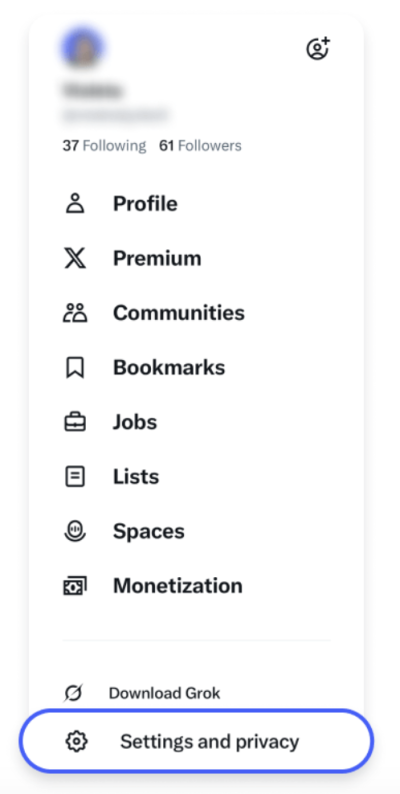
3.Go to Your account.
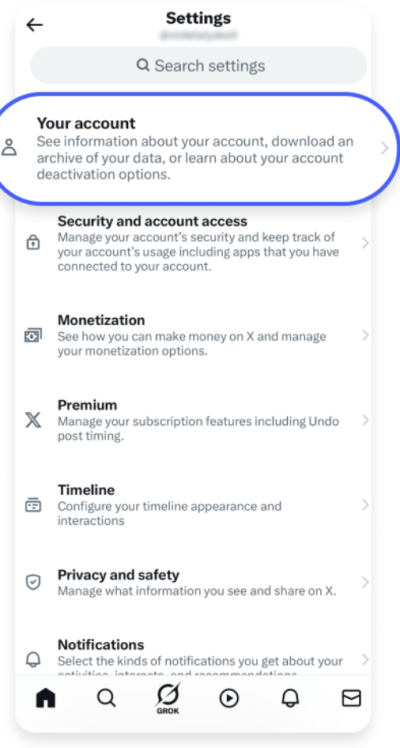
4.Tap Deactivate your account.
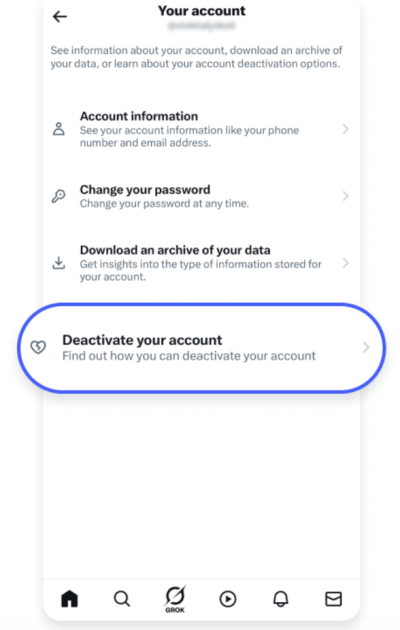
5.Review the details provided and tap Deactivate.
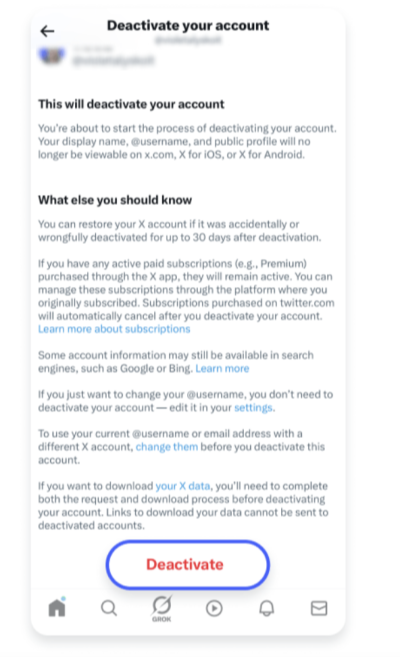
6.When prompted, enter your password and confirm by tapping Deactivate.
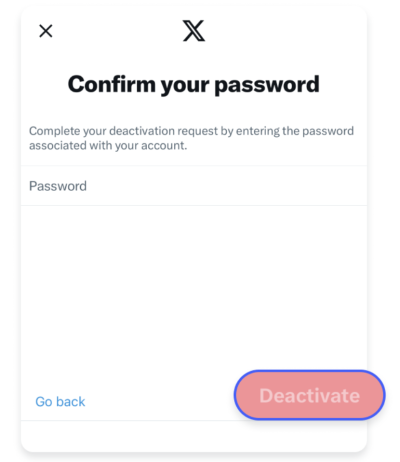
7.A final confirmation screen will appear. Select Yes, deactivate to complete the process.
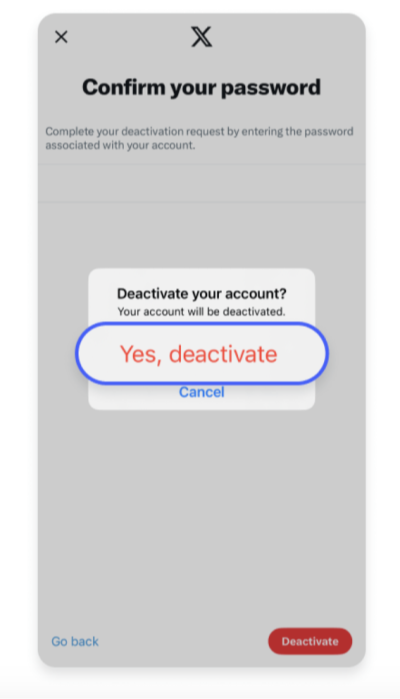
✅ Note: Twitter saves your data for 30 days in case you change your mind. After that, it will be permanently deleted.
How to Delete a Twitter Account on Android
Follow these steps to erase your Twitter account directly from your Android device:
1.Access Settings: Open the Twitter app and tap your profile picture in the upper-left corner. From the dropdown menu, select Settings & support, then go to Settings and privacy.
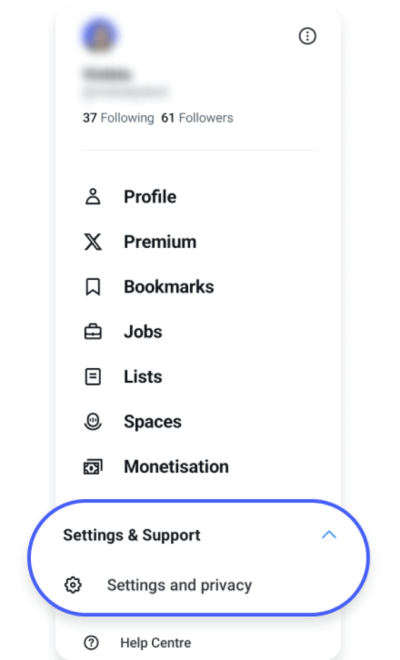
2.Find Your Account Settings: Tap Your account to access further options.
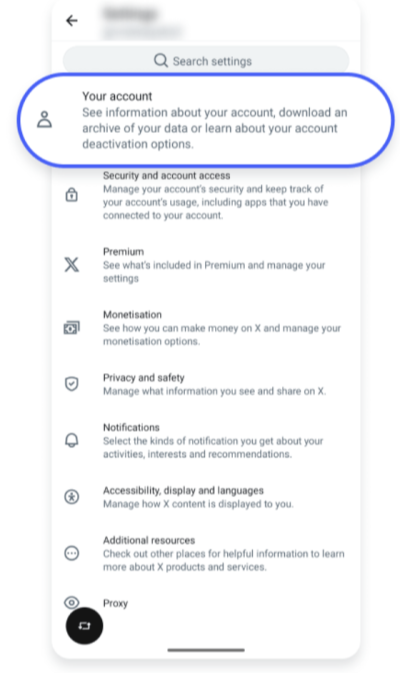
3.Deactivate Account: Select Deactivate account from the listed options.
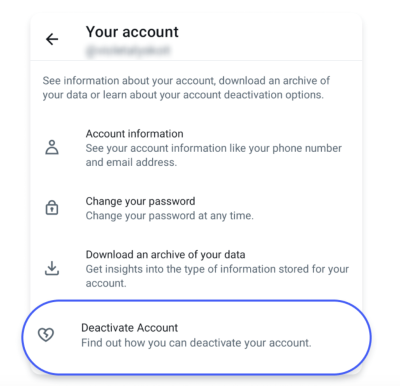
4.Review Information: Twitter will display important information regarding deactivation. Once you've reviewed it, tap Deactivate to proceed.

5.Confirm Password: Enter your password when prompted and tap Deactivate.
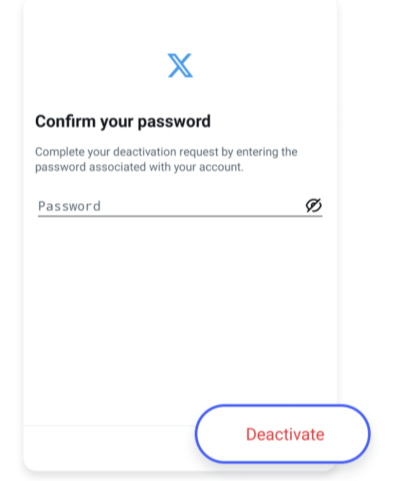
6.Final Confirmation: Tap Yes, deactivate to finalize your request.
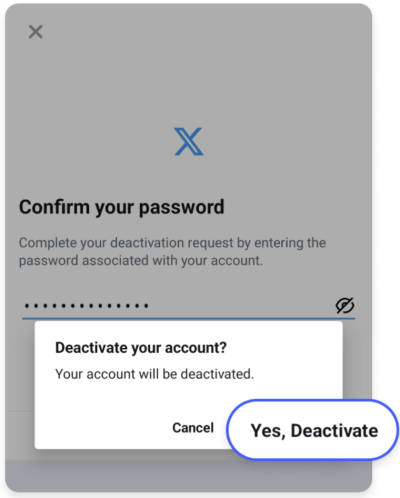
⏳ 30-Day Grace Period: Your account will be permanently deleted after 30 days of inactivity.
How to Delete a Twitter Account on Desktop
Prefer using a browser? Here's how to delete your Twitter account from a desktop:
1.Log into Twitter: Open Twitter on your browser and sign in. Click the More button on the left sidebar.
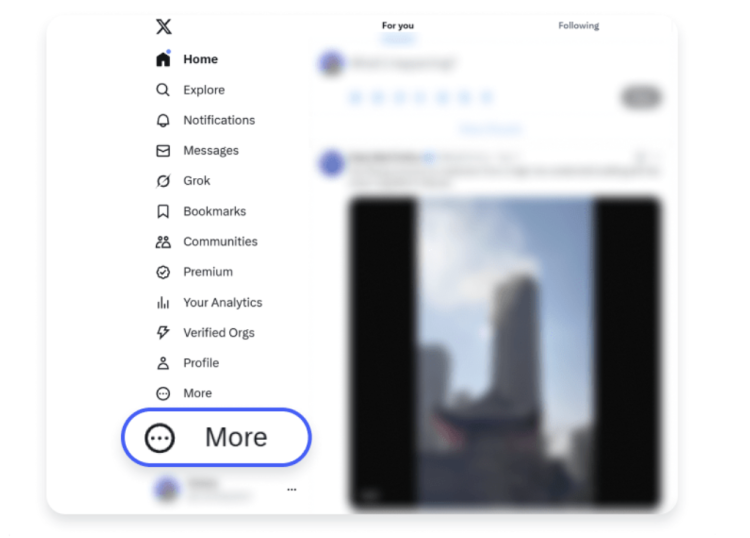
2.Access Settings: Click Settings and privacy from the menu.
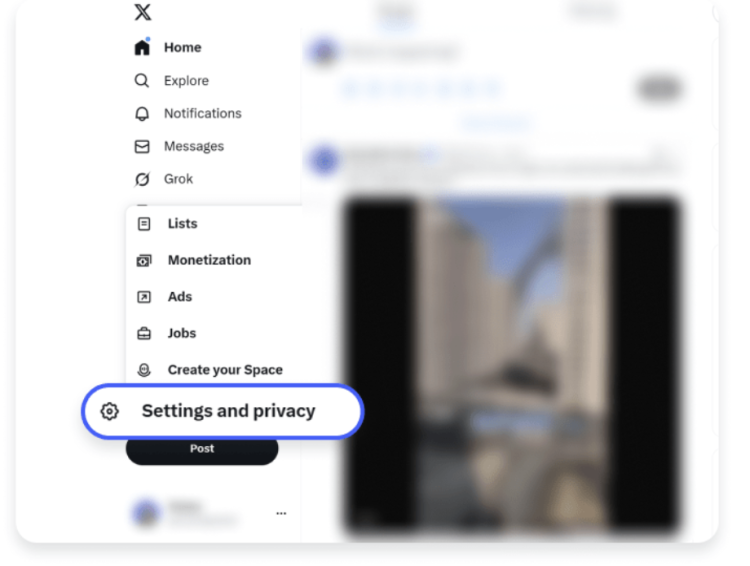
3.Deactivate Your Account: Under Your account, select Deactivate your account.
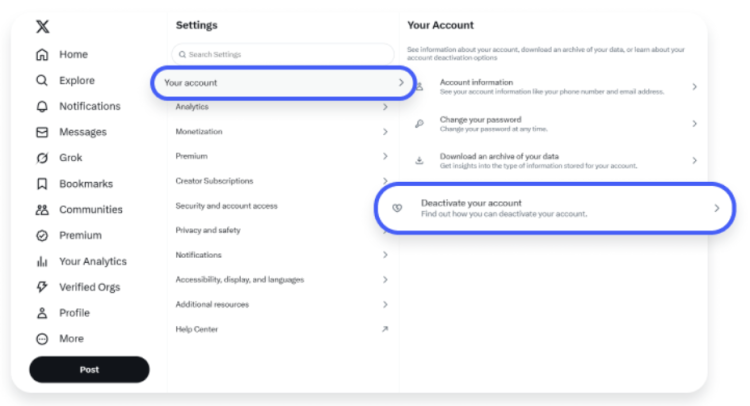
4.Click Deactivate: Confirm your decision by clicking Deactivate on the next page.

5.Enter Password: Enter your password when prompted, then click Deactivate again.
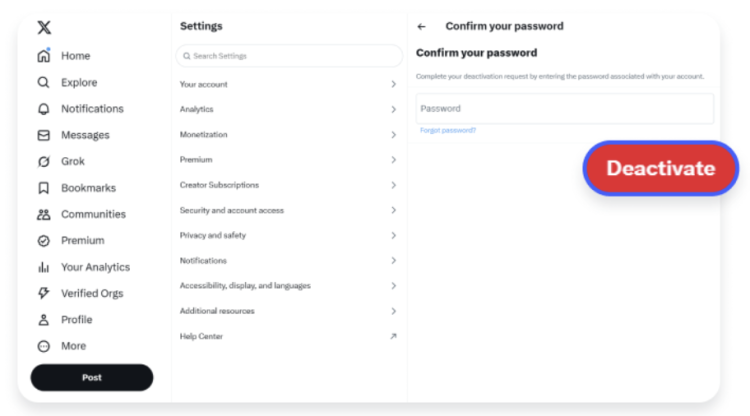
6.Final Step: Your account is now deactivated and will be deleted after 30 days if not reactivated.
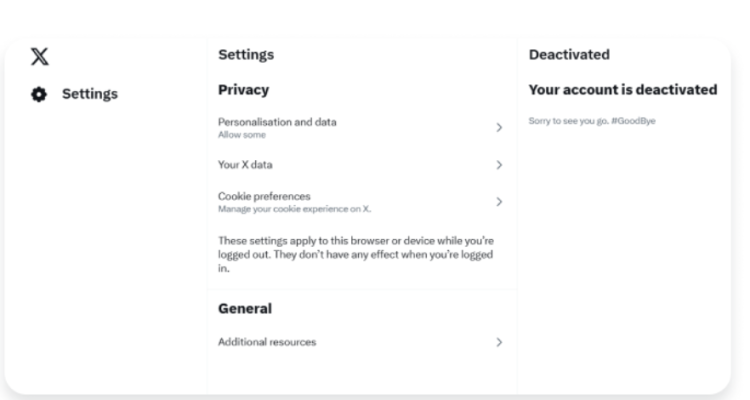
Protect Your Privacy with Falcon VPN
Before deleting your Twitter account, take an extra step to safeguard your online privacy by using a reliable VPN. Free vpn - Falcon VPN hides your IP address, encrypts your connection, and ensures your personal data stays safe—even after you leave social platforms behind.
Download Falcon VPN in 3 easy steps:
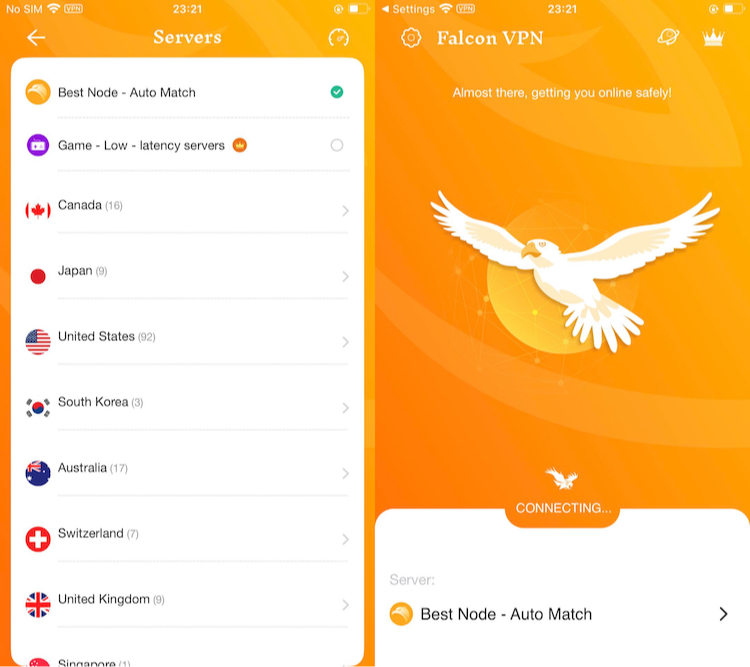
- Get the VPN App
Head over to FalconVPN and download the appropriate version for your device. - Complete Installation
Open the downloaded file and follow the prompts to install the VPN app on your device. - Open the VPN App
Launch the app after installation. Select your preferred server location. - Connect to Secure Your Internet
Hit the “Connect” button to encrypt your connection and protect your online activities.
Things to Consider Before You Delete Your Twitter Account
Deciding to delete your Twitter account? Whether it's for personal reasons or you simply need a digital detox, consider these important steps for a smooth process:
1. Update Your Email Address and Username
Planning to reuse your current handle or email? Change them before deactivation. For example:
| Current Username | New Temporary Username |
|---|---|
| @johndoe | @johndoe123 |
This ensures your original handle becomes available for reuse if you create a new account later.
2. Your Information May Still Be Searchable
Deleting your account removes your profile from X, but search engines like Google or Bing might still index your old tweets. Be aware that past content may still appear in search results.
3. Back Up Your Data
Before deleting, download an archive of your account. Twitter lets you request your data, which includes:
-
Tweets
-
Media files
-
Account information
This ensures you retain any valuable content you might want in the future.
4. Deletion Isn’t Immediate
Deleting your Twitter account is a two-step process:
| Step | Duration | Reversible? |
|---|---|---|
| Deactivation | Up to 30 days | ✅ Yes |
| Deletion | After 30 days | ❌ No |
You’ll need to wait 30 days after deactivation for permanent deletion.
Frequently Asked Questions About Deleting Twitter Accounts
Can you permanently delete your Twitter account?
Yes, but Twitter requires deactivation first. After 30 days of inactivity, your account is permanently deleted—username, tweets, and all associated data included.
Is deactivation the same as deleting a Twitter account?
Not quite. Deactivation is like putting your account in "sleep mode." If you don’t reactivate within 30 days, Twitter will permanently delete it.
Can I reactivate my account after deletion?
No. Once deleted after 30 days, accounts cannot be reactivated. However, you can log in anytime within the 30-day window to reverse the deletion.
Can I delete a Twitter account without a password or email?
Unfortunately, no. You need to log in using the correct email and password. If access is lost, use Twitter's recovery tools to regain credentials. Consider a secure and free vpn - Falcon VPN for privacy during recovery.
Can I back up my data before deletion?
Absolutely. Twitter allows you to request a full archive of your account data. This is highly recommended before deleting your profile.
Final Tips on How to Delete a Twitter Account
Deleting your Twitter account requires thoughtful preparation, especially if you want to:
-
Reuse your email or username
-
Preserve your old data
-
Limit what remains visible online
Following the device-specific instructions above ensures that your account is removed properly and securely.
🔒 Pro Tip: Use a Free VPN proxy during this process to boost your privacy and avoid digital tracking as you transition away from X.

John Miller is a tech enthusiast and online privacy advocate with over 8 years of experience in VPN and cybersecurity. He writes expert guides to help users navigate VPN options, enhance their online security, and protect their privacy on the internet.