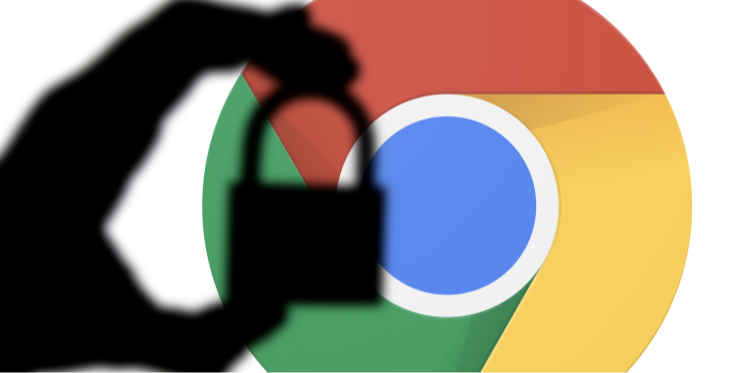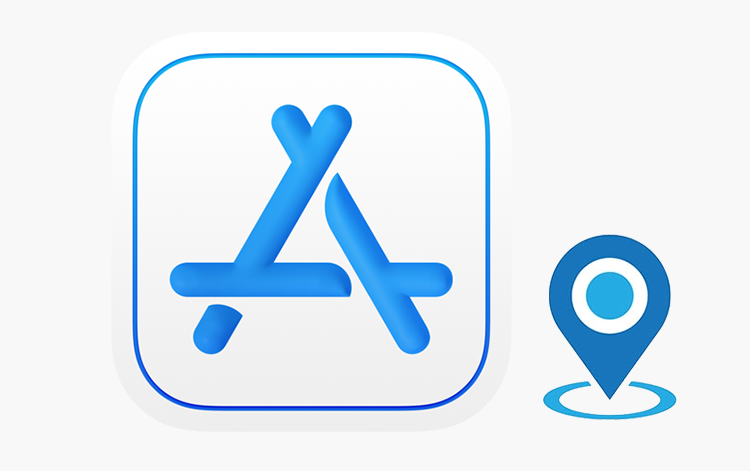Struggling to join your Minecraft server because of a "server connection timed out" error? Whether you're playing Vanilla Minecraft or using mods, this error can be frustrating. Here’s how you can resolve this issue and get back to your game.

1.Check the Server You’re Connecting To
Confirm you're connecting to the correct server address. Sometimes, a simple misclick can land you on an outdated or inactive server, causing the dreaded "connection times out Minecraft" message.
2. Verify the Server’s Status
If connecting to the right server doesn’t work, check if the server is online or under maintenance. A reliable tool for this is mcsrvstat.us, where you can:
- Input the server’s IP or address.
- Click "Get server status." (For Bedrock users, check the related box first.)
- View whether the server is active or facing issues.
Even if the server seems fine, the issue might still lie with your connection to it.
3. Use a VPN
When connection issues arise, such as a server connection timed out error, your ISP, local restrictions, or IP settings could be the culprits. Using the best VPN for Android, like Falcon VPN, can resolve many connection errors by routing your traffic through a different server and bypassing restrictions.
Take Control of Your Privacy with Falcon VPN
Are you tired of websites tracking your activity, slow internet speeds due to ISP throttling, or not being able to access your favorite content because of geo-restrictions? Falcon VPN is the ultimate solution to all these issues. With powerful encryption, global servers, and a user-friendly interface, you can browse freely without worrying about online threats.
No complicated setup, no tech knowledge needed—just a simple, reliable, and secure VPN that works seamlessly. Follow these steps to get started today!
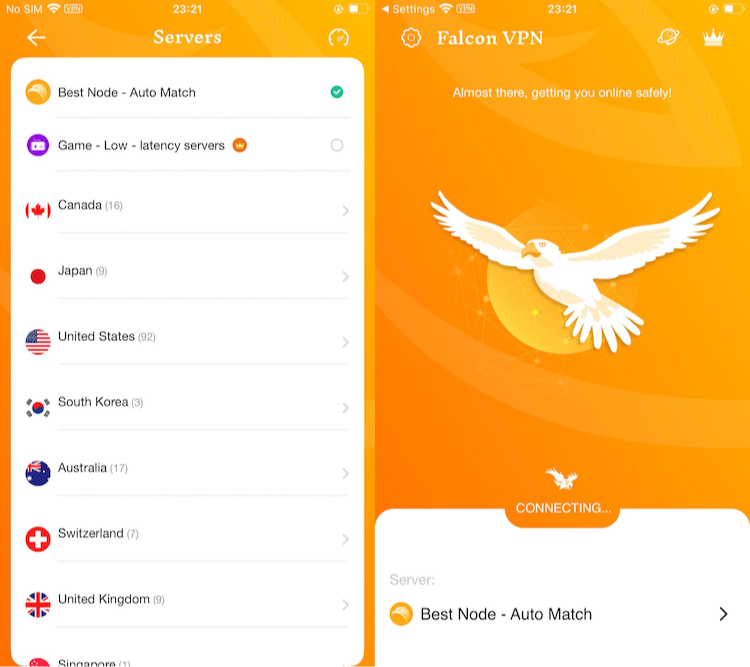
📥 How to Download Falcon VPN
1️⃣ Go to the Official Website
Visit Falcon VPN and navigate to the download section. Always download from the official site to ensure security and avoid fake or outdated versions.
2️⃣ Download & Install the App
Choose your device (Windows, Mac, or Android) and click the download button. Once the file is downloaded, open it and follow the easy installation instructions.
3️⃣ Sign In or Register an Account
Launch the app and log in if you already have an account. If you’re new, sign up in just a few taps and start using the VPN immediately.
4️⃣ Connect & Browse Safely
Select a server location, tap “Connect”, and you’re all set! Your data is now encrypted, and your browsing is completely private and secure.
🔗 Download Falcon VPN now and experience the internet without limits!
4. Reset Your Network Configuration
If a VPN doesn’t resolve the problem, reset your network configuration in Windows with these steps:
- Press Windows + S and type "Command prompt."
- Run it as Administrator.
- Enter and execute the following commands one at a time:
- ipconfig/release
- ipconfig/flushdns
- ipconfig/renew
- netsh int ip reset
- netsh winsock reset
Restart your computer and try reconnecting to your Minecraft server.
5. Confirm You’re Running the Correct Game Version
The "java net socketexception connection reset" error often happens when your Minecraft version doesn’t match the server’s version, or when there’s a "server connection timed out" issue.
To resolve this:
- Open your Minecraft launcher.
- Go to "Installations" and click "New."
- Select the version that matches the server’s current version.
- Save and launch the game.
This ensures that your game version aligns with the server’s requirements and can help prevent server connection timed out errors.
6. Allow Minecraft Through Your Firewall
Sometimes, your firewall may block Minecraft, causing errors like "getsockopt Minecraft error." Here’s how to fix this:
- Press Windows + R, type “control,” and hit "OK."
- Navigate to "System and Security" > "Windows Defender Firewall."
- Click "Allow an app or feature through Windows Defender Firewall."
- Find "Minecraft" on the list and ensure both "Private" and "Public" are checked.
- Save the settings and restart your PC.
7. Temporarily Disable Antivirus Software
An internal exception like "java.net.socketexception connection reset" could be due to antivirus software blocking your connection. Try pausing or disabling your antivirus temporarily and see if the issue resolves. If your antivirus has a cache-cleaning tool, using it might also help.
8. Use Port Forwarding
Minecraft connects through port 25565. If another program is using this port, it might result in a server connection timed out error. You can manually forward this port in your router or through Windows Firewall’s advanced settings. Be cautious while changing network settings and only proceed if you’re experienced; otherwise, skip this step.
Another solution is to use a feature like Meshnet, which offers encrypted, private server connections without manual port configuration.
9. Contact Server Support If All Else Fails
If you’ve tried everything above and still experience the "Minecraft multiplayer connection timed out" error, reach out to the server’s support team. The problem might stem from broader server-side issues affecting multiple players.
By following these steps, you'll resolve most common Minecraft connection issues and get back to enjoying your game. Whether it’s resetting your network settings or using Falcon VPN, these fixes can address everything from a "java net socketexception connection reset" error to a simple "server connection timed out" message.

Albert Ivan, writer by day, popper by night, is the former senior editor at iTop VPN. He Joined Falcon VPN in 2022 and has since written extensively on the topic of tech, digital privacy & security and internet freedom.