Are you having trouble using the EA App while connected to a VPN? Do you experience crashes, errors, or login issues when you try to play your favorite EA games like Apex, Battlefield and It Takes Two? If so, you are not alone. Many users have reported similar problems with the EA App and VPN. In this article, we will explain why this happens and how to fix it.
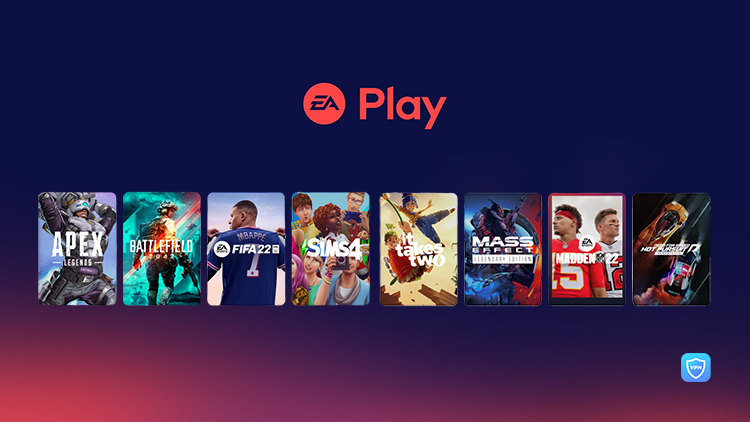
Why Does EA App Not Work with a VPN?
A VPN encrypts your internet traffic and routes it through a server in another location. This seems to help you access geo-restricted content, protect your privacy and improve your security online. However, it can also cause some issues with PC game stores like EA App, Steam and Epic. Here are some key reasons why EA App crashes when connected to a VPN:
1. Compatibility issue with your VPN
EA App may not be compatible with some VPN providers or protocols. This can cause the app to crash, freeze or fail to launch when you try to use it with a VPN. Some VPNs may also interfere with the app’s online functionalities or the game’s servers.
2. Improperly VPN settings
Your VPN settings such as DNS, firewall or proxy can affect how the app connects to the internet and communicates with the EA servers. This will cause errors like “Something went wrong… There’s a problem with your account” or “Unable to connect to EA servers”.
3. Fail to Connect to the right server
EA app may not work well with some VPN servers, especially if they are overloaded, slow or blocked by EA. Consequently, it leads to the app lagging, disconnecting or failing to load certain features or games. Moreover, it will affect your ping, latency and performance in online games.
4. You’re geo-blocked
If you happen to be in a region where EA App is not available and you’re trying to use a VPN to bypass geo-restrictions, access different regions or use multiple devices with the same account, EA may detect it and prevent you from accessing certain content or services. This may be because EA app considers VPN usage as a violation of their terms of service and takes action against your account.
How to Fix It, Then
If you are facing any of these issues with the EA App and VPN, here are some possible solutions to fix EA app does not work with a VPN.
#1. Switch VPN provider or protocol
First, you can switch to a different VPN server that works better with the app. It’s easy to find the best recommended VPN for gaming and streaming on authoritative review websites like vpnMentor, Top10VPN and Comparitech. Besides, you can try different VPN protocols, such as OpenVPN, WireGuard, or IKEv2 and see which one offers the best speed and stability for the app.
#2. Change your VPN settings
To improve the compatibility and connectivity of the app, you can try disabling or enabling DNS leak protection, firewall, or proxy on your VPN software and see if that helps. Changing your DNS servers to the ones provided by your VPN or a third-party service, such as Google DNS or Cloudflare DNS is also actionable.
#3. Choose a different VPN server
Since EA App may not work properly with your VPN server, you can try multiple servers to test if it offers better performance and reliability for the app. It’s better to select a server that is closer to your physical location or the game’s region. In addition, try switching between different servers within the same country or region and see which one works best for the app.
#4. Disable VPN for a while
As mentioned in the last part, EA App may be detecting your VPN usage and blocking you from accessing certain content or services. So you need to disable your VPN temporarily and use your regular internet connection. You can do this before launching the app or after logging in to your account. However, keep in mind that this will expose your real IP address and location and reduce your online security and privacy.
#5. Clear EA App cache
Yeah, you can always fix the problem with EA App and game by clearing cache on your PC. Cache is a collection of temporary files that are stored by the app to improve its performance and functionality. However, sometimes these files can cause problems with your games or the app itself, such as crashes, errors, or slow loading. So, clear cache can help fix these issues and free up some disk space as well.
To clear the EA App cache, you can follow these steps:
1. Open the EA App on your PC.
2. Click on the three lines in the top left corner of the app.
3. Hover over Help and click on App Recovery.
4. Click on Clear Cache and confirm your choice.
If you can’t open EA app on your PC, you can take these steps:
1. Open the Start menu on the left or middle bottom of the desktop.
2. Find EA and click to open the file location.
3. Select App Recovery and clear the cache.
4. Restart the client to try out.
If you want to clear EA App’s cache on other devices, just check out this full guide:
#6. Run EA App as an Administrator
Running EA App as an administrator means you are giving the app special permissions to access restricted parts of your Windows system that would otherwise be off-limits. This is a security feature of Windows to prevent unauthorized and accidental changes to your system. This way can also help you fix EA app does not work with a VPN.
1. Right-click the menu bar in the bottom.
2. Open the task manager, click Services, then click Open Service and find EABackgroundService.
3. Right-click the service, click Start, and then run EA as an administrator to start the desktop client.
#7. Use Origin instead
This is the advice from a Reddit user. Yes, it’s hard to not admit that Origin performs better than EA app. So, going to use Origin is not a bad idea. The screenshot below shows you how to fix the problem by going back to Origin step by step.
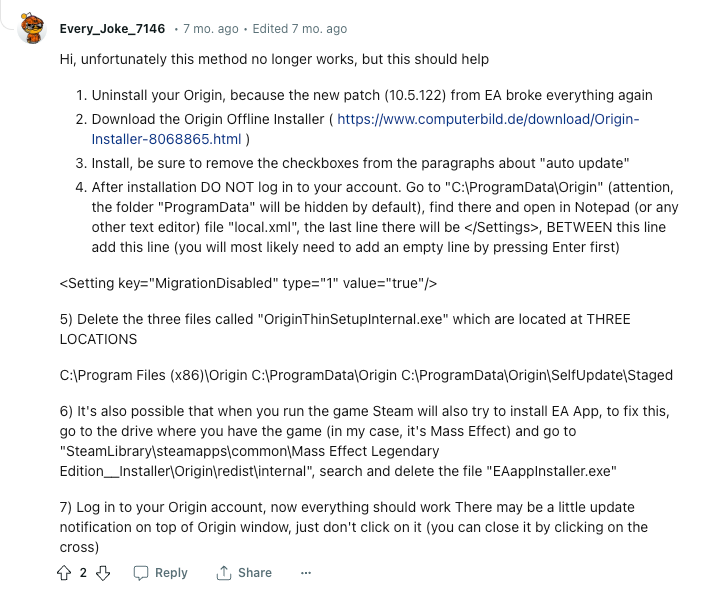
For more detailed information, you can check out the original threads on Reddit.
#8. Ultimate: Ask for customer support
If unfortunately none of these methods work for you, you can contact EA customer support and report your issue with the EA app and VPN. They may be able to help you troubleshoot and resolve your problem.
Can I Use a Free VPN with EA App?
You can use a free VPN with the EA app, but it may not be the best option for you. Free VPNs often have limitations and drawbacks that can affect your gaming experience, such as and low speed and bandwidth, poor security and privacy and limited compatibility & functionality.
That being said, free VPNs may not work well with the EA app or other gaming platforms. They may also have restrictions on the number of devices, servers, locations or features that you can use. This can limit your access to certain games, regions, or content that you want to enjoy. Therefore, we recommend that you use a paid VPN service that offers better speed, security, privacy, compatibility, and functionality for the EA App.
The Bottom Line
Using a VPN can have many benefits for online gaming and streaming, but it can also cause some problems with the EA App. If you are experiencing crashes, errors, or login issues with the app while connected to a VPN, you can try some of the solutions we mentioned above to fix EA App does not work with VPN. Alternatively, you can contact your VPN provider or EA customer support for further assistance. We hope this article was helpful and informative for you. Happy gaming!

Albert Ivan, writer by day, popper by night, is the former senior editor at iTop VPN. He Joined Falcon VPN in 2022 and has since written extensively on the topic of tech, digital privacy & security and internet freedom.

